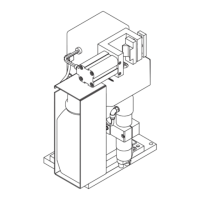118
Touch the tick symbol
Once the Virtual Welding system has been defined as the master, the MAC ID auto-
matically appears in the "Master" field against a grey background and cannot be
changed.
To open the keyboard for entering the password, touch the "Edit" button to the right of
the password input field.
In the password input field, enter a password of your choosing, in the same way as
described for the name
Touch the "Save" button to save the settings
To activate the slave system, place a tick against "Active"
To declare the selected system as a slave, place a tick against "Slave"
To open the keyboard for entering a name, touch the "Edit" button to the right of the
name input field
Give the Virtual Welding system a name of your choosing. This will make it easier to
identify the system
4
5
6
7
Slave
Now that you have finished entering the cluster settings for the master, you can enter the
"slave" settings. It is necessary to carry out the following steps on all Virtual Welding sys-
tems connected via routers:
1
2
3

