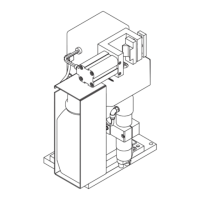46
Start-up
Enabling the li-
cence
A licence has to be enabled before you can use device functions such as MIG/MAG simu-
lation, simulation of manual metal arc welding or robot simulation (Robotics).
Prerequisites for enabling the licence:
- Hardware dongle serial number
(can be found in the "Licensemanager" dialogue window - see below)
- Serial number ("Ser. No.") of the Virtual Welding-System as per the rating plate
(The position of the rating plate is shown in the section "Warning notices on the de-
vice" in the chapter "General".)
The delivery of the conversion kit for the relevant function will automatically generate the
sending of an e-mail to allow you to enable the licence. To enable an additional licence:
Copy the file attached to the e-mail to the USB flash drive supplied when you pur-
chased the Virtual Welding-System
Update the Virtual Welding system to the latest software version - you will find detailed
information on this in the "Update" section
Plug the USB flash drive containing the previously copied file into the Virtual Welding
system
In the "Licensemanager" dialogue window, touch the button next to the license re-
quired, changing it to "Active"
Detailed information about the "Licensemanager" dialogue window can be found in the
"Terminal management" section under "Additional settings", subsection - "Miscellaneous:
License Management".
Step one Follow these steps when commissioning the Virtual Welding system for the first time:
Connect the mains cable and switch on the device as described in
- the subsection of the same name in this section
Calibrate the touchscreen as described in
- "Technical settings menu item" section
- "Calibrating the touchscreen" subsection
1
2
3
4
1
2
