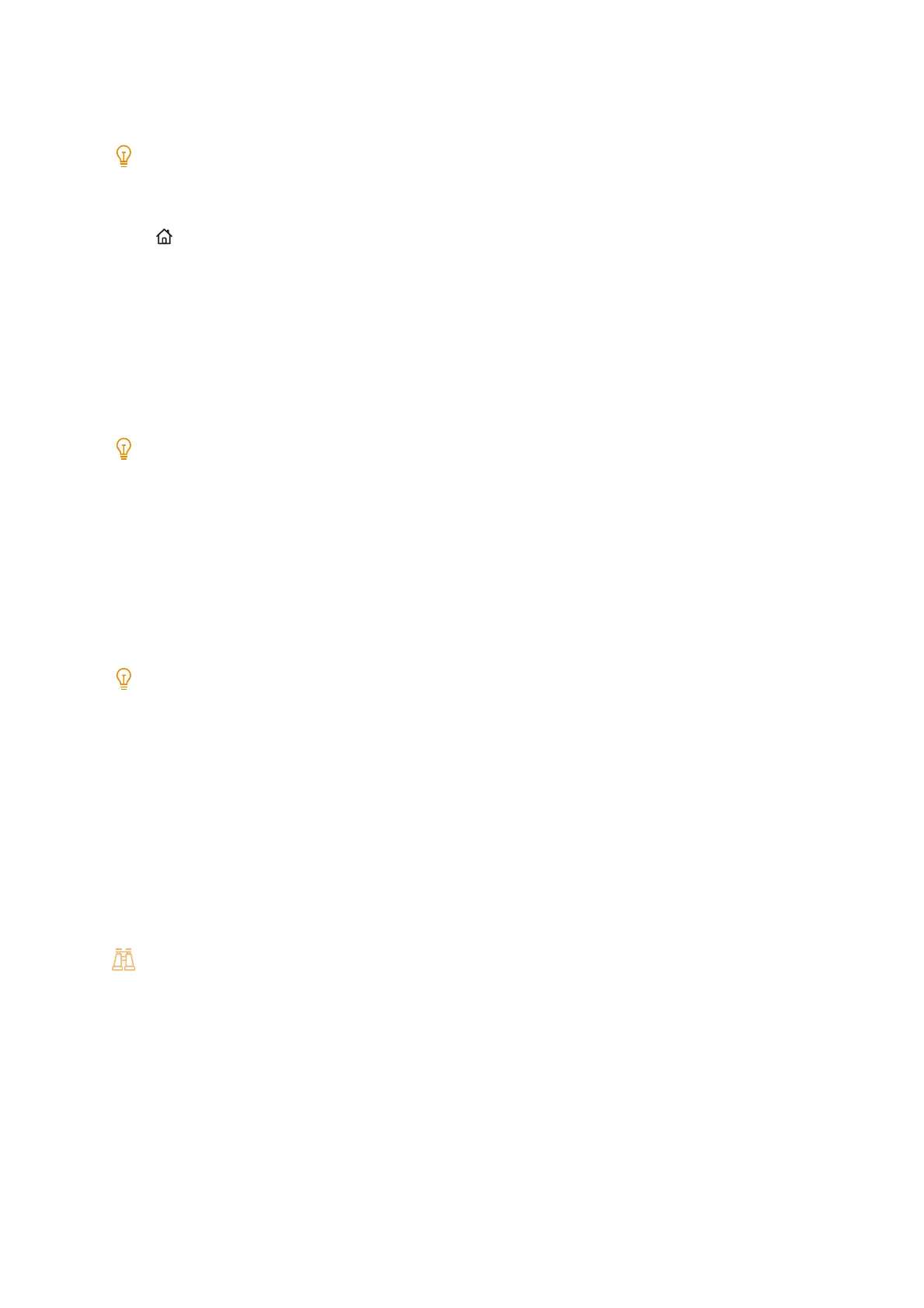124
6 Changing the Machine Settings
[Port Number]
Configure the port number used for Internet services.
Note
Do not use a port number that is already being used by another port. However, the same port numbers as the ports that
use HTTP (IPP, Internet service (HTTP), UPnP discovery, SOAP, and Web Services on Devices (WSD)) can be used.
[Port Number] cannot be configured when [Port Status] is [Disabled]. Configure [Port Status] to [Enabled], press the
<Home> button, and then tap [Restart Now]. After this machine restarts, configure [Port Number].
[SOAP]
[Port Status]
Configure [Enabled] when the SOAP port is used, such as when Device Setup (device setup tool) or another
application is used.
[Port Number]
Configure the port number used for SOAP.
Do not use a port number that is already being used by another port. However, the same port numbers as the ports that
use HTTP (IPP, Internet service (HTTP), UPnP discovery, SOAP, and Web Services on Devices (WSD)) can be used.
[ThinPrint]
[Port Status]
Set to [Enabled] when using ThinPrint.
[Port Number]
Configure the port number used for ThinPrint.
Note
Do not use a port number which is already being used by another port.
The setting can be used when operating with the IPv4 communication protocol.
Up to 3 connections are possible at the same time.
[SFTP Client]
[Port Status]
Configure whether to use the SFTP client port.
[Wireless LAN Settings]
Configure the basic settings when using wireless LAN communication.
Refer
For the setting procedure, refer to "Connecting to a Wireless Network" (P.24).
[Protocol Settings]
Configure the conditions necessary for communication.
[Ethernet Settings]
[Ethernet 1 - Network Name] , [Ethernet 2 - Network Name]
Configure each name when using two Ethernet interface lines.