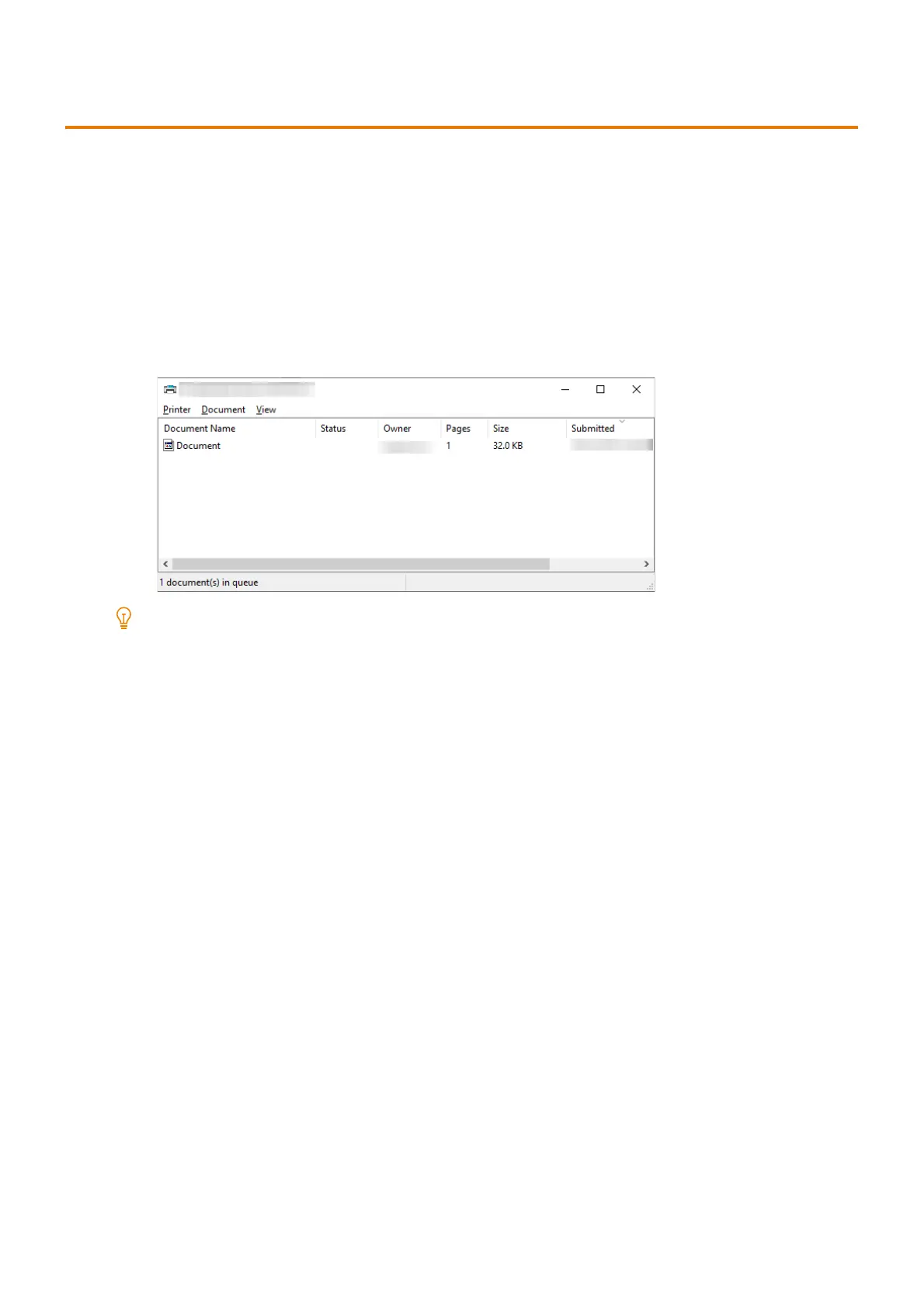62
4 Printing
4.2 Canceling/Checking Printing
Canceling a Print Job
Print jobs can be canceled either from your computer or the control panel.
Canceling a Print Job Being Processed on a Computer
1.
Double-click the printer icon on the Windows taskbar.
2. Select the name of the document that you wish to cancel and press the <Delete> key.
Note
If you cannot find the document to cancel in the window, cancel printing from this machine.
You also can cancel a print job on the [Jobs] tab of CentreWare Internet Services. For details, refer to the CentreWare
Internet Services Help.
Canceling a print job when the machine is printing or receiving data
1.
At the Home screen, tap [Jobs].
2. Tap the print job to be canceled.
3. Tap [Pause].
4. Tap [Delete].
Printing a print job that is waiting for execution
Preferential printing
1.
Tap [Jobs] on the Home screen.
2. Tap the job for preferential printing.
3. Tap [Promote].
