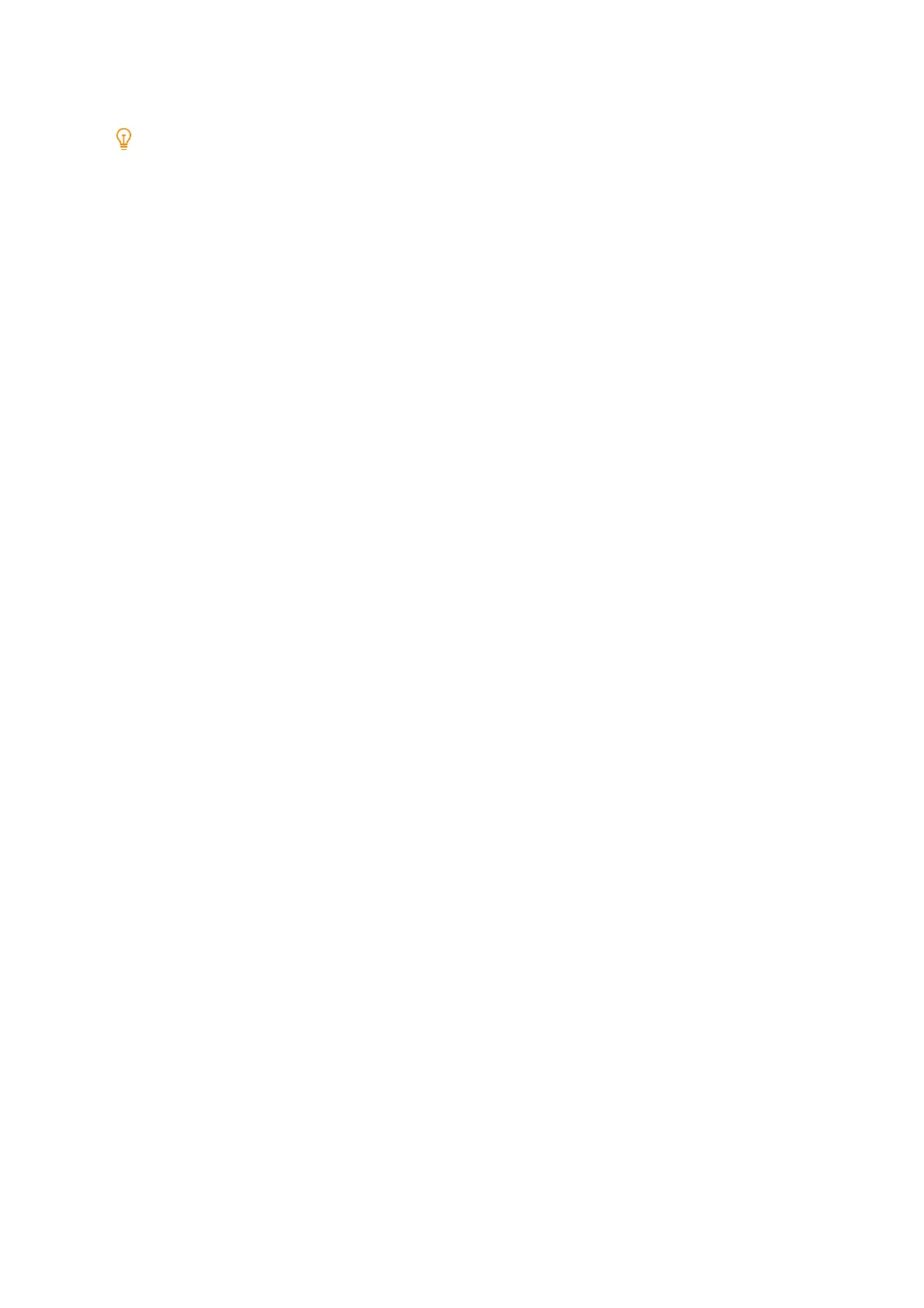198
8 Maintenance
11. Check the sample, and then record the number (-5 to +10) with the optimal image quality.
Note
When the sample was printed on both sides, record the numbers for both the front and rear sides.
12. Tap [Enter Sample Number and Adjust].
13. For [Side 1 (-5 to +10)] and [Side 2 (-5 to +10)], specify the image quality numbers recorded in Step 11.
14. When a setting has been changed, tap [Save].
From this point, the transfer output value configured here will be applied for printing.
Print Image Manual Density Adjustment (Unevenness
Adjustment on the Manual Print Side)
Adjust density unevenness of output images printed on paper.
1. Tap the display area of authentication information at the top left of the Home screen, and then login as a
machine administrator.
2. Tap [Device].
3. Tap [Maintenance] > [Image Quality].
4. Tap [Density Uniformity Adjustment].
5. Tap [Print Settings].
Change the settings of the print sample.
[Output Color]
When checking the density and balance of all colors, select [Full Color] and select [Single Color] when checking the
density only for a specific color.
When [Single Color] was selected, browse to the [Density Uniformity Adjustment] screen > [Color], and then select
the color to be printed from [Yellow], [Magenta], [Cyan], or [Black].
[Coverage 1], [Coverage 2]
You can configure two types of density to be printed on the output sample for each color (yellow, magenta, cyan,
and black).
[Paper Supply]
Select the tray which has the paper loaded that you wish to use to adjust the density.
6. Tap [Save].
7. Tap [Sample Printout].
The sample is printed.
8. After printing is finished, tap [Close].
9. Check the print sample and adjust the density if unevenness occurs.
1) For [Color], choose the color to be adjusted from [Yellow], [Magenta], [Cyan], or [Black].
2) Set [Shape], [Level], and [Inboard / Outboard] according to the state of the print sample.
[Shape]
