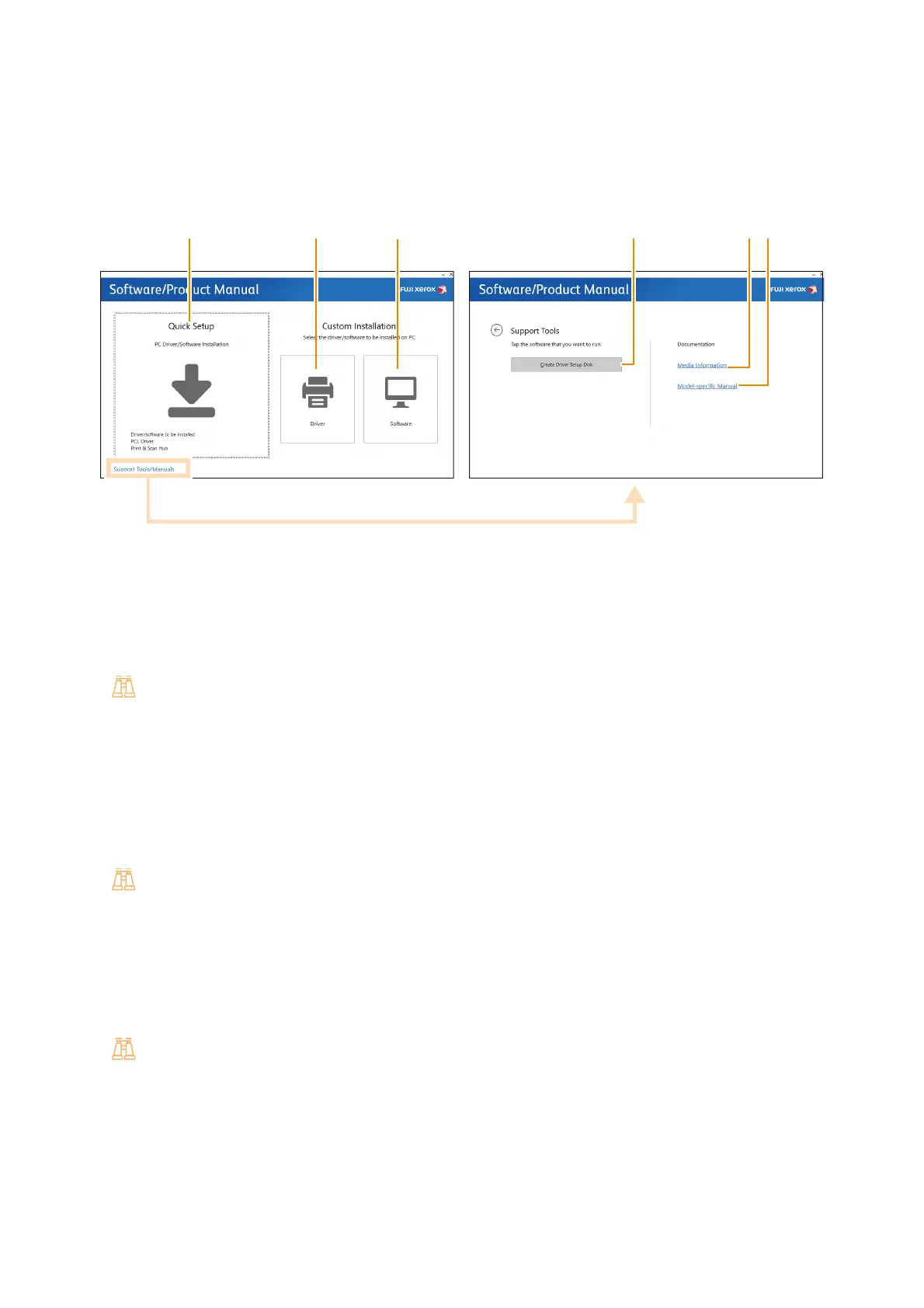27
2.2 Connecting Your Machine to a Computer
Installing Software for Windows
Using the “Software/Product Manual” disc
You can use the following functions with the included “Software/Product Manual” disc.
1 [Quick Setup]
You can install the basic software that can be used with the machine all at once. The following software can be
installed:
PCL Driver
Print & Scan Hub
Refer
For more information about how to install, refer to "Installing with [Quick Setup]" (P.28).
For details about the software, refer to "Using Software Supplied with the Machine" (P.149).
2 [Custom Installation] > [Driver]
You can select and install only the necessary drivers. The following drivers can be installed:
PCL Driver
PS Driver
Refer
For more information about how to install, refer to "Installing with [Custom Installation]" (P.28).
3 [Custom Installation] > [Software]
You can select and install only the necessary drivers. The following drivers can be installed:
Print & Scan Hub
ContentsBridge Utility
Refer
For more information about how to install, refer to "Installing with [Custom Installation]" (P.28).
For details about the software, refer to "Using Software Supplied with the Machine" (P.149).
4 [Support Tools/Manuals] > [Create Driver Setup Disk]
You can create a setup disk for the drivers. Using the setup disk reduces the workload required to install drivers on
multiple computers with the same settings.
1 23 4
5
6
