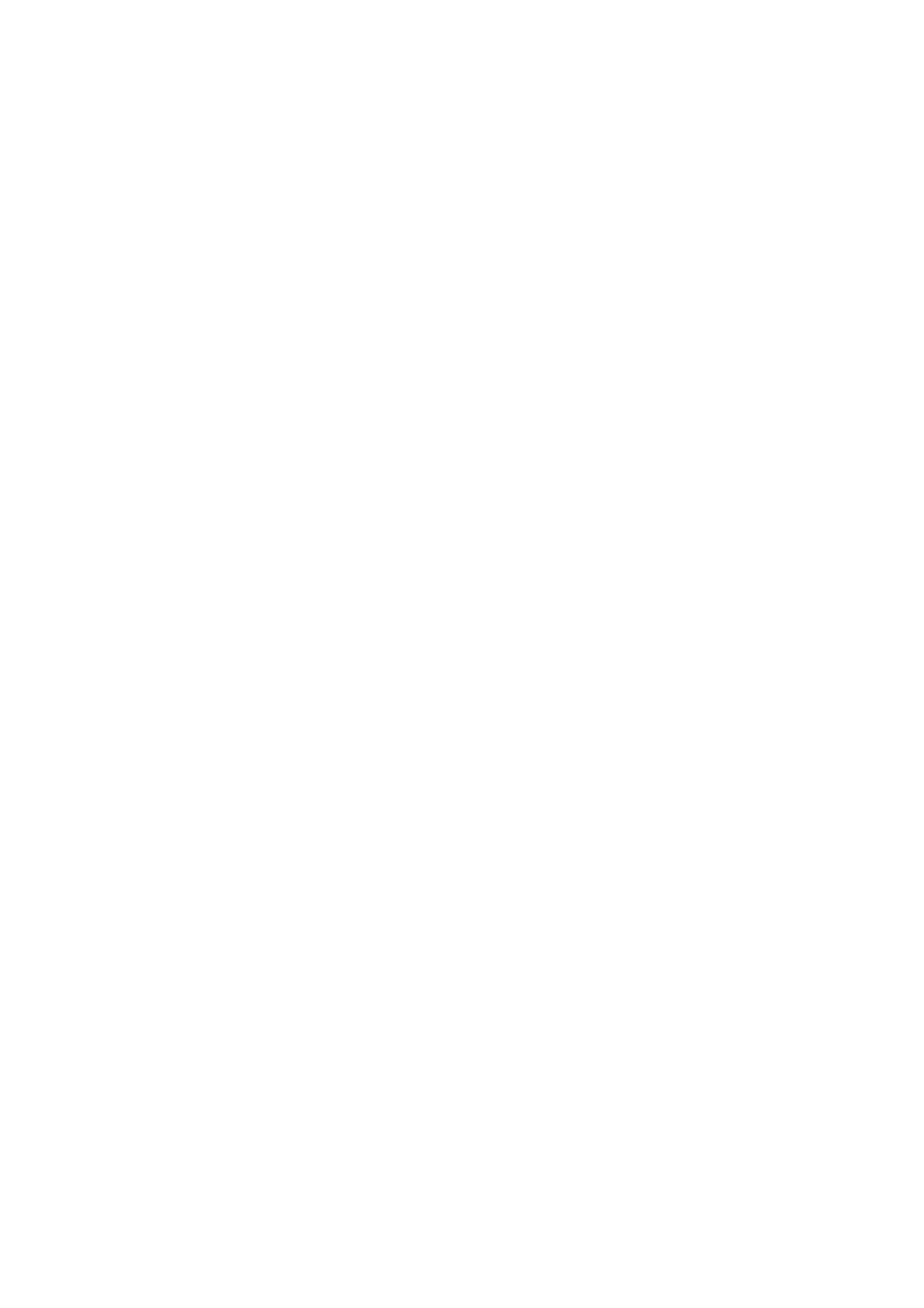26
2 Setting Up the Machine
Connect by selecting a wireless LAN access point from the list
1.
Tap the display area of authentication information at the top left of the Home screen, and then login as a
machine administrator.
2. Tap [Device].
3. Tap [Connectivity & Network Setup].
4. Tap [Wireless LAN Settings].
5. Tap [Common Settings].
6. Select [Enabled]. If necessary, select a setting for [Operating Frequency Band], and then tap [OK].
7. Tap [Wi-Fi Connection Settings].
8. In the list displayed on the [Wi-Fi Connection Settings] screen, tap the SSID of the connection Wi-Fi LAN
access point.
9. When security is configured on the access point, an authentication information screen appears. Enter the
required information, and then tap [OK].
10. Confirm that the settings were updated, and then tap [OK].
The machine restarts, and the settings are turned on.
Connect by entering an SSID
1.
Tap the display area of authentication information at the top left of the Home screen, and then login as a
machine administrator.
2. Tap [Device].
3. Tap [Connectivity & Network Setup].
4. Tap [Wireless LAN Settings].
5. Tap [Common Settings].
6. Select [Enabled]. If necessary, select a setting for [Operating Frequency Band], and then tap [OK].
7. Tap [Wi-Fi Connection Settings].
8. At the [Wi-Fi Connection Settings] screen, tap [Manual Settings].
9. Configure the items to match the usage environment, and then tap [OK].
10. Confirm that the settings were updated, and then tap [OK].
The machine restarts, and the settings are turned on.