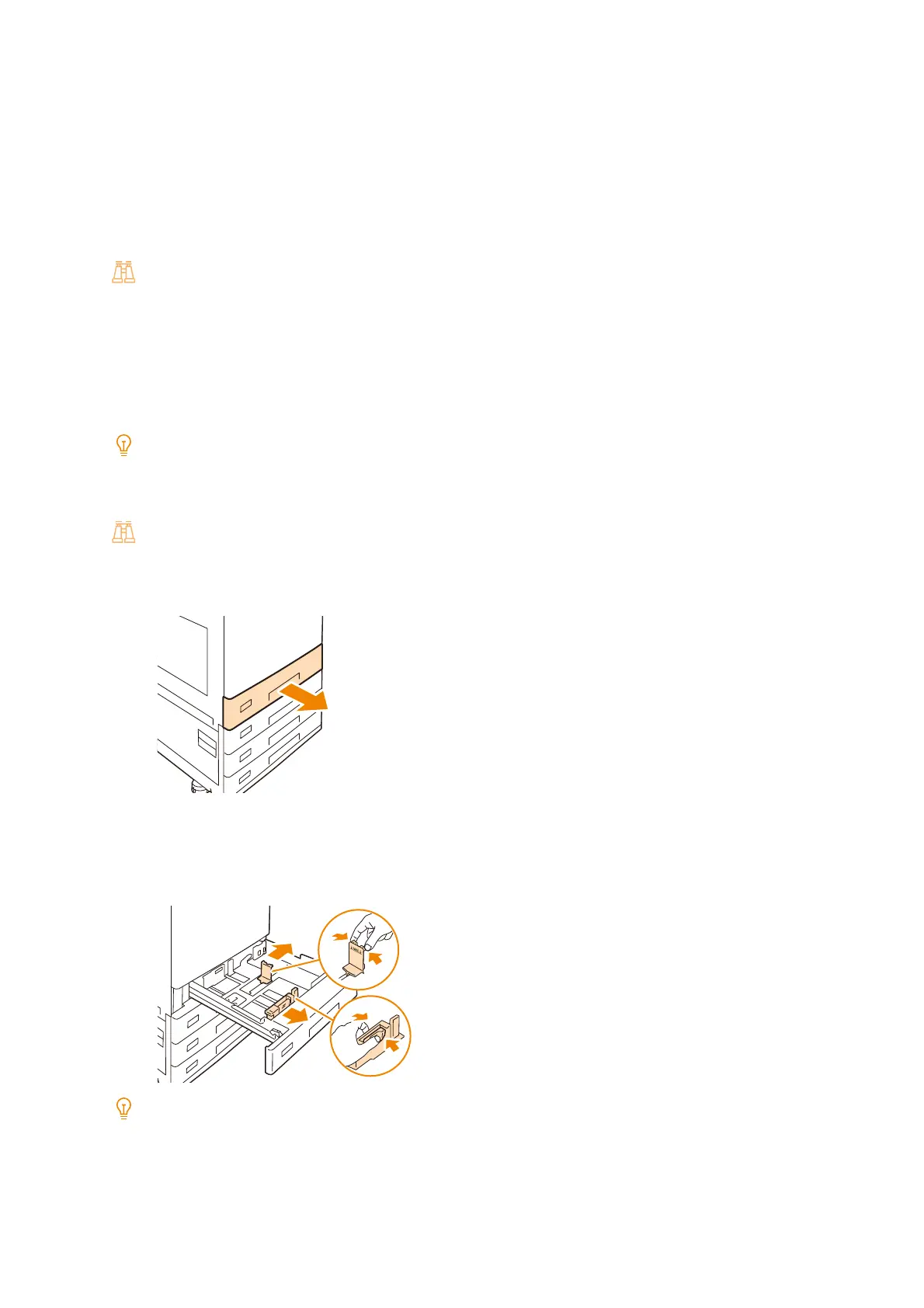48
3 Using Your Machine
Loading Paper into Trays 1 to 4 (3 and 4 are Optional)
Paper size setting
When a standard size of paper is loaded in the tray, the machine automatically detects the size of paper and
orientation.
If a custom size of paper is loaded, the paper size must be set in the control panel.
Refer
For more information, refer to "Changing the Paper Settings" (P.58).
Paper type setting
Set the paper type for both standard and custom size papers in the control panel.
If the paper type setting does not match the actual type of the paper, toner may not fuse properly to the paper,
resulting in poor print quality. The initial factory default setting for all the paper trays is plain paper.
Note
The machine performs image quality processing in accordance with the current paper type setting. In addition,
configuration of [Image Quality] on the control panel is required when using special thick paper, such as business card
paper. For details, refer to "[Image Quality]" (P.101).
Refer
For paper type configuration method, refer to "Changing the Paper Settings" (P.58).
1. Pull out the tray until it stops.
2. Remove any paper loaded in the tray.
3. While pinching the two paper guides, move them to the edges of the paper.
Note
When loading paper of B4 or larger, align the paper rear edge guide with the paper size. Pinch and pull the guide upward
(1) to remove it from the paper tray (2), and insert the boss on the tray into the hole corresponding to the paper size on
the guide (3).
