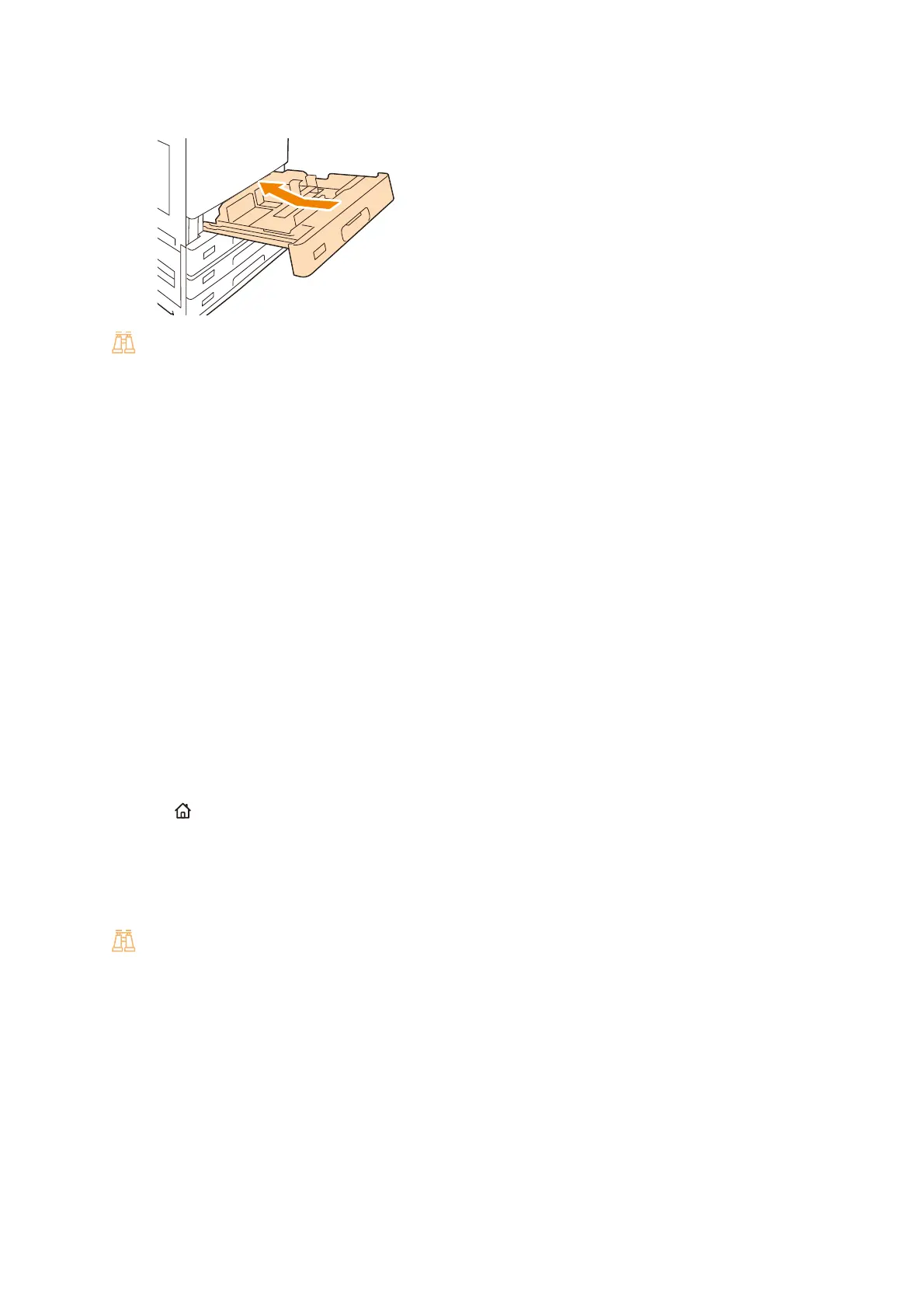238
10 Installing Optional Accessories
4. Insert the envelope tray into the slot, and then push it in slowly.
Refer
For the method to load paper in the envelope tray, refer to "When the envelope tray is installed" (P.49).
5. Tap the display area of authentication information at the top left of the Home screen, and then login as a
machine administrator.
6. Tap [Device] .
7. Tap [System Settings] > [Other Settings].
8. Tap [Tray 1 Configuration].
9. Tap [Coupled as Envelope Feeder].
10. At the Home screen, tap [Device] .
11. Tap [Paper Tray Settings] > [Tray 1].
12. Tap [Envelope Feeder] to select the checkbox.
13. Tap [OK].
14. Press the <Home> button.
15. In the printer driver at the [Configuration] tab, configure one of the following settings.
Under [Bi-Directional Communication], click [Get Information from Printer].
Set [Installable Options...] > [Envelope/Postcard Tray] to [Installed].
Refer
For the change method, refer to "Printing on Envelopes" (P.64).
Removing the envelope tray
Remove the optional Envelope Tray from the machine, and then install the standard Tray 1 on the machine.