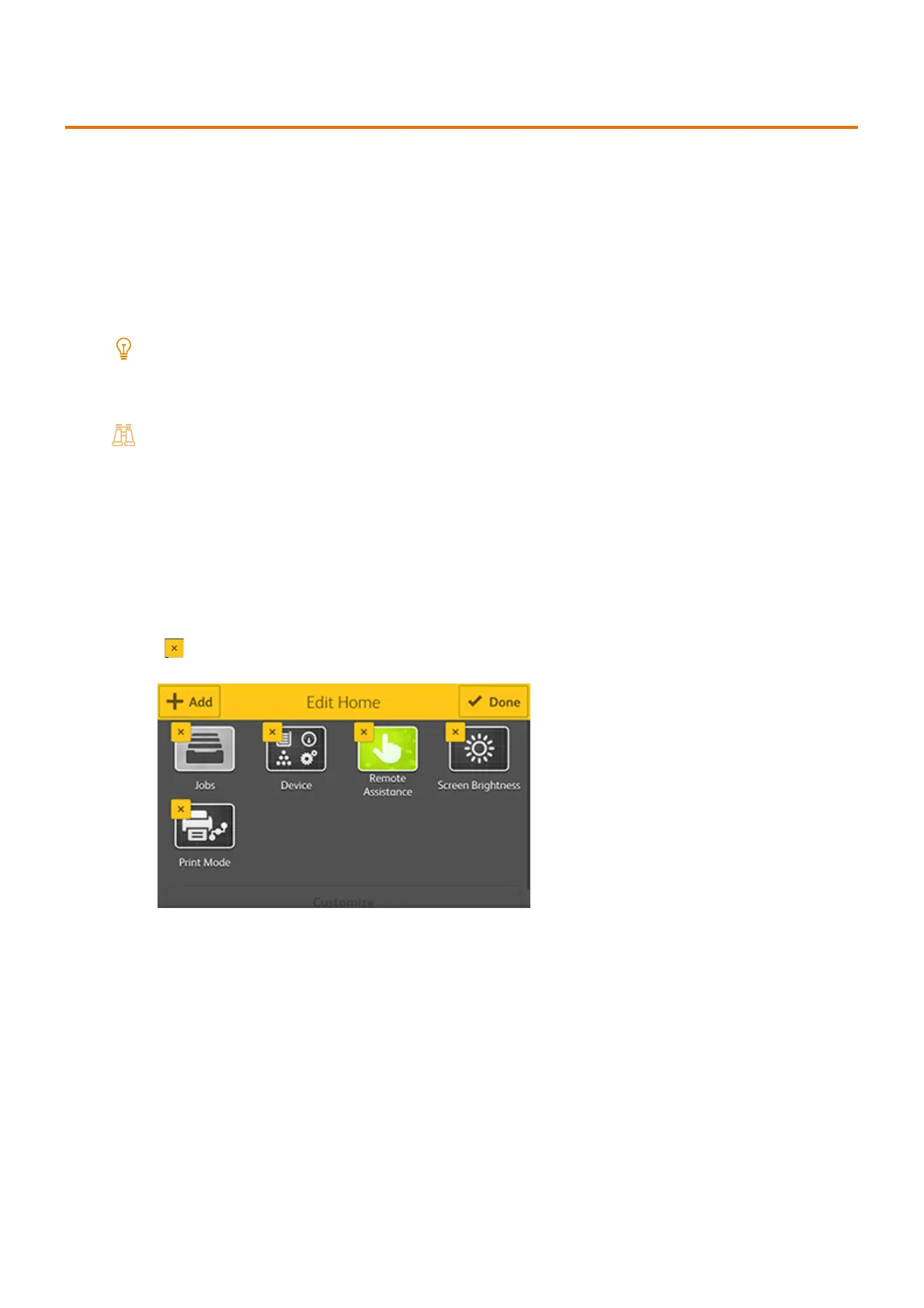37
3.2 Customization feature of the Home screen
3.2 Customization feature of the Home screen
You can show or hide apps on the Home screen and the items in feature lists, as well as change their orders. When
the authentication feature is on, customization by user is possible.
[Customize] or [Personalize] appears at the bottom of screens that can be customized.
[Customize]
Displayed when the authentication feature is not on. Customization applies setting content to all user screens
that are not customized.
[Personalize]
Displayed when the authentication feature is on. You can customize the screen displayed when a user logs in.
Note
When logged in as the administrator, [Customize] or [Personalize] is displayed regardless of the authentication feature
setting. You can switch the settings to [Personalize] under [Customize]>[Enter Personalization Mode] and to [Customize]
under [Personalize]>[Enter Customization Mode].
Refer
For more information about customizing the function list, refer to "Customizing the function list" (P.78).
Changing apps that are shown
1.
At the bottom of the Home screen, tap either [Customize] or [Personalize].
2. Perform the following operations.
Hiding apps
1) Tap of the app to be hidden.
Showing apps
1) Tap [Add].
