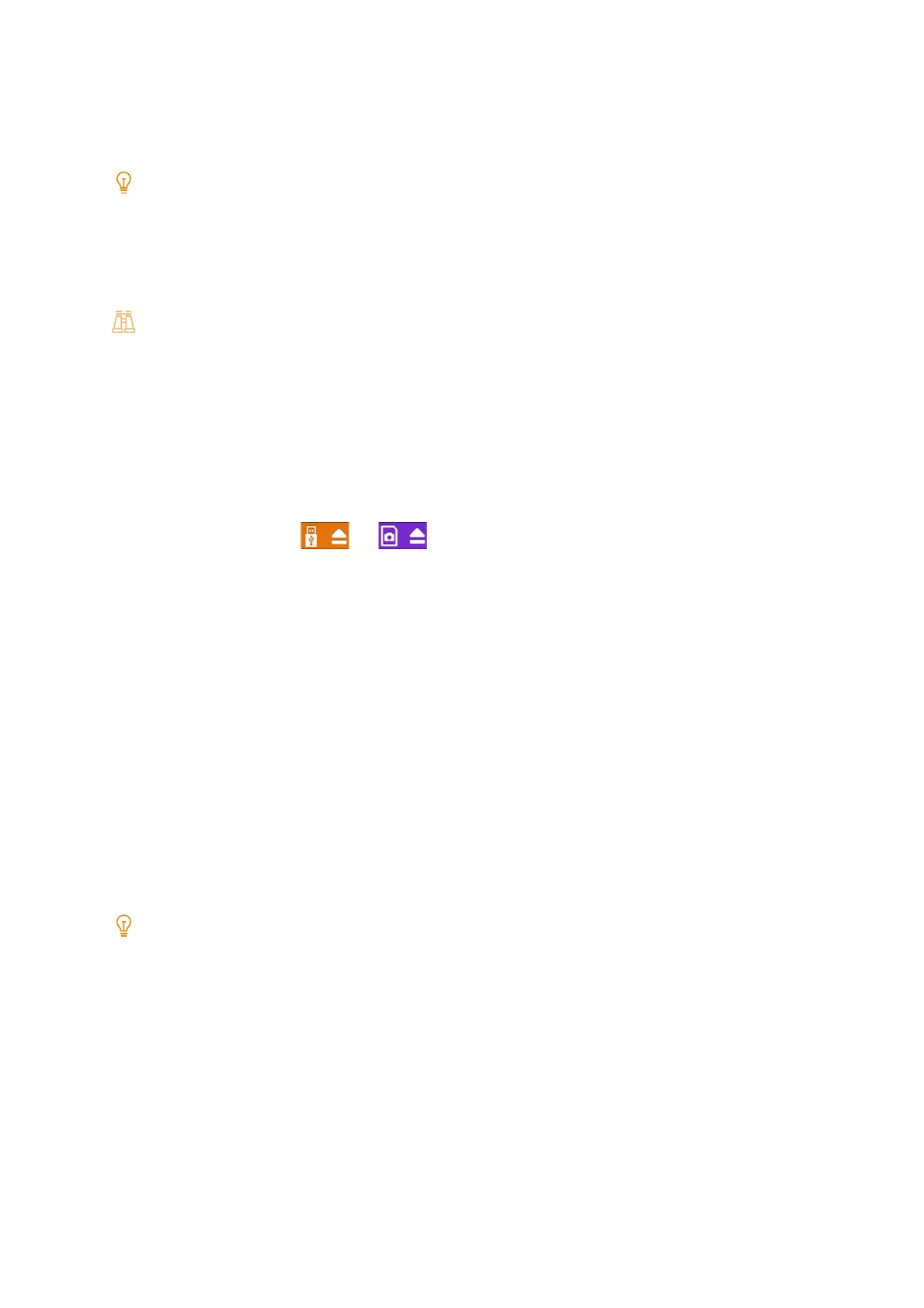77
4.7 Printing data saved on USB storage
3. Tap [Photo Print].
4. Check the photo file to print from the corresponding folder.
After the [Photo Print] screen appears, tap [Add Photo].
5. Tap [OK].
6. Configure functions if necessary.
Refer
For details, refer to "Function list" (P.77).
7. Tap [Print].
Removing USB storage
If USB storage is removed while data on the storage is being accessed or printed, the data may be corrupted.
Use the following procedure to remove USB storage.
1. On the Settings screen, tap or .
2. Tap [Remove].
3. Remove the USB storage.
Function list
The feature list contains setting items, such as Color Mode and number of copies, to be displayed on the operation
screen of Document Print, for example.
[Quantity]
Enter the number of copies.
[Index Print]
Turn on Index Print. A list of reduced images with index numbers, file names, and creation dates can be printed.
Note
Displayed in the case of [Photo Print].
[Output Color]
Configure full color or black and white.
[Paper Supply]
Select the paper tray. If [Auto Select] is selected, the appropriate paper tray is selected.
[2 Sided Printing]
Configure whether to print on both sides of the paper.
