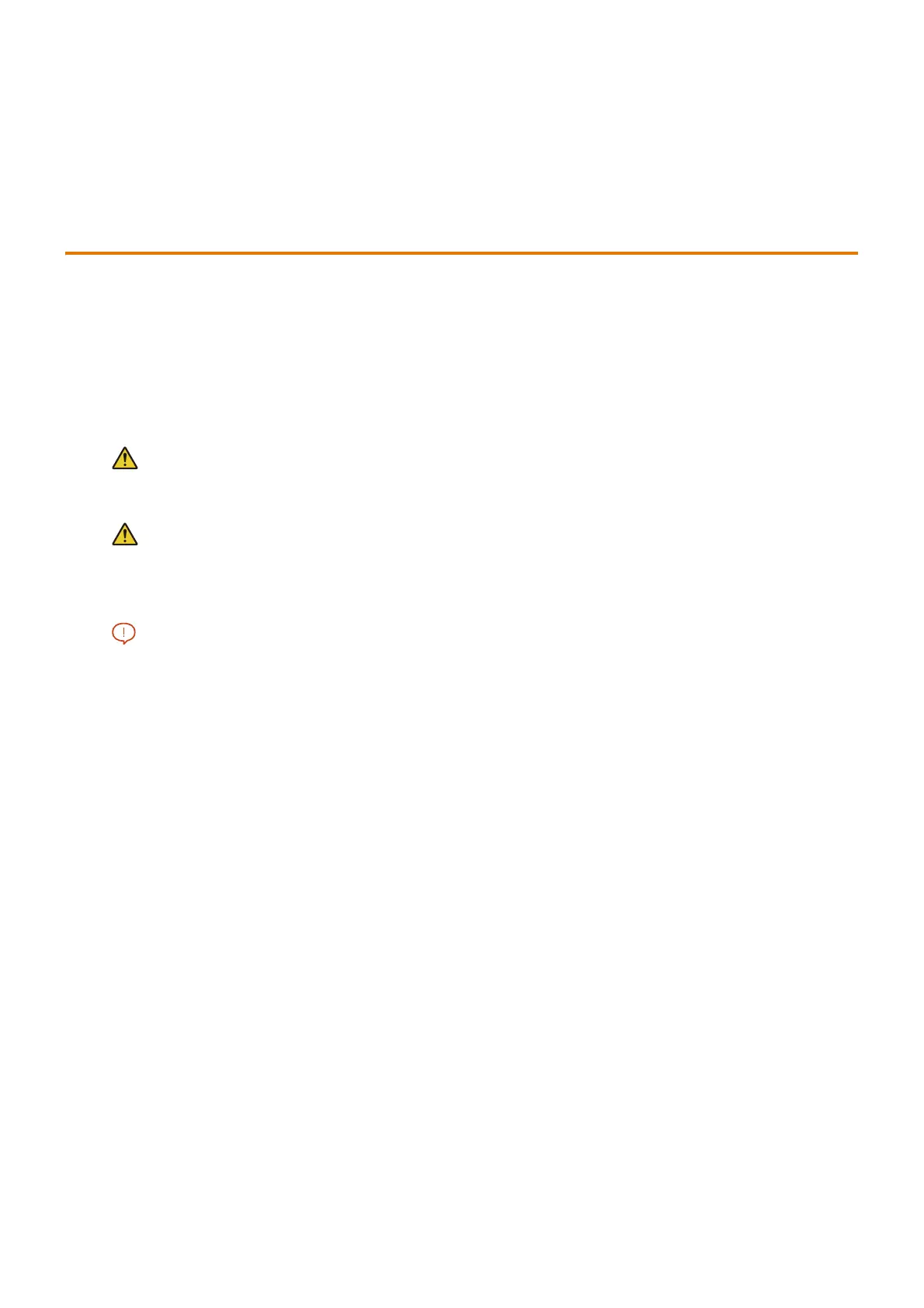208
9 Troubleshooting
9 Troubleshooting
9.1 Paper Jam Solution
A paper jam will disable the machine and cause an alarm to sound. In addition, a message appears on the touch
panel display. Follow the displayed message and clear the jammed paper.
Remove paper slowly so that it does not rip. Remove all paper so that no paper scraps remain in the machine, even
when paper was ripped during removal.
If the paper jam message is displayed after removing a jam, there is a jam in another location. Follow the message
to deal with the issue.
After the paper jam is cleared, printing restarts automatically from the point where printing stopped due to the
paper jam.
WARNING
To pull out a tray and deal with a paper jam, contact our Customers Support Center or your dealer.
Attempting to remove it on your own may result in unexpected injury.
Do not attempt to remove a paper deeply jammed inside the product, particularly a paper around the
fusing unit or the heat roller. Otherwise, it may cause injuries or burns. Turn off the product immediately
and contact your local Fuji Xerox representative.
Important
Pulling out a paper tray without confirming the location of the paper jam may tear paper and cause pieces of paper to be
left in the machine. This can cause a malfunction. Be sure to confirm the location of the paper jam before attempting to
clear it.
Make sure that the power is on when clearing a paper jam.
Do not touch interior components of the machine. Doing so can cause defective printing.
