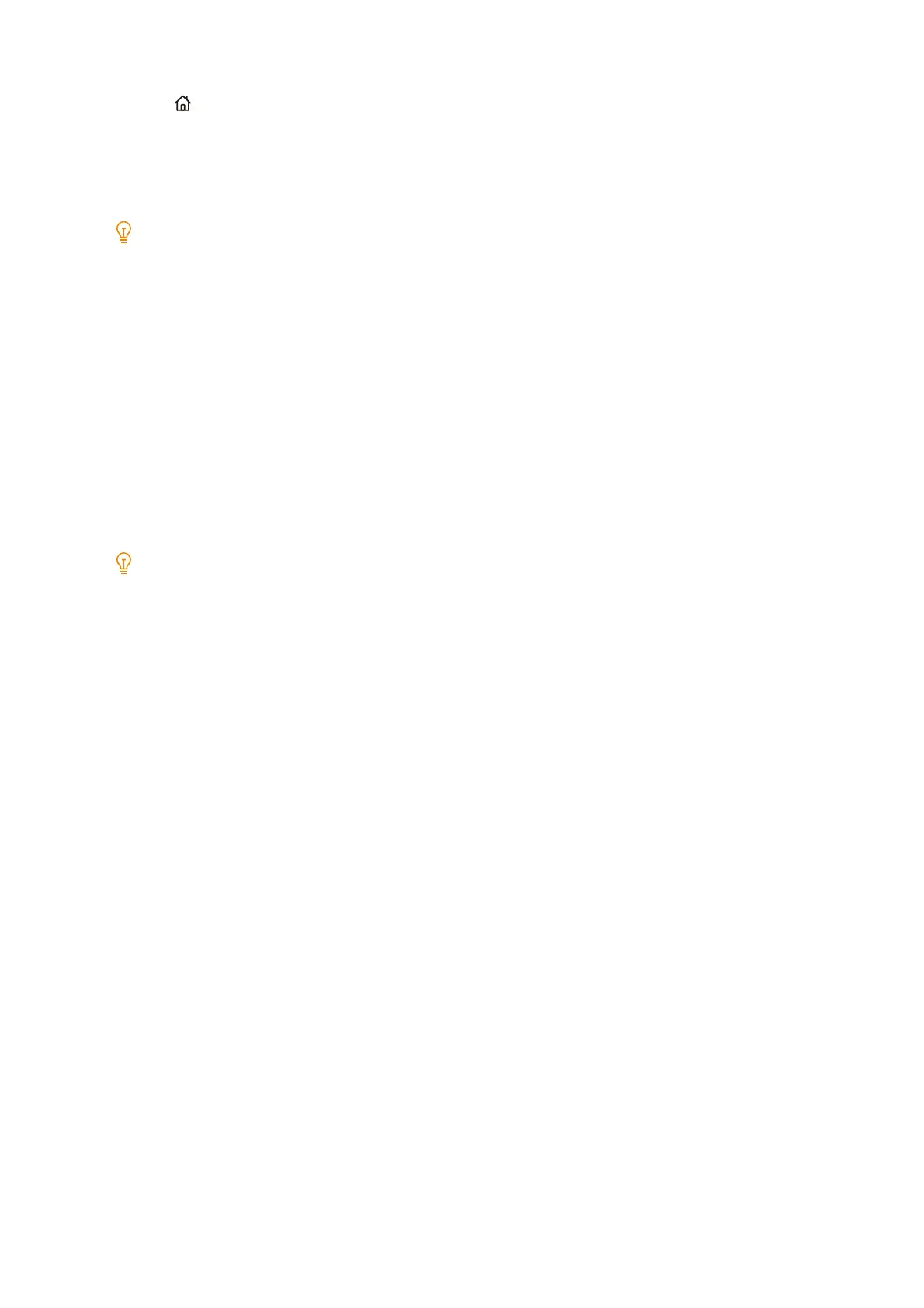32
2 Setting Up the Machine
8. Press the <Home> button.
Changing the IP address
This section explains how to change the IP address using IPv4 as an example.
Note
To assign IP addresses manually in an IPv6 environment, use the included “Software/Product Manual” disk or
CentreWare Internet Services. For the method to start CentreWare Internet Services, refer to "Starting CentreWare
Internet Services" (P.147).
1. Tap the display area of authentication information at the top left of the Home screen, and then login as a
machine administrator.
2. Tap [Device].
3. Tap [Connectivity & Network Setup] > [Protocol Settings].
4. Tap [TCP/IP - Common Settings].
5. Tap [IP Mode], and then tap [Dual Stack], [IPv4 Mode], or [IPv6 Mode] in accordance with the usage
environment.
Note
When the network to be used is compatible with both IPv4 and IPv6, select [Dual Stack].
6. Tap [<] to return to the [Protocol Settings] screen.
7. Tap [TCP/IP - Network Settings], and then configure the IP address acquisition method to suit the usage
environment.
The following section explains when [IPv4 Mode] was selected in Step 5 as an example.
8. Tap [IPv4 - IP Address Resolution].
9. Configure the IP address assignment method.
To configure the IP address automatically
1) Select one of the following: [DHCP / AutoIP], [BOOTP], or [DHCP], and then tap [OK].
To configure the IP address manually
1) Select [STATIC], and then tap [OK].
2) Tap [IPv4 - IP Address].
3) Enter an IP address, and then tap [OK].
4) Tap [IPv4 - Subnet Mask].
5) Enter a subnet mask, and then tap [OK].
6) Tap [IPv4 - Gateway Address].
7) Enter a gateway address, and then tap [OK].
10. Turn the power of the machine off and on.
