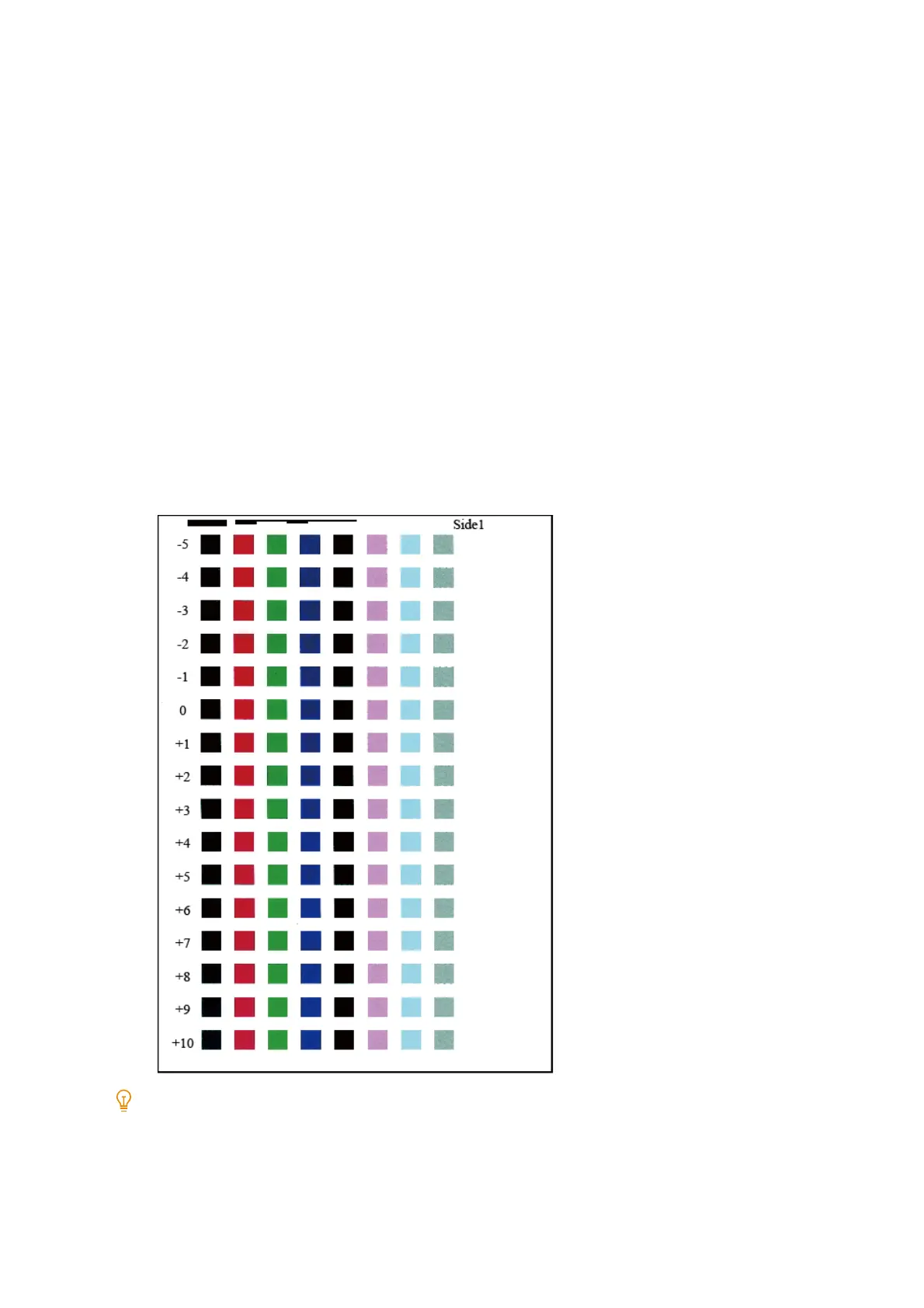197
8.2 Image Quality
1. Tap the display area of authentication information at the top left of the Home screen, and then login as a
machine administrator.
2. Tap [Device].
3. Tap [Maintenance] > [Image Quality].
4. Tap [Adj Image Transfer].
5. Tap [Enter Sample Number and Adjust].
6. Choose the paper type to be adjusted from [Paper Type], and then tap [2 Sided Printing].
7. From [Paper Size], choose the size of paper to be loaded in Tray 5 (Bypass).
8. Load paper of the type and size selected for Tray 5 (Bypass).
9. Tap [Print Sample].
The following sample is printed.
Note
"Side1" and "Side2" are printed at the top right of the sample on the front and back side, respectively.
When the paper size is A4, B4, or 8.5 × 11”, the sample is printed over two pages.
10. After printing is finished, tap [Close].
