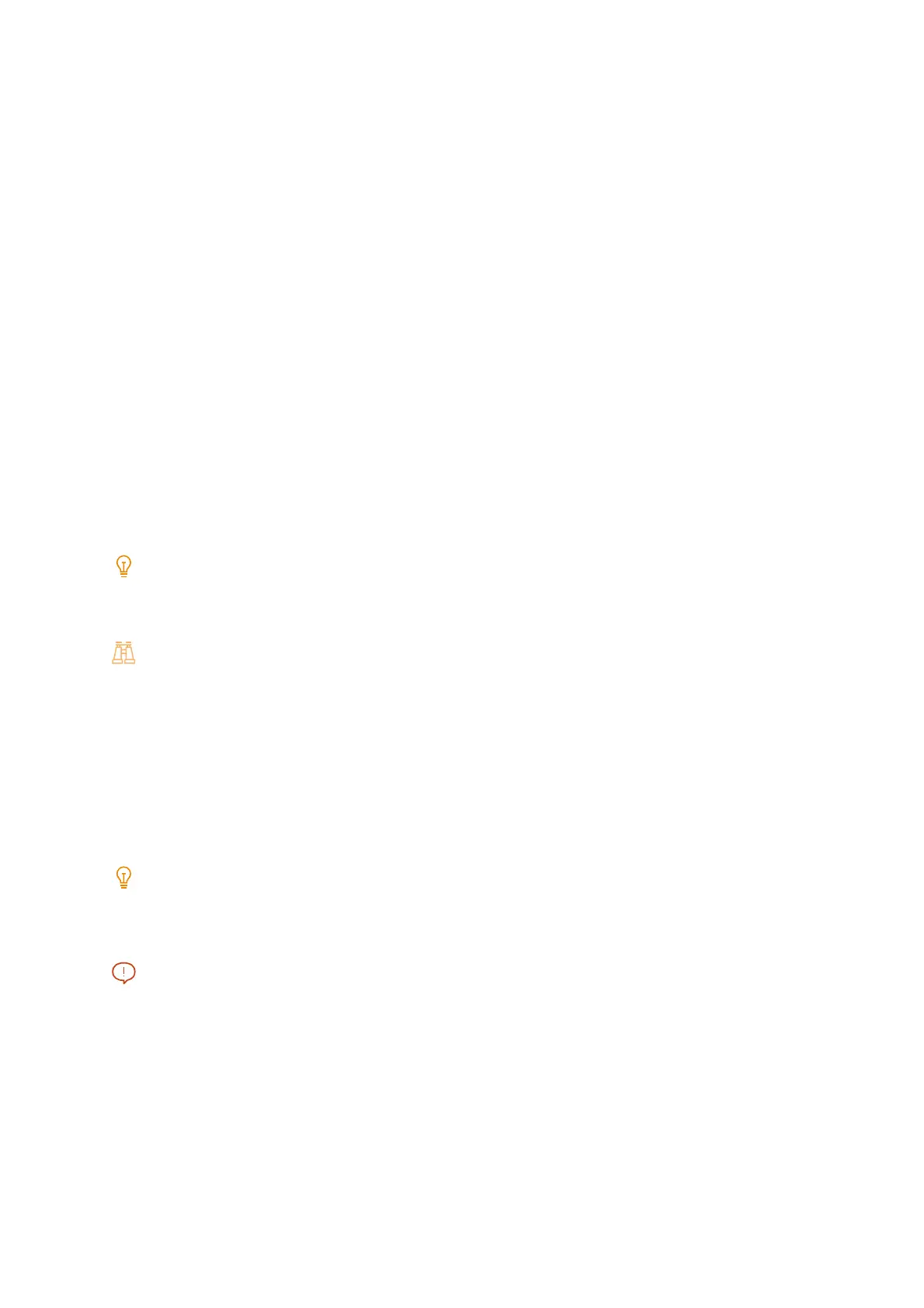152
7 Making Better Use of Your Machine
2. From the left-side menu, click [System].
3. Click [Security].
4. Click [Certificate Settings].
5. Click [Import].
6. Click [Select File], and then specify the name of the file to be imported.
7. In [Password], enter the password configured for the certificate to be imported.
8. In [Retype Password], enter the same password.
9. Click [Start].
10. When the import is complete, click [Close].
Configuring the certificate
Configure the server certificate to this machine.
Note
If this setting is not configured, a self-signed certificate is configured automatically for the server.
1. Launch CentreWare Internet Services, and then log in as machine administrator.
Refer
For details, refer to “"Starting CentreWare Internet Services" (P.147)”.
2. From the left-side menu, click [System].
3. Click [Security].
4. Click [SSL/TLS Settings].
5. Select a certificate by [Device Certificate - Server].
When a certificate is not selected, check the device certificate registered to [System] > [Security] > [Certificate Settings].
6. Configure [HTTP - SSL/TLS Communication Port Number] if necessary.
Important
Do not configure the same port number as another port.
7. Click [Save].
8. When a display requesting to restart the machine appears, click [Restart Now].
Accessing the machine from a computer
If communication between a web browser and this machine is encrypted, start the address with “https” instead of
“http” when typing in the address bar of the web browser.
