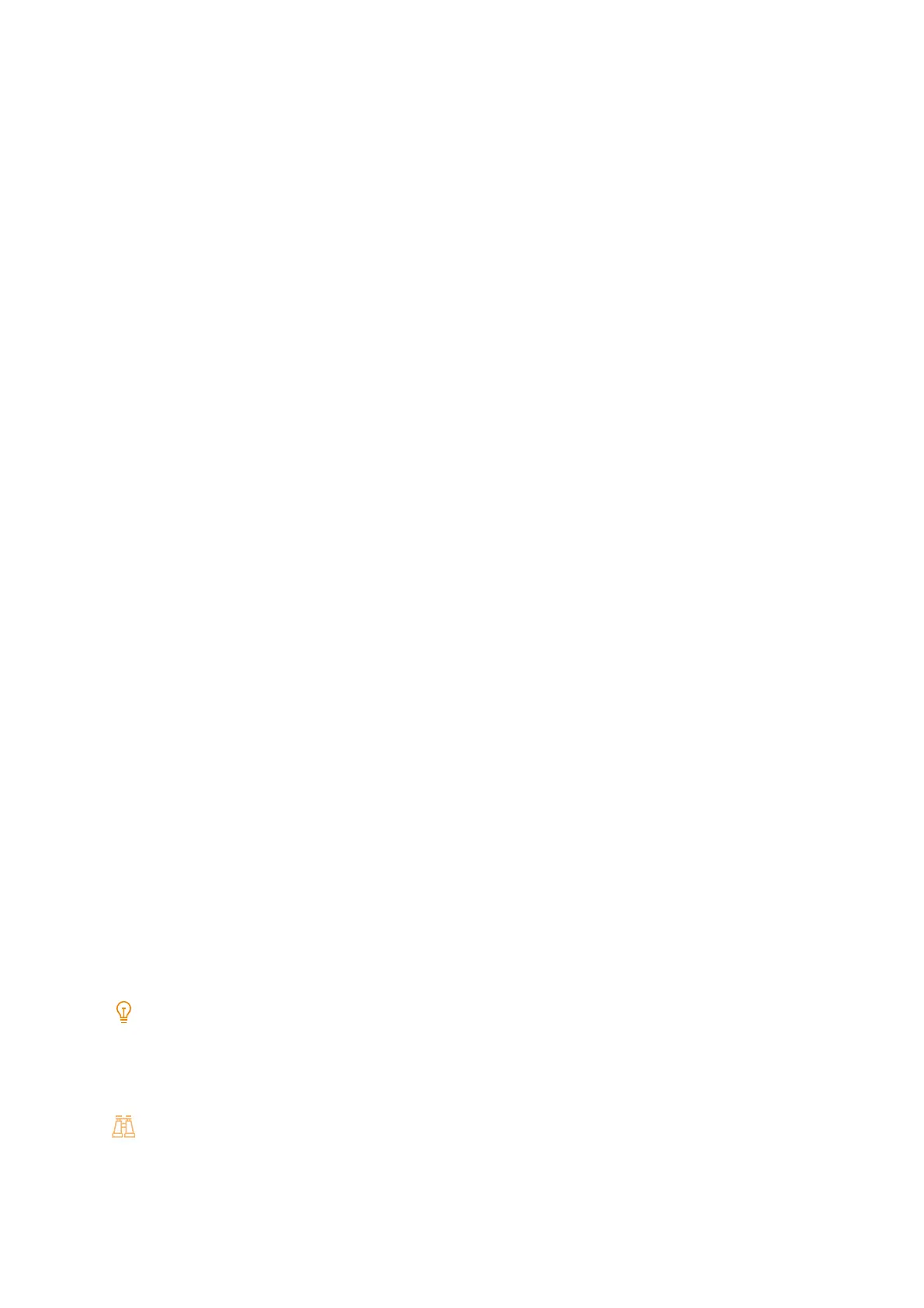163
7.4 Control Access to Machine Features by Pre-registering Users
5. Tap [No.] to register a user.
6. Enter a User ID, and then tap [Enter] > [OK].
7. Tap [User Name].
8. Enter a user display name, and then tap [Enter] > [OK].
9. Enter a password, and then tap [OK].
10. Configure use restrictions and privileges if necessary.
Configuring the default Authorization Group (external authentication)
Configure the authorizations of the default Authorization Group when external authentication is set.
1. Tap the authentication information display area in the upper left of the Home screen and log in as the
administrator.
2. Tap [Device].
3. Tap [Authentication / Accounting]>[Authentication / Security Settings].
4. Tap [Authentication]>[Create Authorization Groups].
5. Select [DefaultGroup (Default)], and then tap [Create / Delete].
6. Tap the authorization that you wish to change and select Set.
Configuring the authentication system (external authentication)
When [Login Type] is set to [Log In to Remote Accounts], register an external authentication server on the machine.
1. Tap the display area of authentication information at the top left of the Home screen, and then login as a
machine administrator.
2. Tap [Device].
3. Tap [Connectivity & Network Setup] > [Remote Authentication Server Settings].
4. Tap [Authentication System Setup] > [Authentication System].
5. Select the type of remote authentication server, and then tap [OK].
Note
When ApeosWare Management Suite 2 is used as an authentication server, select [Authentication Agent].
6. When another setting except [Authentication Agent] is selected, tap [<], and then register the information of
the authentication server.
Refer
For details, refer to "[Kerberos Server Settings]" (P.130), "[LDAP Server Settings]" (P.130), and "[SMB Server Settings]"
(P.132).
For Azure Active Directory settings, refer to "Configuring Azure Active Directory for external authentication" (P.165).
