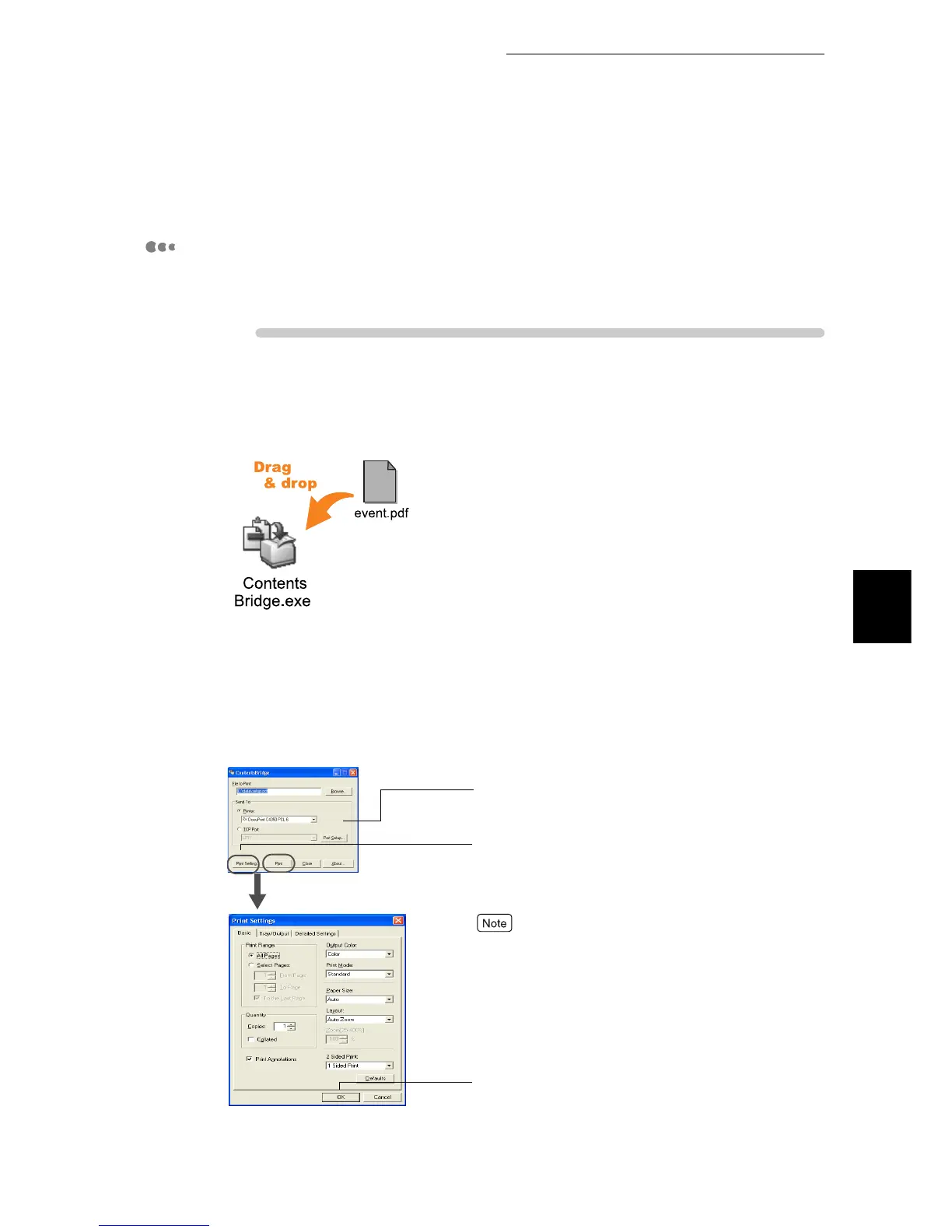4.13 Printing PDF Files Directly (ContentsBridge)
91
Printing
4
7
Click [Close] in the [ContentsBridge] dialog box.
Printing PDF Files in a simple procedure
Specifying this printer as a default printer and creating a [ContentsBridge] short-
cut icon on the desktop allows you to print PDF files in a simple procedure.
ure
1
Drag and drop the PDF file you want to print to the [ContentsBridge]
shortcut icon.
The [ContentsBridge] dialog box appears.
2
To specify the print format in the [ContentsBridge] dialog box, click
[Print Setting]((1)).
If you need not specify the print format, click [Print] in the [Contents-
Bridge] dialog box ((2)).
The print data is sent to the printer.
When this checkbox is checked, print data will be
sent to the printer simply by dragging and dropping
the PDF file you want to print to the [ContentsBridge]
shortcut icon next time you start the computer.
To cancel this setting, double-click the shortcut icon to
activate ContentsBridge. Next time you drag and drop the
PDF file to the shortcut icon, the [Print Settings Confirma-
tion] dialog box will be displayed.
(1)
Printing [OK] will send the print data to the printer.
The default printer is selected.
(2)
