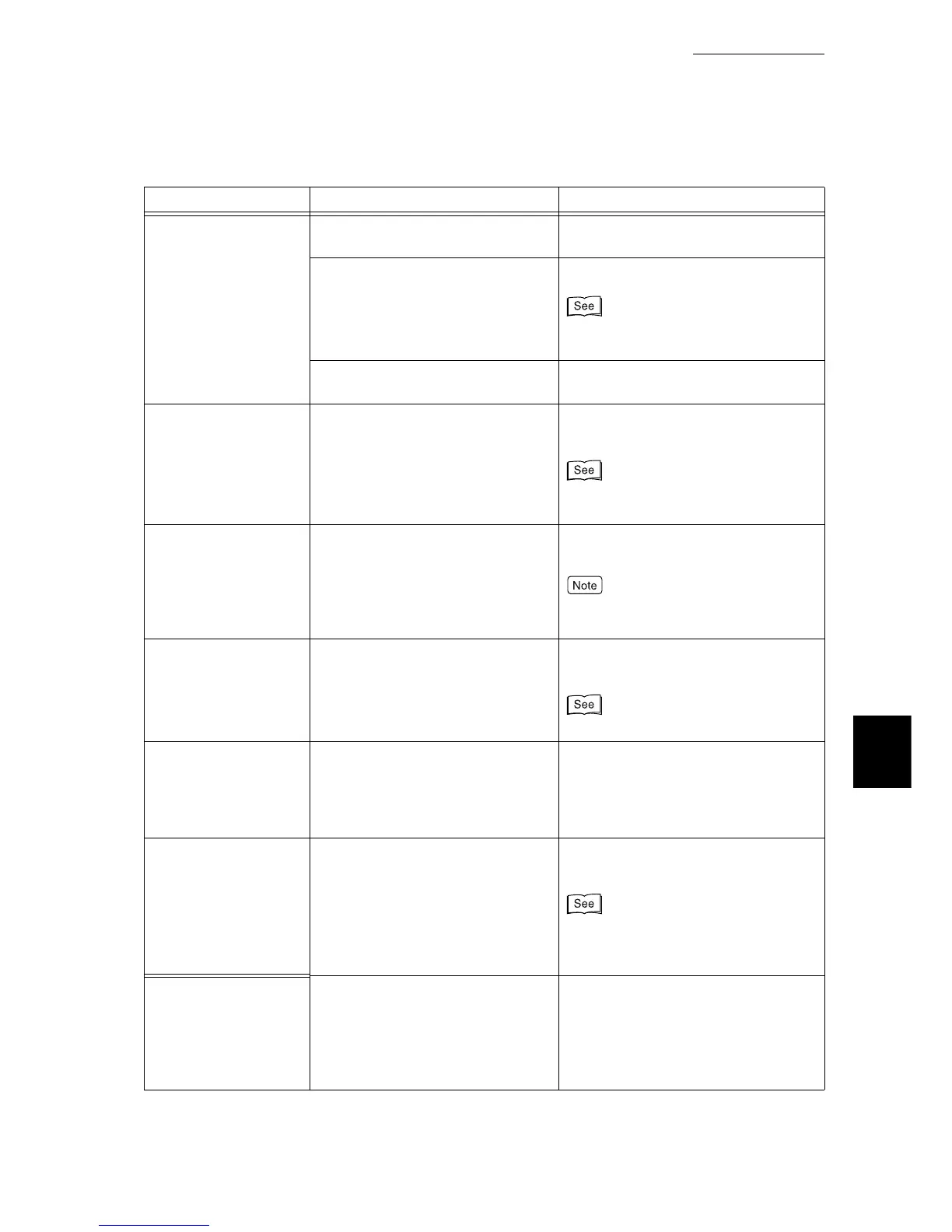6.1 Type of Problem
191
Troubleshooting
6
The <Standby> lamp
does not blink or light
up despite your printing
instruction.
Is the interface cable not plugged
in?
Turn the power switch off, and check
that the interface cable is connected.
Is the interface that is to be used
set?
Check the port status of the interface.
“7.2 Description of Common
Menu”(P.258)
Is the computer environment set up
correctly?
Check the computer environment, for
example the print driver.
Printing fails although
printing using paper
tray 5 (bypass tray) is
instructed.
Is the set paper satisfies the speci-
fied size?
Set the correctly sized paper, and
instruct printing again..
“5.4.2 Loading Paper into Trays 1 to
4”(P.121)
[Printing ...] is dis-
played even though
you did not give any
printing instructions
(while using the paral-
lel interface).
Did you switch on your computer
after switching on the printer?
Press the <Cancel Job> button to can-
cel printing.
Make sure that the computer is switched
on before switching on this printer.
Print quality is bad. Image data may be damaged. Refer to "Poor Print Quality" and take
an appropriate action.
“6.4 Poor Print Quality”(P.223)
The characters are not
printed correctly (gar-
bled).
You are using a font that is not
installed in this printer as a part of
the standard set-up.
Check the settings for the application
or the print driver. If you are using
PostScript (optional), download the
required font after installing the internal
hard disk (optional).
The <Standby> indica-
tor does not come on
or blink despite printing
instruction.
Data remains in the printer. Stop printing, or eject the remaining
printing data.
“3.3 Canceling or Checking the Status of
Print Jobs”(P.39) “3.4 Ejecting the
Remaining Print Data Forcibly”(P.42)
The paper tray cannot
be inserted/removed.
Did you open the cover or switch the
power off during printing?
Switch the power off instead of inserting/
removing the paper tray forcibly. Turn
the power switch on after waiting for a
few seconds. Insert/remove the paper
tray after checking that the printer is able
to receive the data.
Symptom Cause Action
