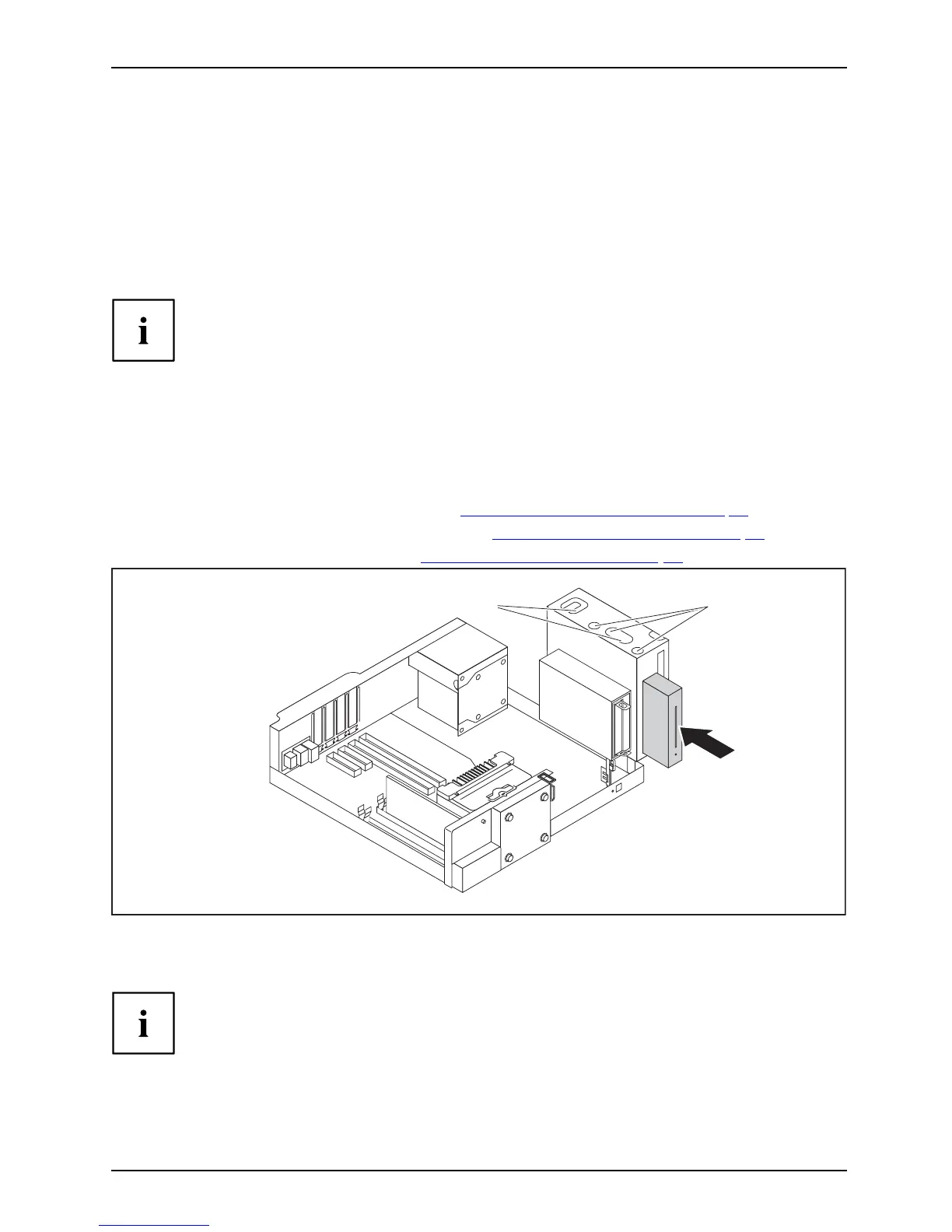System expan sio ns
Installing and removing drives
in the
middle bay (optional)
In the middle bay you can either
install one 3½ inch or two 2½ inch drives using
a 3½ inch adapter. Accessible
drives here are for example SmartCard or Multicard
readers. Non-accessible dri
ves are hard d isks or SSDs.
Fixture in the casing is al
ways using screws.
Operation of a SmartCa rd r
eader with a RFID reader is not permitted i n Taiwan.
The following procedure describes installation and removal using the example of a Multicard reader.
The approach is the same for all variants. Any differences are indicated accordingly.
Installing a 3½ inch
drive
• The casing cover is removed (see chapter "Removing the casing cover", Page 36).
• A suitable drive co
ver is mounted (see chapter "
Changing the drive cover", Page 3 9).
► Fold out the drive cage (see chapter "
Opening the drive cage", Pa ge 4 7).
1
a
b
► When installing 2.5" HDDs/SSDs or a SmartC ard reader: C onnect the cables
to the drive before you slide it into the b ay.
On the multicard reader, one end of the ca ble is already fixed to the reader.
► Slide the drive into the ba y (1).
Fujitsu 57
