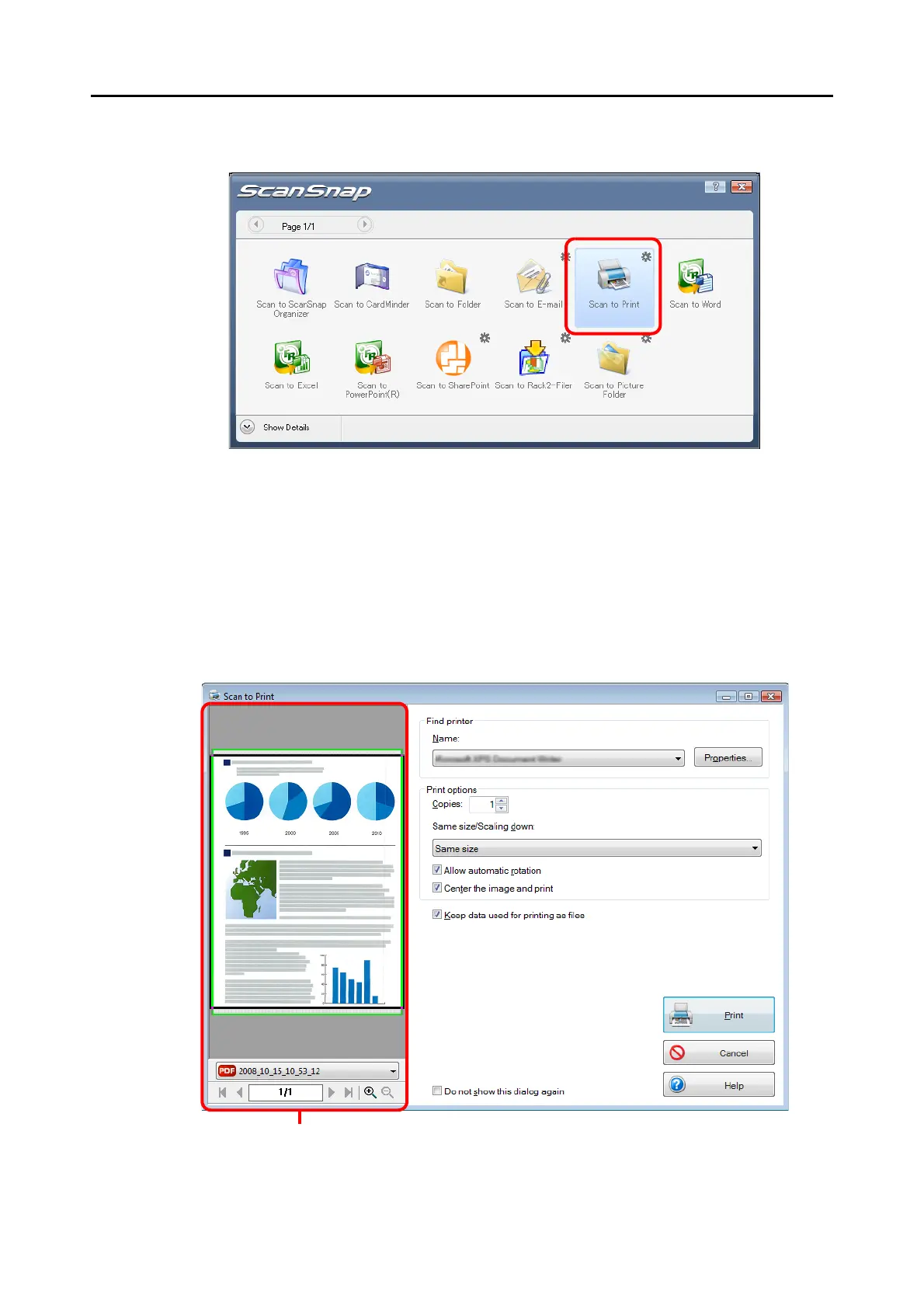About Actions (for Windows Users)
107
4. Click the [Scan to Print] icon.
⇒ The [Scan to Print] dialog box appears.
If the [Show "Print" dialog] check box is cleared in Step 3., printing is immediately
performed.
5. Check the scanned image on the [Scan to Print] dialog box.
You can select the printer to be used and specify the number of copies and size of the
scanned image data to be printed.
For details about the [Scan to Print] dialog box, refer to ScanSnap Manager Help.
Preview area
