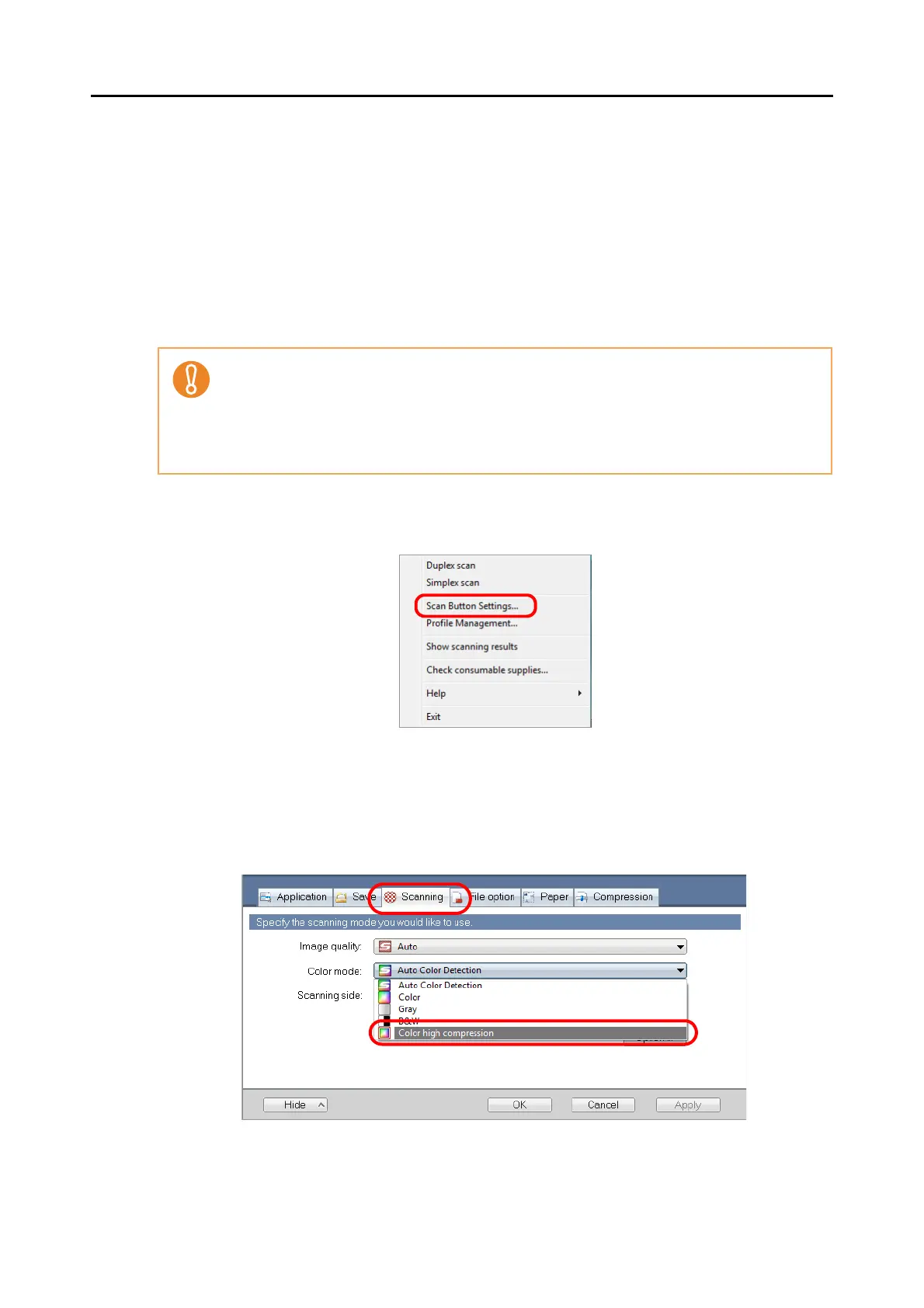Using the ScanSnap in Various Ways (for Windows Users)
153
■ Scanning Color Documents in High Compression
Mode
The ScanSnap can save image data of scanned color documents in high compression mode.
You can scan an large quantity of documents in high compression mode and save them as a
space-saving PDF file.
To scan color documents in high compression mode, perform the following steps to change
the setting.
1. Select [Scan Button Settings] from the Right-Click Menu.
⇒ The ScanSnap setup dialog box appears.
2. In the [Color mode] drop-down list on the [Scanning] tab, select [Color
high compression].
3. Click the [OK] button to close the ScanSnap setup dialog box.
In [Color high compression] mode, characters and background on the document are com-
pressed separately, and thus, the file size of the document that mostly contains text characters
becomes smaller, while the quality of the characters is kept high. On the other hand, photo-
graphs and figures are highly compressed because they are regarded as a background, so the
image data deteriorates. Therefore, this mode is not appropriate for scanning photographs and
images.
