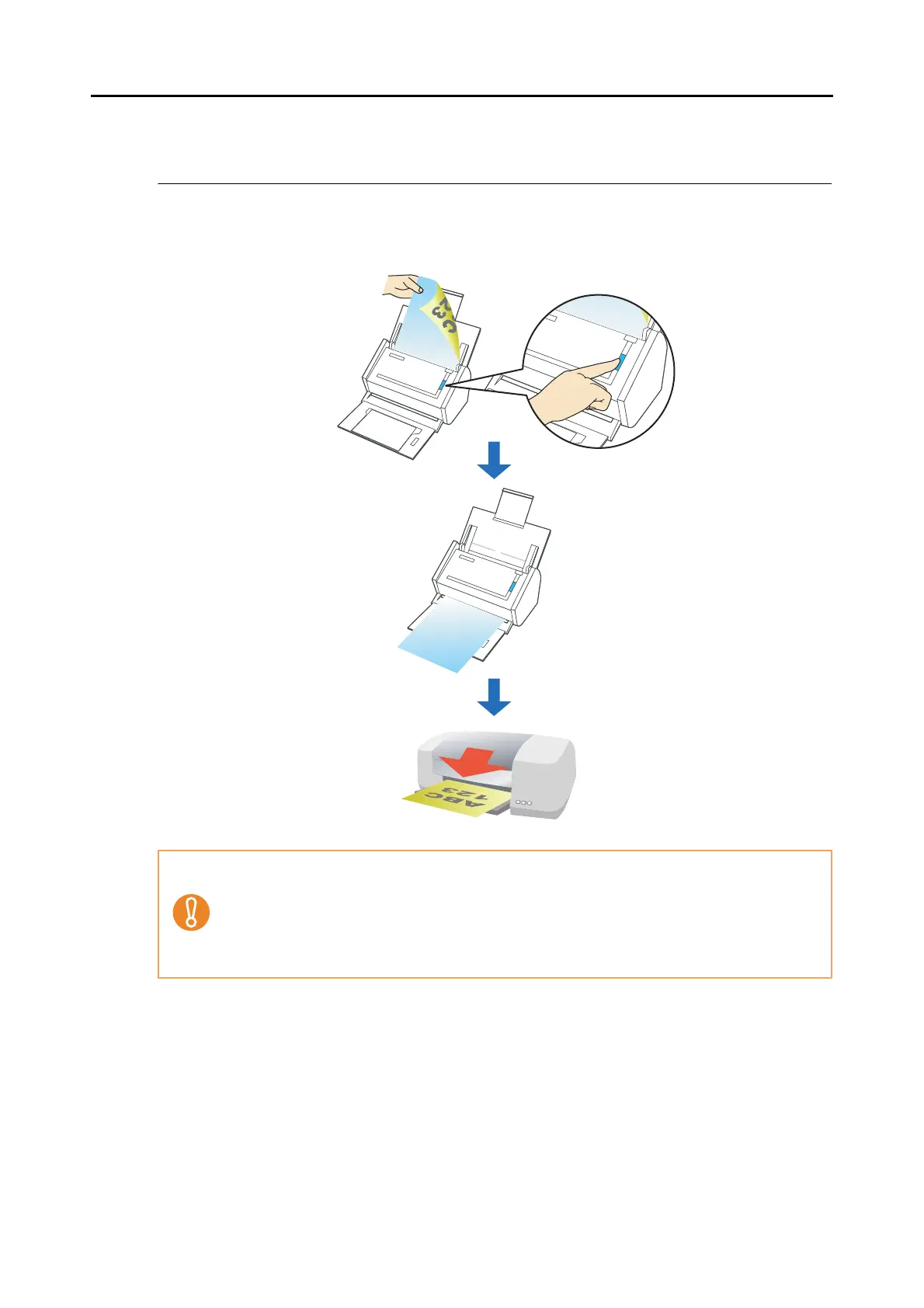About Actions (for Mac OS Users)
238
■ Using the ScanSnap as a Copy Machine
This section describes how to print scanned image data with a printer.
By printing scanned image data directly from the ScanSnap, you can use the ScanSnap as a
copy machine.
• By default, a printer that is set as [Default Printer] in the Mac OS is used. After a document is
scanned, you can change the printer to be used.
• Depending on the document conditions and scanning settings, the printed image data might
contain shadows (which appear as lines) on its edges.
• To print a scanned document with data very close to the edges, save it to file first, and then
print from that using Preview, Adobe Acrobat, or Adobe Reader.
