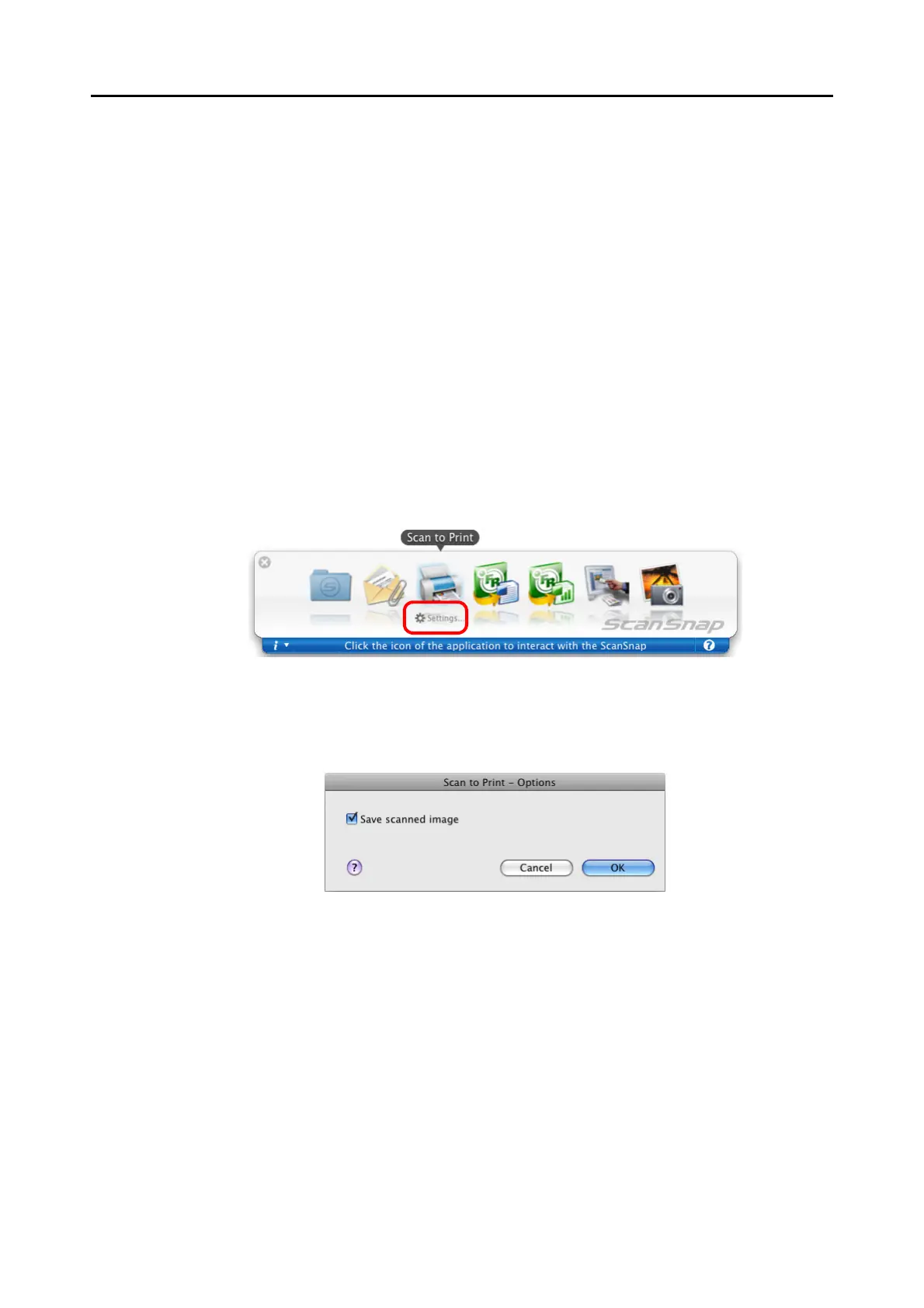About Actions (for Mac OS Users)
239
Using the Quick Menu
1. Load the document into the ScanSnap.
For details, refer to "Paper Sizes of Documents to Be Scanned" (page 26) and "Loading
Documents" (page 28).
2. Press the [Scan] button on the ScanSnap.
⇒ Scanning is started.
⇒ When scanning is complete, the Quick Menu appears.
3. Change settings for the [Scan to Print] action (If you do not want to
change settings, go to Step 4.).
1. Click [Settings] under the [Scan to Print] icon.
⇒The [Scan to Print - Options] window appears.
2. Change settings.
For details about the [Scan to Print - Options] window, refer to ScanSnap Manager
Help.
3. Click the [OK] button to close the [Scan to Print - Options] window.
