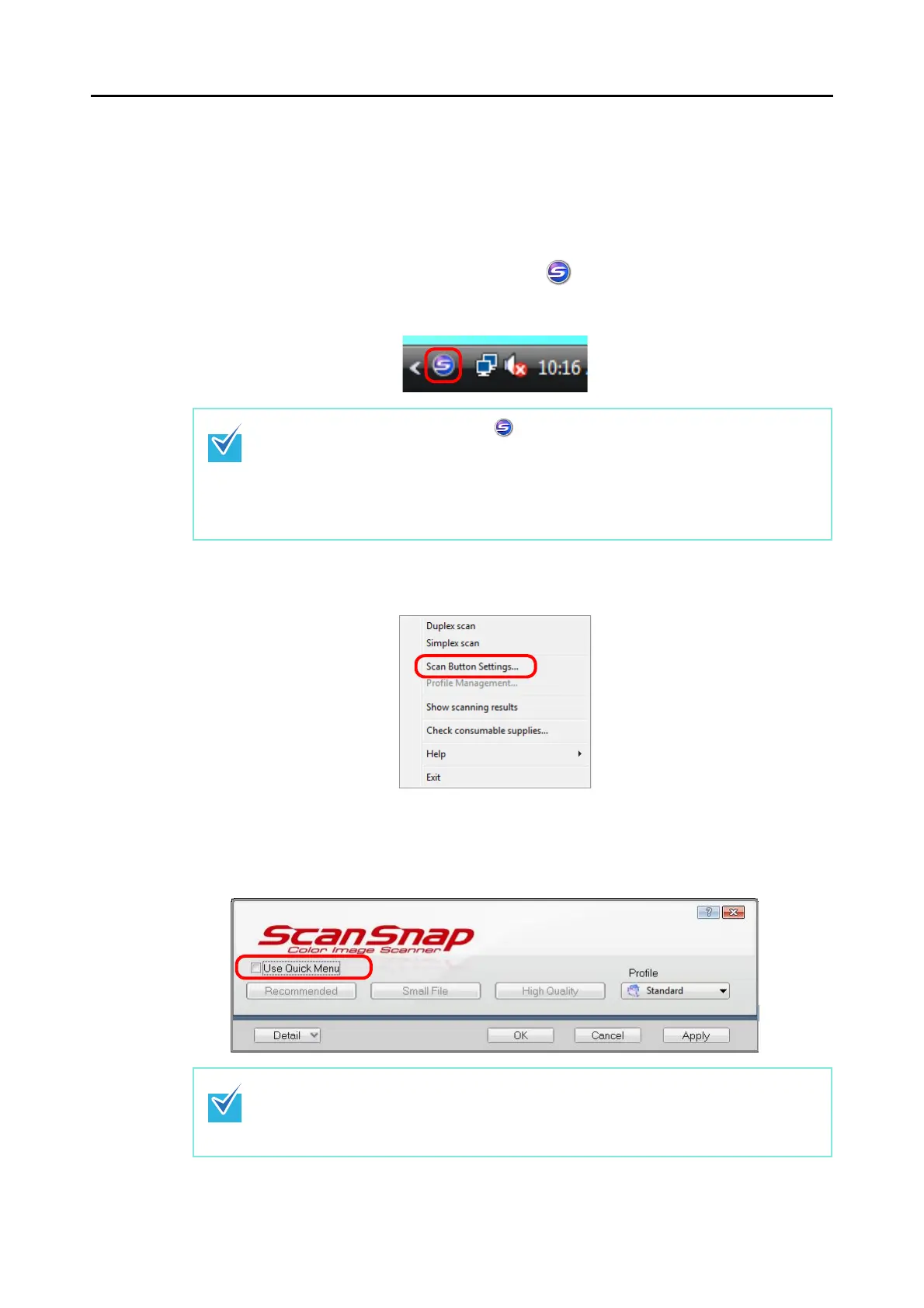How to Perform a Scan (for Windows Users)
60
■ Without Using the Quick Menu
The scanning method described below is for the case when you are not using the Quick
Menu.
1. Check for the [ScanSnap Manager] icon on the taskbar as shown
below.
2. From the Right-Click Menu, select [Scan Button Settings].
⇒
The ScanSnap setup dialog box appears.
3. Clear the [Use Quick Menu] check box.
When the [ScanSnap Manager] icon is not displayed, select the [Start] menu → [All
Programs] → [ScanSnap Manager] → [ScanSnap Manager] to start up ScanSnap
Manager. Generally, ScanSnap Manager is registered under [Startup] when installed, so
that its icon is displayed on the taskbar when Windows starts.
When it is not registered under [Startup], select the [Start] menu → [All Programs] →
[ScanSnap Manager] → [Startup Register] to register ScanSnap Manager.
When the [Use Quick Menu] check box is selected, an action to be executed after
scanning and an interacting application cannot be specified.
Refer to "Using the Quick Menu" (page 55) to select an action from the Quick Menu after
documents are scanned.
