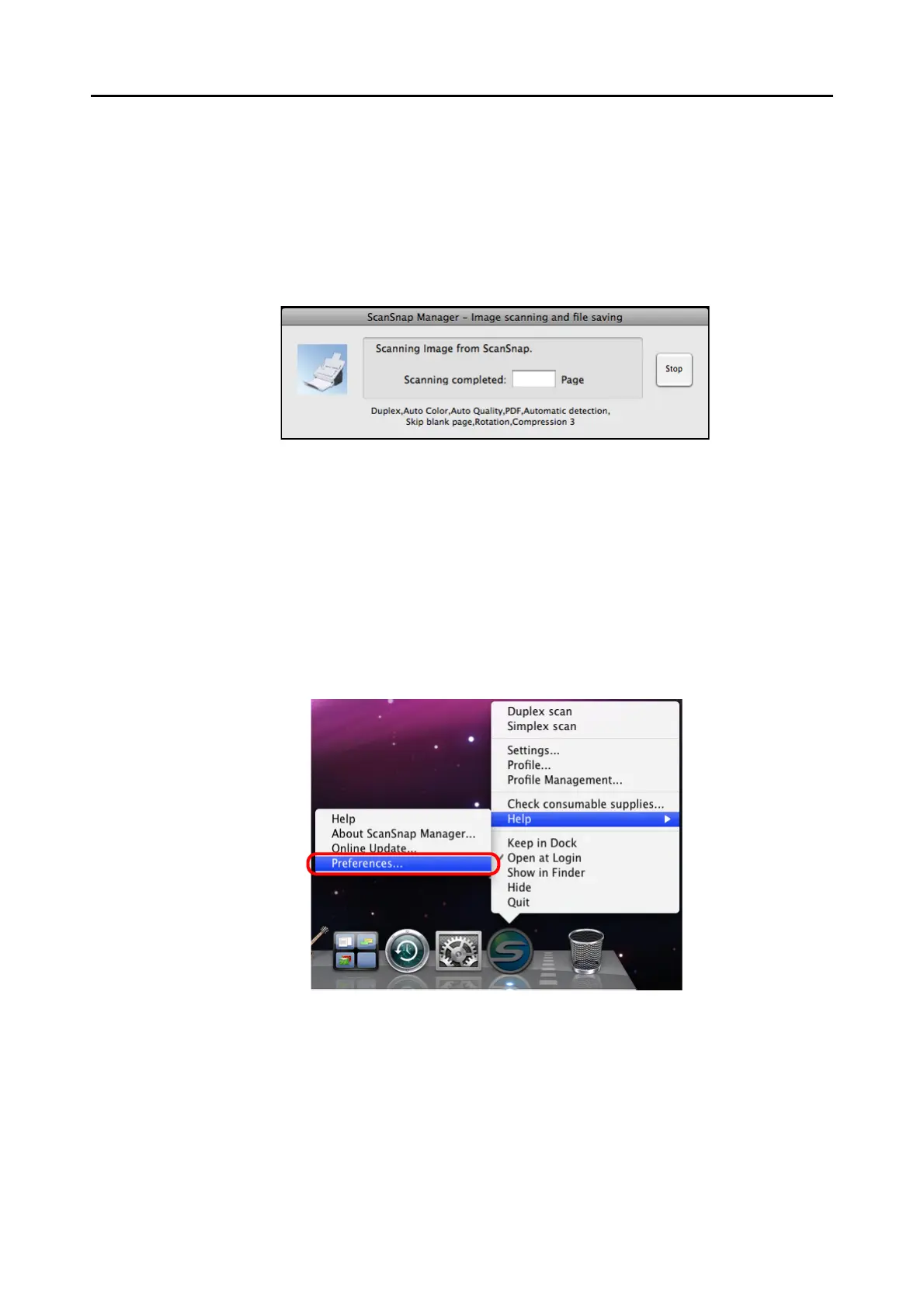Setting the ScanSnap (for Mac OS Users)
220
■ Showing the Scan Progress Status
When scanning starts, the [ScanSnap Manager - Image scanning and file saving] window
appears on the computer screen.
This window shows the current processing status, the number of pages of the file that have
been saved, and overview of the current settings for scanning. You can also stop scanning
with the ScanSnap by clicking the [Stop] button.
After the image data of the document scanned last is saved, the [ScanSnap Manager - Image
scanning and file saving] window automatically closes.
Hiding the Scan Progress Status
You can hide the [ScanSnap Manager - Image scanning and file saving] window.
Perform this setting as follows.
1. From the ScanSnap Manager menu, select [Help] → [Preferences].
⇒ The [ScanSnap Manager - Preferences] window appears.
