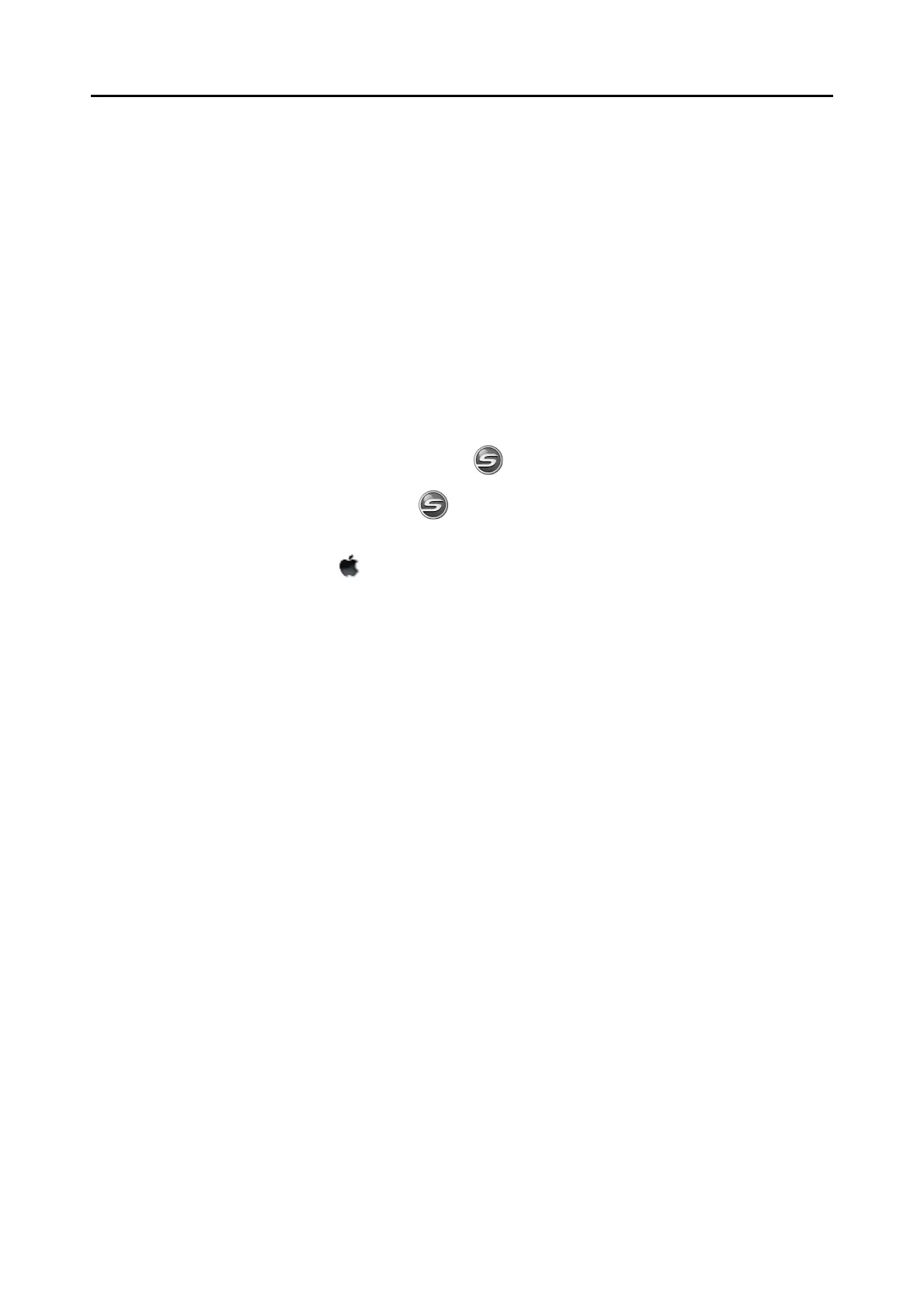Uninstalling the Software
357
■ Uninstalling on a Mac OS
Follow the procedure below to uninstall software supplied with the ScanSnap S1500M
(ScanSnap Manager, ABBYY FineReader for ScanSnap, and Cardiris).
When uninstalling ScanSnap Manager
1. Start your computer.
2. Exit ScanSnap Manager if it is running. (Select [Quit] from the ScanSnap
Manager menu.)
3. If the [ScanSnap Manager] icon still remains on the Dock, drag the
[ScanSnap Manager] icon into the Trash.
4. From the Apple ( ) menu, select [System Preferences].
⇒ The [System Preferences] window appears.
5. In the [System Preferences] window, select [Accounts].
⇒ The [Accounts] window appears.
6. In the [Accounts] window, select the currently logged in user from the
[My Account] pane.
7. In the [Accounts] window, click [Login Items].
⇒
In the [Login Items] pane, a list of all applications that automatically start at a login is
displayed.
8. Select [ScanSnap Manager] from the [Login Items] list.
9. Click the [—] button.
⇒ [ScanSnap Manager] is deleted from the [Login Items] list.
10.Close the [Accounts] window.
