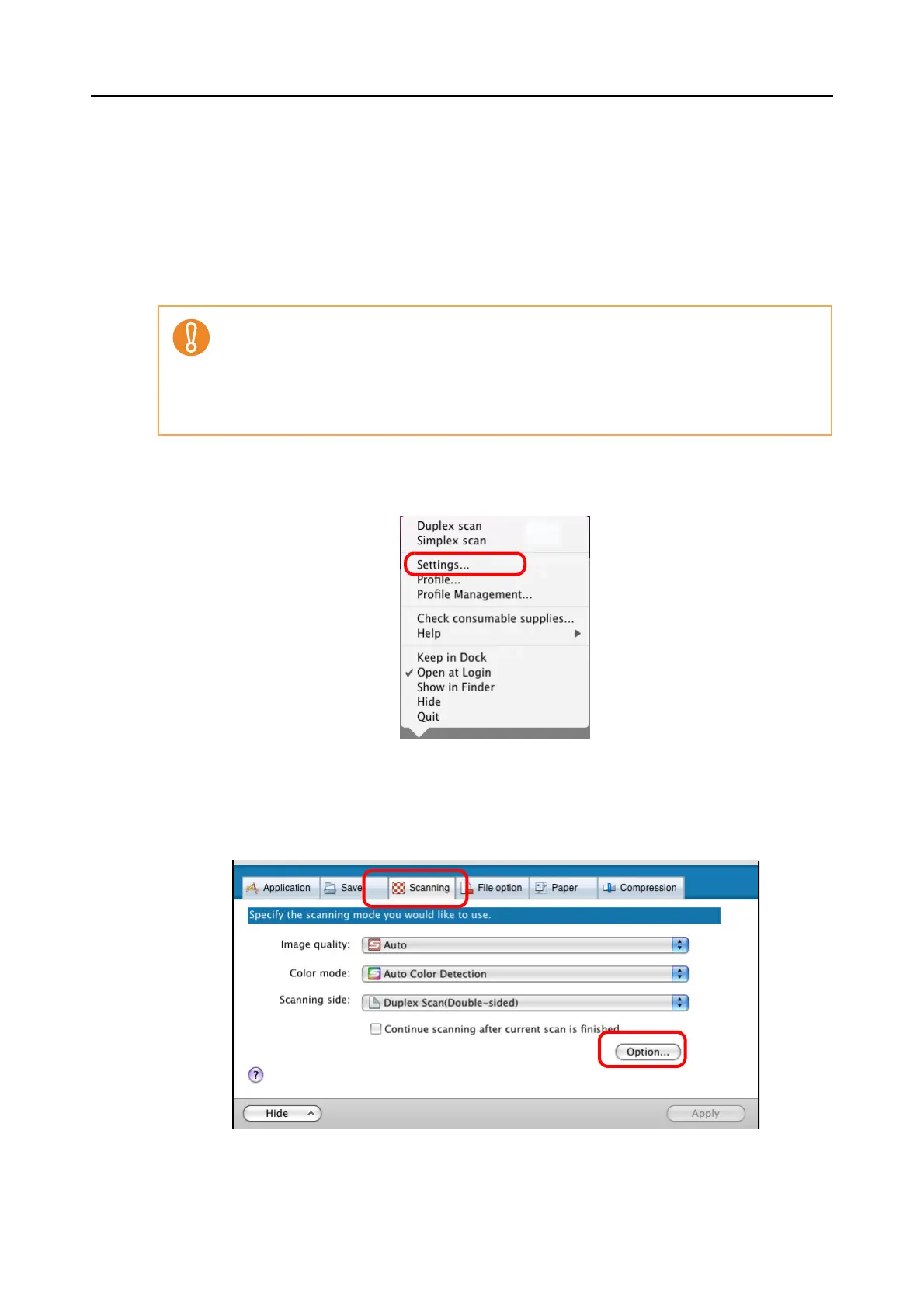Using the ScanSnap in Various Ways (for Mac OS Users)
267
■ Removing Blank Pages from the Scanned Image Data
The ScanSnap is able to recognize and remove blank pages automatically from the scanned
image data. When you scan documents in Duplex mode, both sides of the documents are
scanned regardless if the back is printed or not. If a blank side is scanned, it is recognized as
"blank" and the image data is automatically removed.
To remove blank pages, change the settings by following the procedure below.
1. From the ScanSnap Manager menu, select [Settings].
⇒ The ScanSnap setup window appears.
2. Click the [Option] button on the [Scanning] tab.
⇒
The [Read mode option] window appears.
The following types of documents may be recognized as blank pages:
• Almost blank documents containing only a few characters
• Documents of only one color (including black) and without any patterns, lines, or characters
When you scan such documents, clear the [Allow automatic blank page removal] checkbox.
When discarding the original documents, check the image data for pages accidentally
removed.
