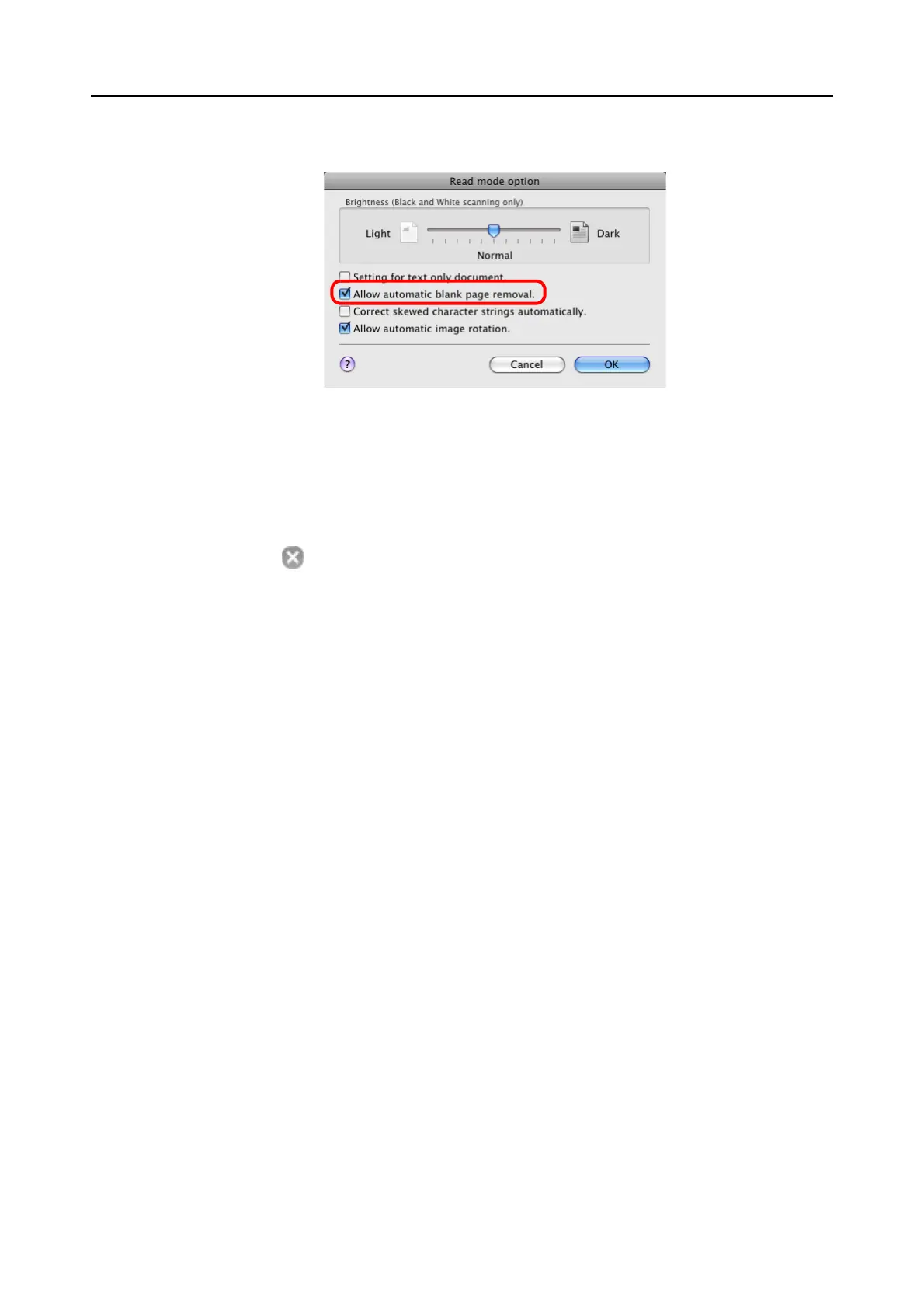Using the ScanSnap in Various Ways (for Mac OS Users)
268
3. Select the [Allow automatic blank page removal] checkbox.
4. Click the [OK] button to close the [Read mode option] window.
5. Click the [Apply] button in the ScanSnap setup window.
6. Click the [ ] button in the upper left corner of the window or press the
[esc] key to close the ScanSnap setup window.
7. Load the document into the ScanSnap.
For details, refer to "Paper Sizes of Documents to Be Scanned" (page 26) and "Loading
Documents" (page 28).
8. Press the [Scan] button on the ScanSnap.
⇒ Image data without blank pages are output.
