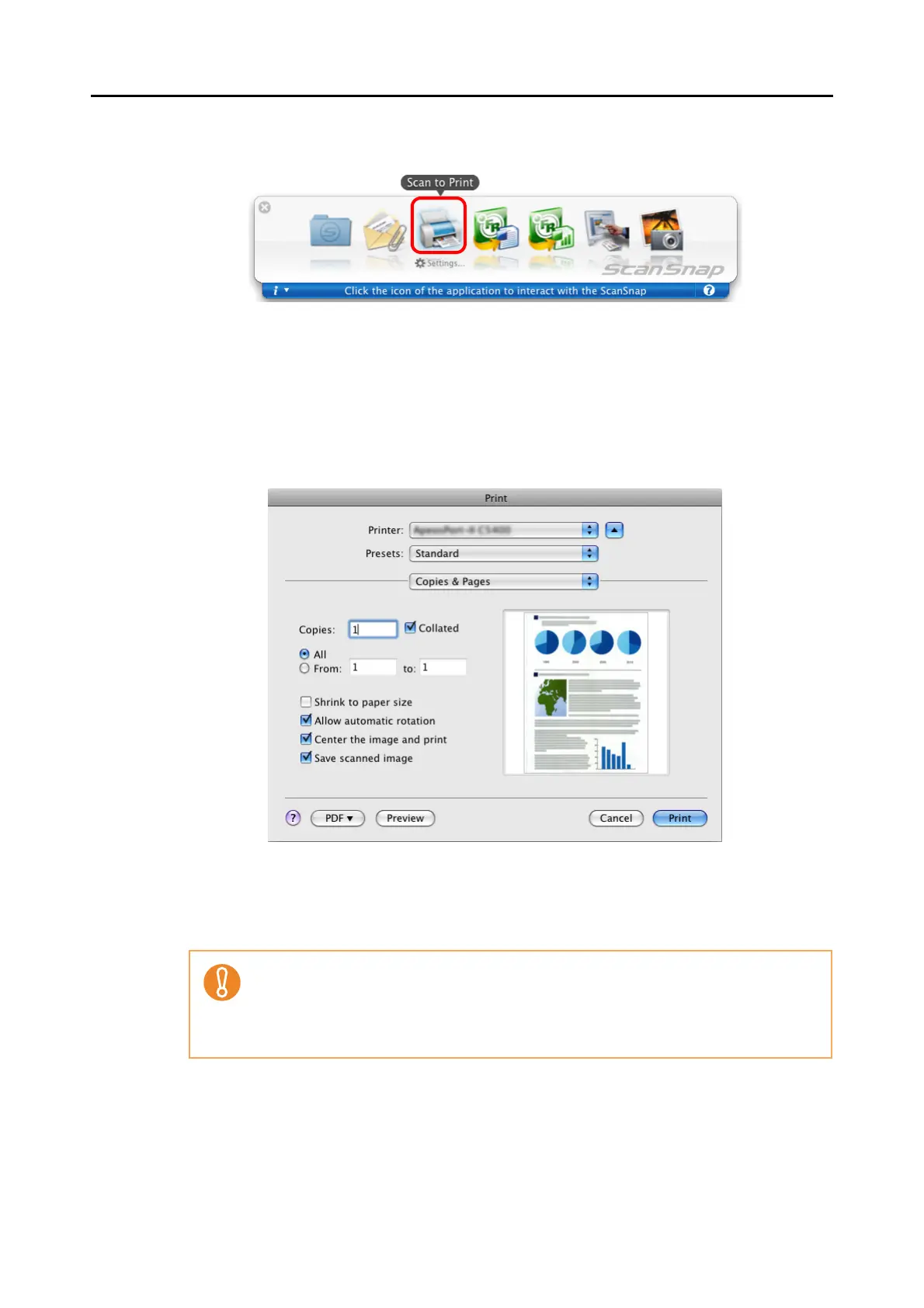About Actions (for Mac OS Users)
240
4. Click the [Scan to Print] icon.
⇒ The [Print] window appears.
5. Configure print setup options in the [Print] window.
You can select the printer to be used and specify the number of copies and size of the
scanned image data to be printed.
For details about the [Print] window, refer to ScanSnap Manager Help.
6. Click the [Print] button.
⇒ Printing is performed.
• When the Quick Menu is displayed, the ScanSnap does not perform a scan even if you
press the [Scan] button, unless the [Print] window is closed. Close the [Print] window
before scanning another document.
• Do not move, delete, or rename the scanned image data in other applications after the
Quick Menu is displayed and before the [Print] window is closed.
