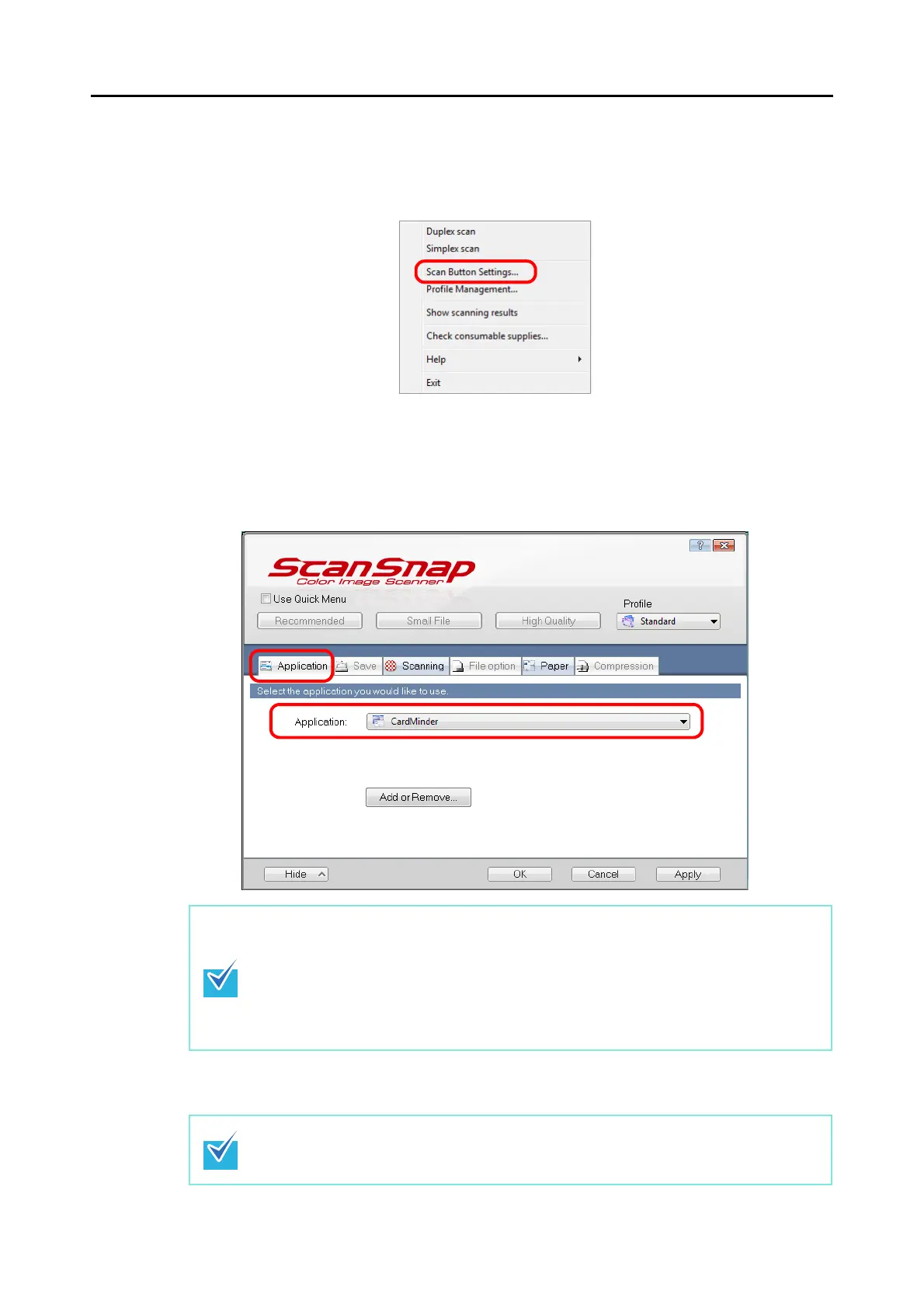About Actions (for Windows Users)
130
Without using the Quick Menu
1. Select [Scan Button Settings] from the Right-Click Menu.
⇒ The ScanSnap setup dialog box appears.
2. In the [Application] drop-down list on the [Application] tab, select [Card-
Minder].
3. Click the [OK] button to close the ScanSnap setup dialog box.
• It is recommended to select [Auto] or [Best] for [Image quality] in the [Scanning] tab.
• The profiles can also be set by selecting [CardMinder] from the [Profile] drop-down list
or from the Left-Click Menu.
• Finishing the procedure above, you can save desired settings as profiles. The profiles
can be selected in the Left-Click Menu from the next time you scan documents.
For details about how to save scanning settings, refer to "Saving Scanning Settings"
(page 67).
Even if the [Scan] button on the ScanSnap is pressed, the ScanSnap setup dialog box
closes.
