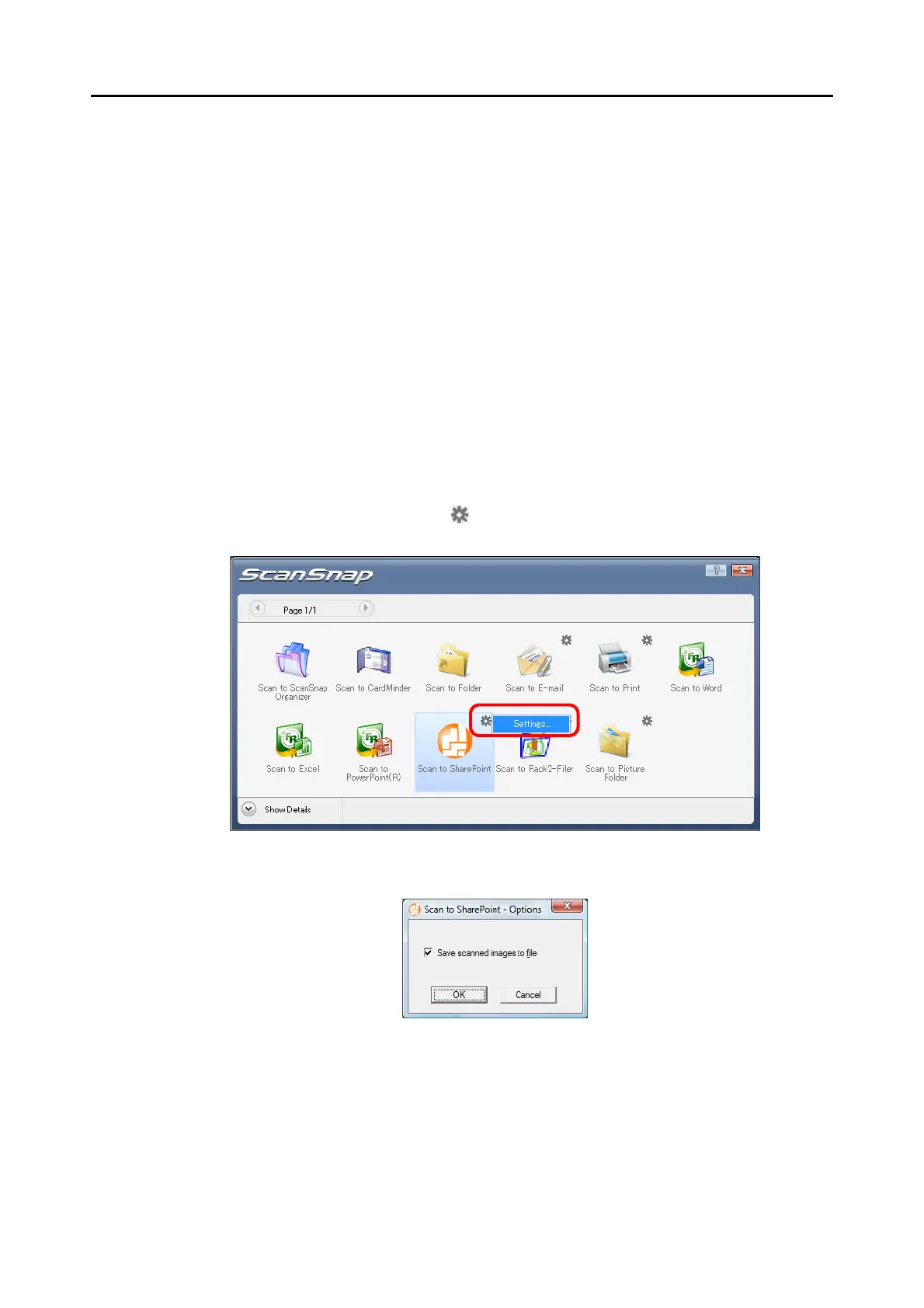About Actions (for Windows Users)
134
Using the Quick Menu
1. Load the document into the ScanSnap.
For details, refer to "Paper Sizes of Documents to Be Scanned" (page 26) and "Loading
Documents" (page 28).
2. Press the [Scan] button on the ScanSnap.
⇒ Scanning is started.
⇒ When scanning is complete, the Quick Menu appears.
3. Change settings for the [Scan to SharePoint] action (If you do not want
to change settings, go to Step 4.).
1. Move the mouse pointer to the mark on the [Scan to SharePoint] icon, and then
select the [Settings] menu.
⇒The [Scan to SharePoint - Options] dialog box appears.
2. Select the [Save scanned images to file] check box.
3. Click the [OK] button to close the [Scan to SharePoint - Options] dialog box.
