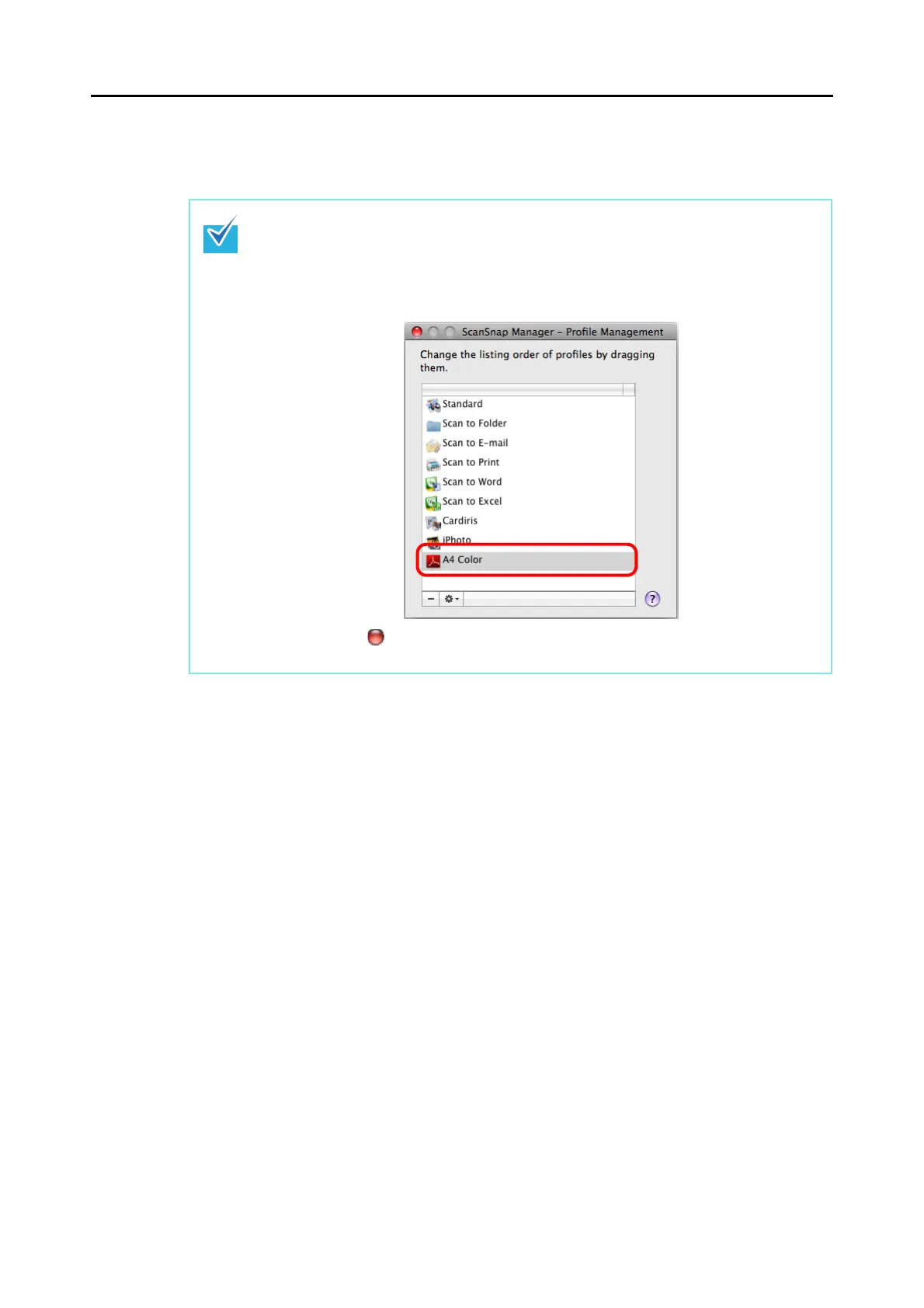Setting the ScanSnap (for Mac OS Users)
210
6. Click the [Apply] button.
⇒ Now, you have finished saving a new profile.
• You can save up to 20 profiles, including the [Standard] profile.
• You can change the displayed sequence of profiles except for the [Standard] profile.
1. Select [Profile Management] from the [Profile] pop-up menu in the ScanSnap setup
window or from the ScanSnap Manager menu.
⇒ The [ScanSnap Manager - Profile Management] window appears.
2. Drag the profile you want to move to arrange profiles in a different sequence.
3. Click the [ ] button in the upper left corner of the window or press the [esc] key to
close the [ScanSnap Manager - Profile Management] window.
