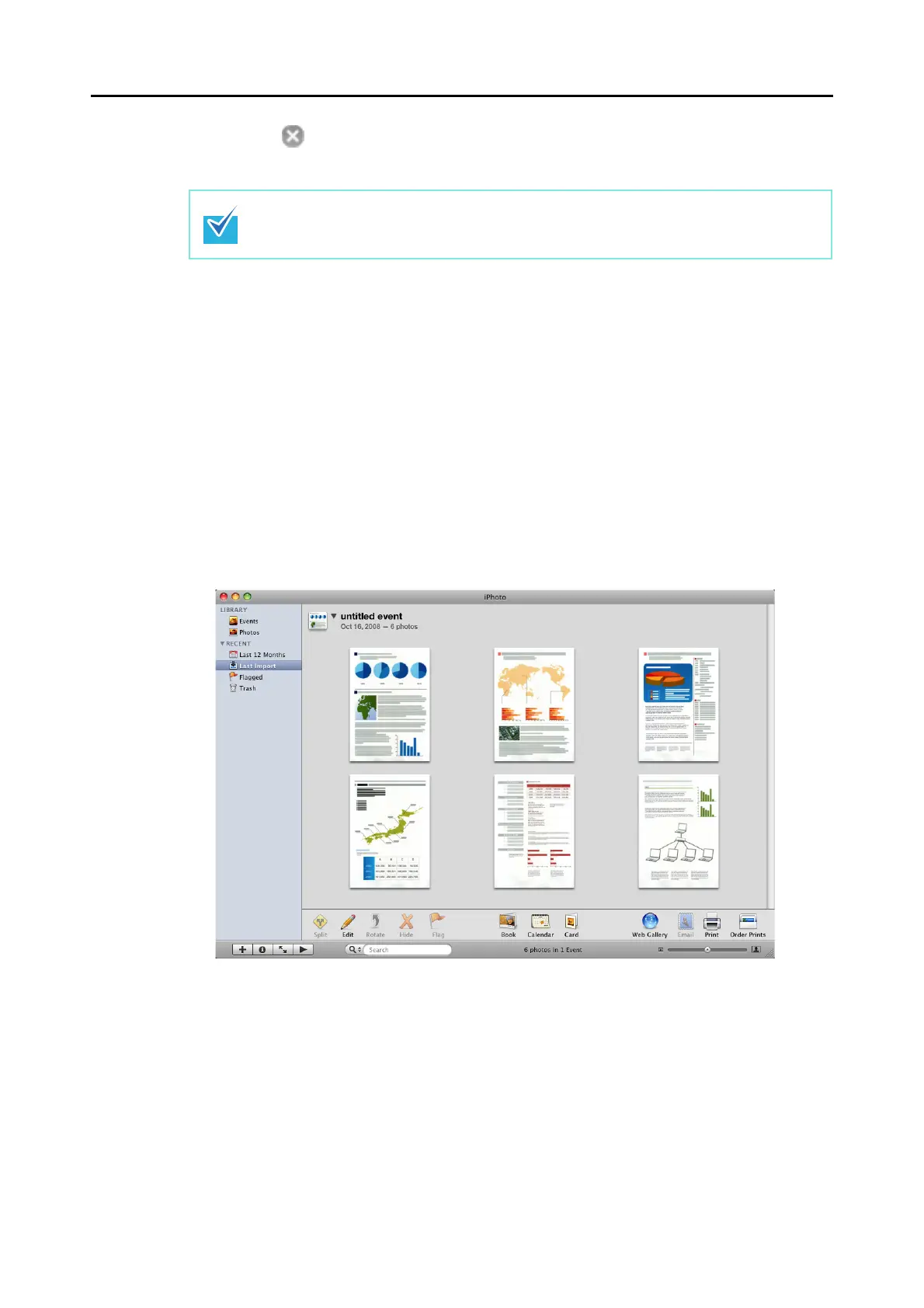About Actions (for Mac OS Users)
262
4. Click the [ ] button in the upper left corner of the window or press the
[esc] key to close the ScanSnap setup window.
5. Load the document into the ScanSnap.
For details, refer to "Paper Sizes of Documents to Be Scanned" (page 26) and "Loading
Documents" (page 28).
6. Press the [Scan] button on the ScanSnap.
⇒
Scanning is started.
⇒ When scanning is complete, iPhoto starts up.
7. Check the scanned image data.
Even if the [Scan] button on the ScanSnap is pressed, the ScanSnap setup window
closes.
