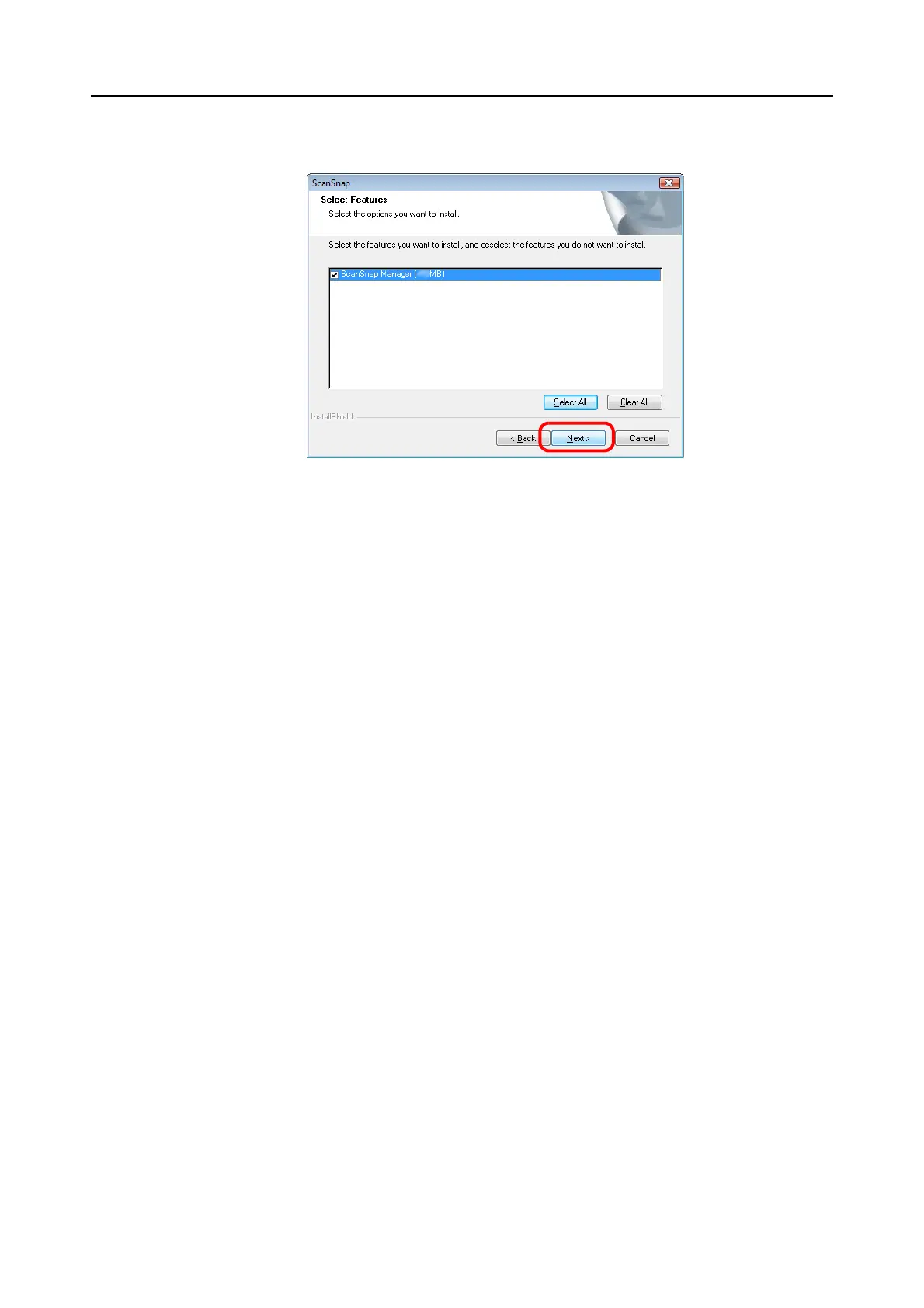For S1500M
48
6. Click the [Next] button.
⇒ The [Choose Destination Location] dialog box appears.
7. Check the destination folder and click the [Next] button.
⇒ The [ScanSnap License Agreement] dialog box appears.
8. Read the full text of the [ScanSnap License Agreement]. If you agree to
the terms of this license, select [I accept the terms of the license agree-
ment] and click the [Next] button.
⇒ The [Start Copying Files] dialog box appears.
9. Check the settings contents, and click the [Next] button.
⇒
The installation is started.
When the installation is complete, the [InstallShield Wizard Complete] dialog box
appears.
