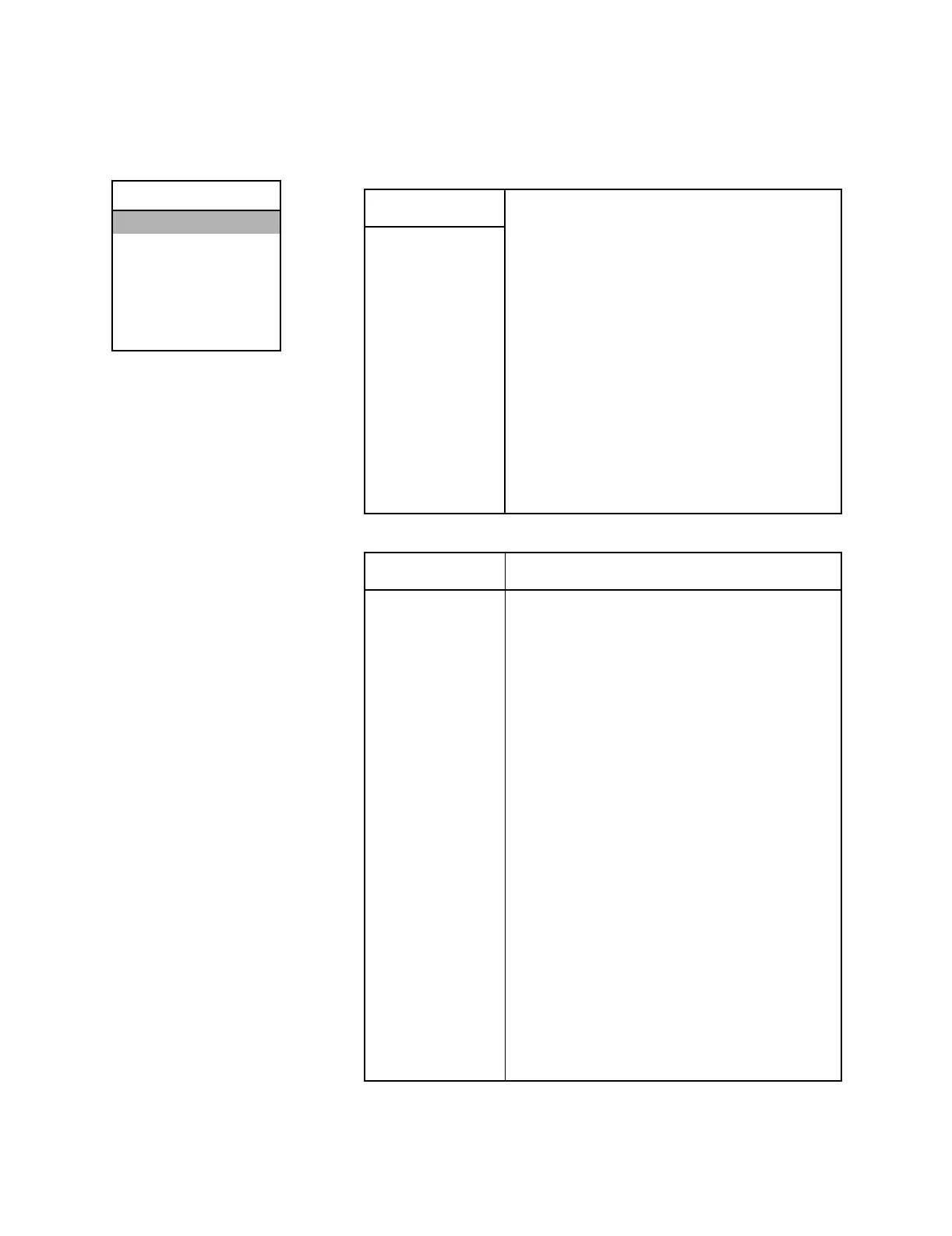Aisys
8-6 04/08 M1046983
8.3.1 Display Diagnostics Selecting Display Diagnostics brings up the Display Diagnostics menu.
Special Functions
Display Diagnostics
Compatibility Table
System Download Log
CF Card Install Log
View Install Errors
-> Main Menu
Display Diagnostics
Test LEDs Board part #:
Serial #:
BIOS Version:
FPC Version:
MBC Version
MAC Address:
XXX-XXX-XXX B XXX
ABCXXXXX
XX.XX
XX.XX
X
XX XX XX XX XX XX
Test Speaker
Test Backlight 1
Test Backlight 2
Test Soft Keys
Test Keys and Battery Internal CF disk: -------------------------------------------------
Test LCD Pixels Card geometry: --------------------------------------------------
CPU Temperature = XX.X deg C
-> Previous Menu CPU Fan Speed = XXXX RPM
Display Diagnostics Action when selected
Test LEDs
Selecting Test LEDs
causes the red and yellow LEDS next to the Silence
Alarms
key to flash 5 times.
Test Speaker
Selecting Test Speaker
causes the speaker to sound for 2 seconds.
Test Backlight 1
Selecting Test Backlight 1
turns backlight 2 off for 4 seconds. “If screen goes blank
during test then a backlight is out.”
Test Backlight 2
Selecting Test Backlight 2
turns backlight 1 off for 4 seconds. “If screen goes blank
during test then a backlight is out.”
Test Soft Keys
On the
Test Soft Keys screen, pressing a softkey will
cause a highlighted square to appear next to the soft key.
A second press of the softkey removes the square.
Test Keys and Battery Refer to section 8.3.2.
Test LCD Pixels
On the
Test LCD Pixels screen, press the ComWheel to
sequence through the color screens. The first press
results in a “blank” screen.
-> Previous Menu
Selecting Previous Menu returns to the Special
Functions screen.
