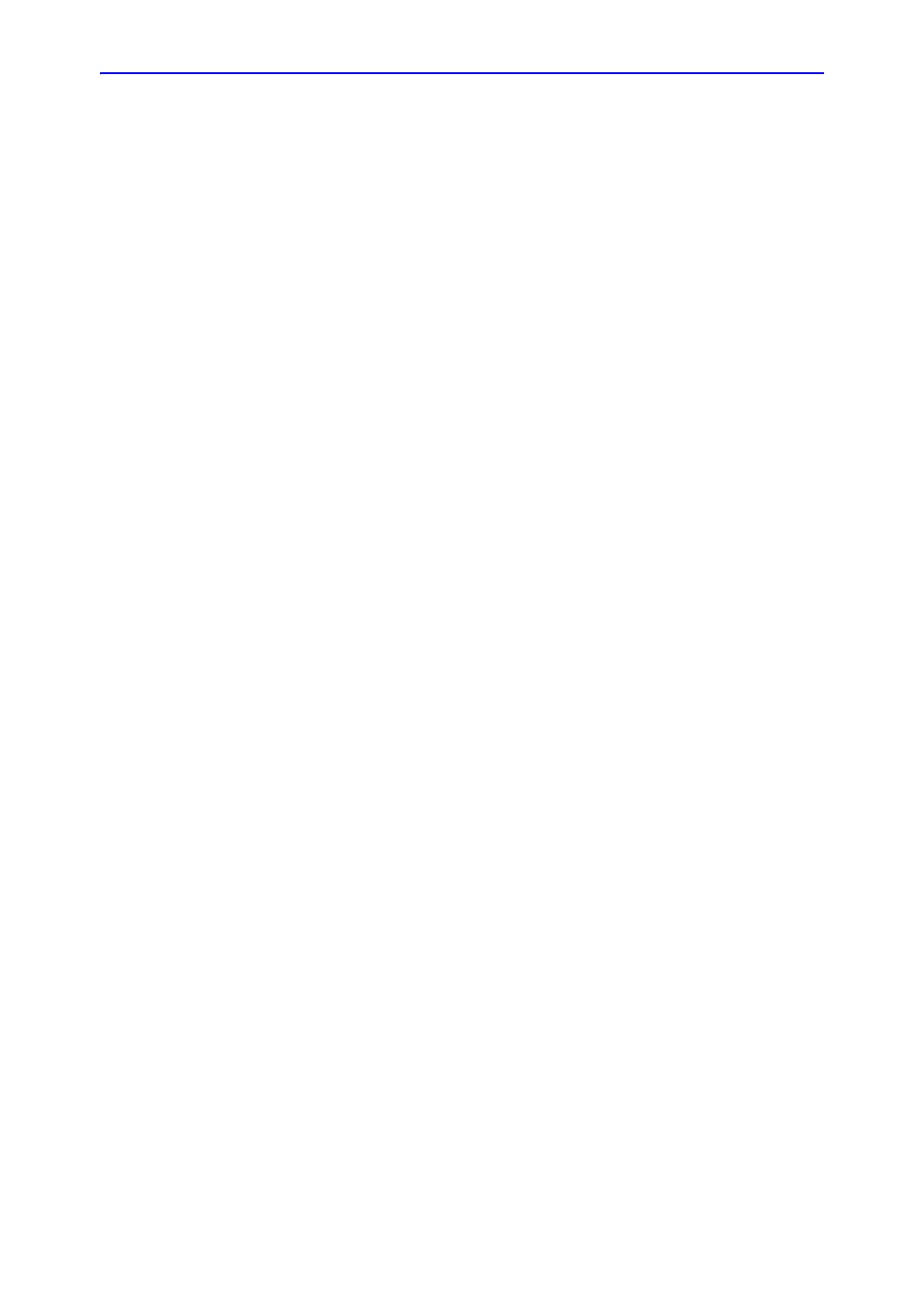Beginning an Exam
LOGIQ V2/LOGIQ V1 – User Guide 1-71
Direction 5610736-100 Rev. 9
Scanning without entering any patient data (continued)
For R1.1.x software:
To scan a patient without entering any patient data until the end
of the exam:
1. Scan the patient and save images to clipboard without the
patient information, the system displays a Warning
message, “A patient must be selected for permanent
storage of images.” Select OK, a warning message is also
displayed at the bottom of the image monitor in red.
2. When the scanning is finished, press Patient to display the
Patient Search screen.
3. Enter the Patient ID, patient data and exam information as
necessary, select Register.
4. If images or measurements have been stored to the
clipboard, the system will display the following message:
“Unsaved images, measurements or fetus number will be
linked to the current patient information, continue?” Press
OK if you want to permanently store the images/
measurements that were just taken.
5. Enter the Active Images Screen, select Permanent Store.
6. Return to patient page, select New Patient.