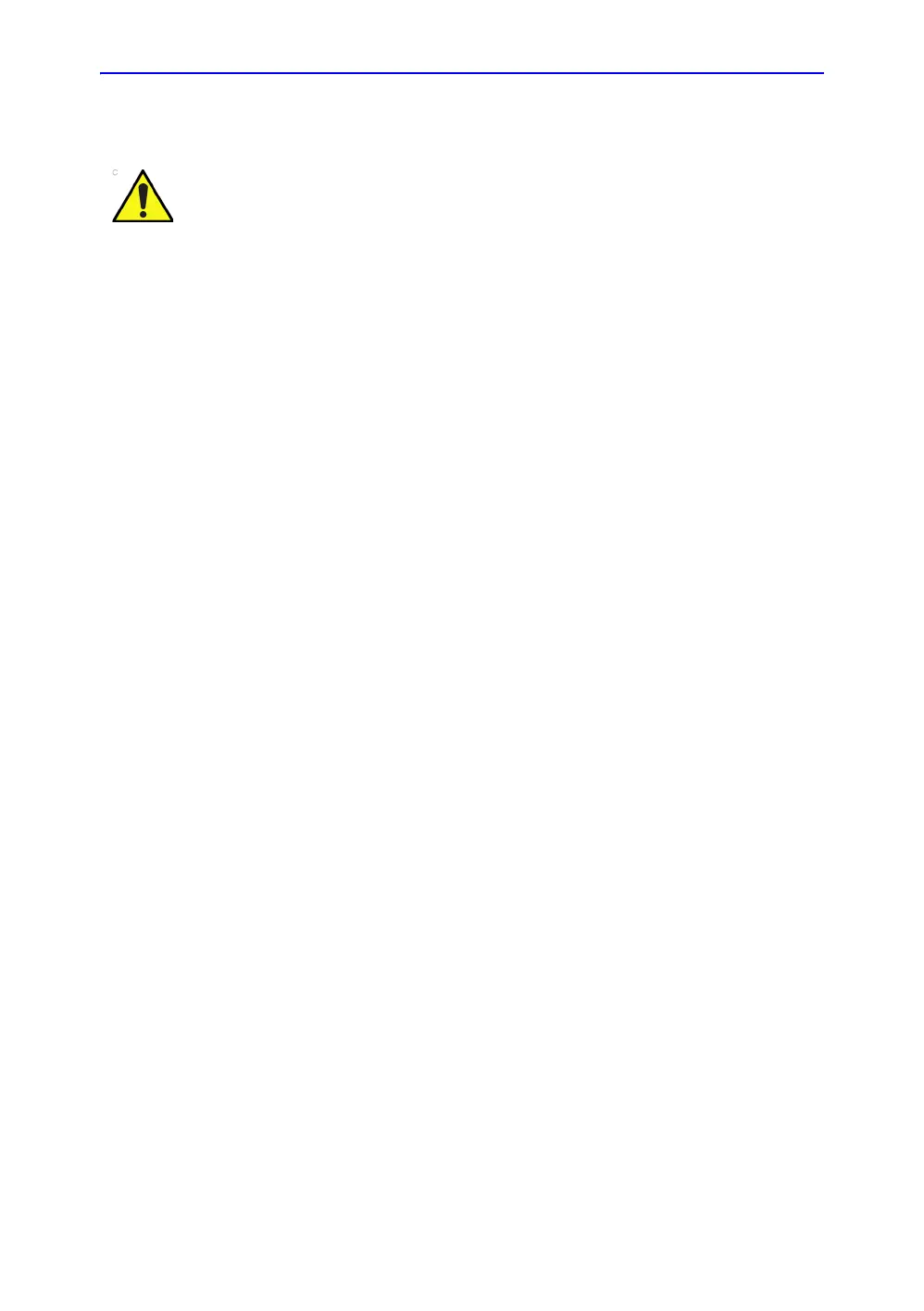Getting Started
1-78 LOGIQ V2/LOGIQ V1 – User Guide
Direction 5610736-100
Rev. 9
Deleting the existing patient/exam/image
Deleting the existing patient
1. Search and select the patient in the patient list.
2. Select Delete. The confirmation dialog box displays.
OR
Press the Cursor key. A pop-up menu displays. Select
Delete. The confirmation dialog box displays.
3. Select OK to delete or Cancel.
Delete multiple patients from the patient list
1. Select the multiple patients to be deleted from the patient list
by holding down the Control key and selecting patients one
by one or holding down the Shift key to select a group of
patients.
2. Select Delete. The confirmation dialog box displays.
OR
Press the Cursor key. A pop-up menu displays. Select
Delete. The confirmation dialog box displays.
3. Select OK to delete or Cancel.
Deleting the existing exam
1. Search and select the patient in the patient list under patient
screen.
2. Select Exam View to display patient exam screen.
3. Select the exam to be deleted.
4. Select Delete. The confirmation dialog box displays.
5. Select OK to delete or Cancel.
Before deleting a patient or image from the Patient Screen,
make sure you have already saved the data with EZBackup/
EZMove, Backup, or Export. Verify the media before deletion.
