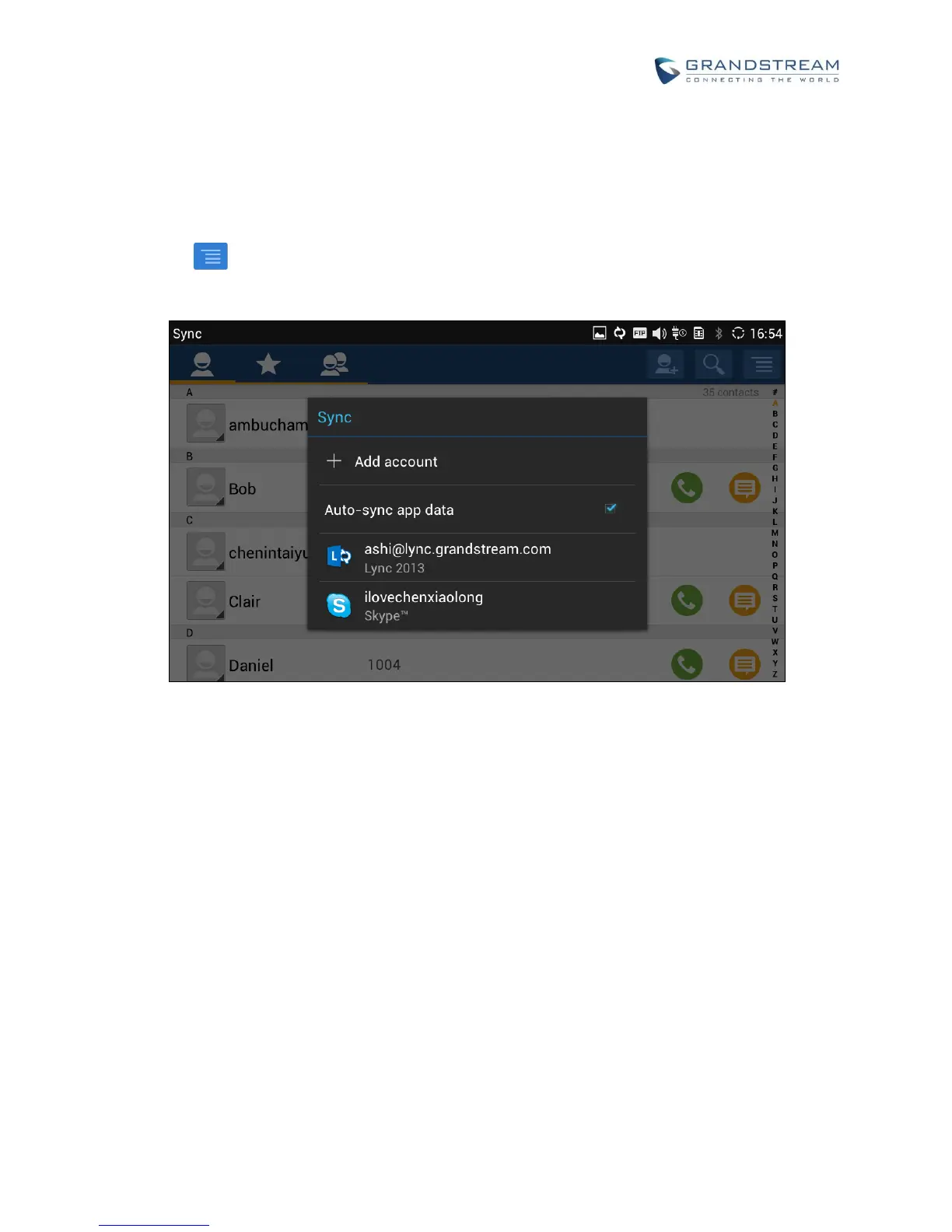To add 3rd party application account:
1. Make sure the 3rd party application is installed successfully. For example, install Skype from GS market
if you would like to add Skype account's contacts to the GXV3275.
2. Open contacts.
3. Tap on to bring up contacts options and select "Account".
Figure 81: GXV3275 Contacts Options- Account
4. An installation wizard will guide the user to set up the account to sync the contacts step by step. Tap
on "Add account" if there is no logged-in account set up on the GXV3275 yet.
5. The following figures describe adding a Google account for sync-up purpose. Tap on "Google" to add
a Google account.
