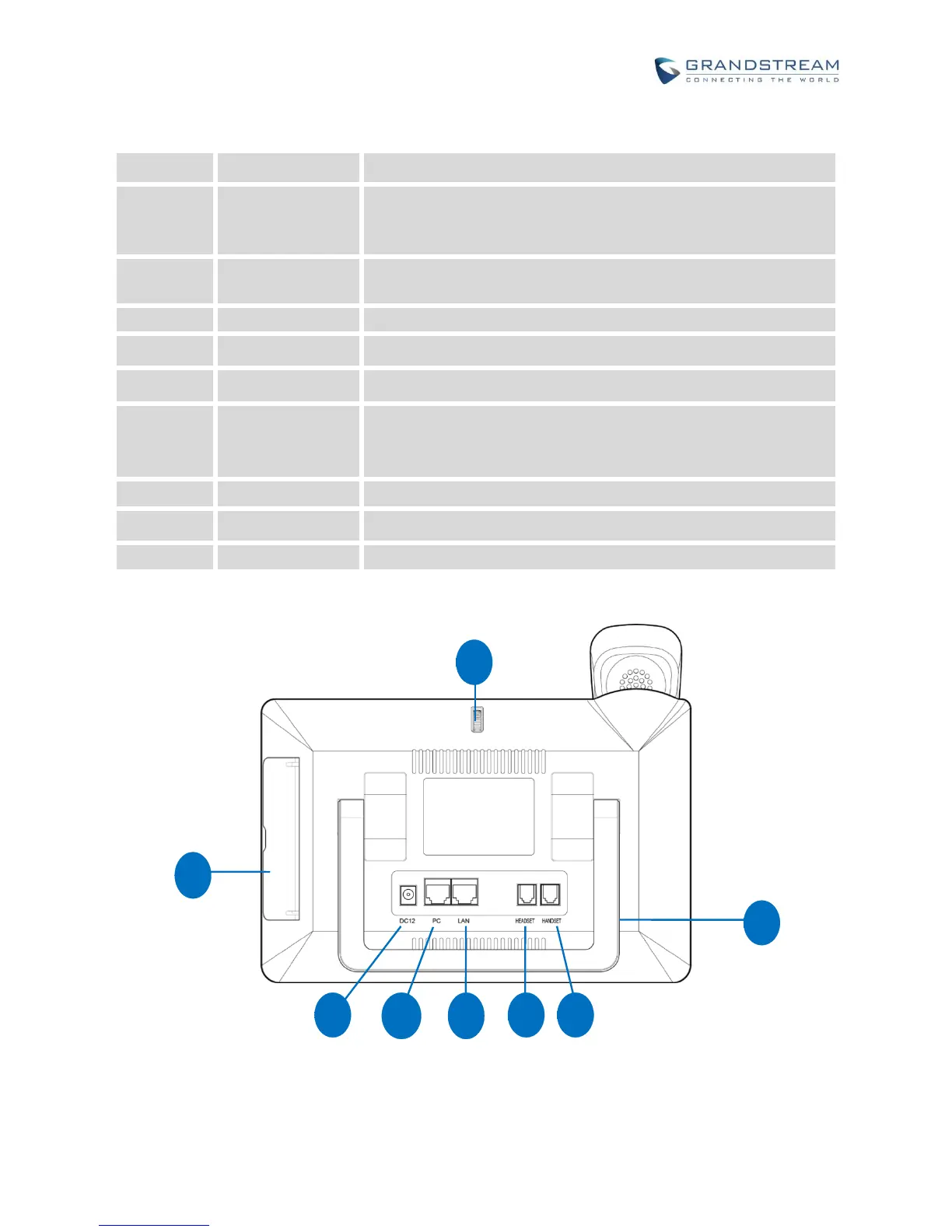Firmware Version 1.0.3.46
Table 3: GXV3275 Front View
Mega pixel front camera. The angle can be adjusted and the
camera can be blocked by scrolling up/down the wheel on the back
of the camera.
To indicate message status, call status and phone's system status
using the LED indicator.
7" (1024x600) capacitive (5 points) touch screen.
Tap to turn down the call volume and media volume.
Tap to turn up the call volume and media volume.
Tap to go back to Home screen; or touch and press for about 2
seconds, the current running applications and Applications softkey
will show to manage the applications.
Tap to view options for different screens or applications.
Tap to go back to the previous menu.
Off hook to use handset as the audio channel for calls and media.
BACK VIEW
Figure 2: GXV3275 Back View
Table 4: GXV3275 Back View
