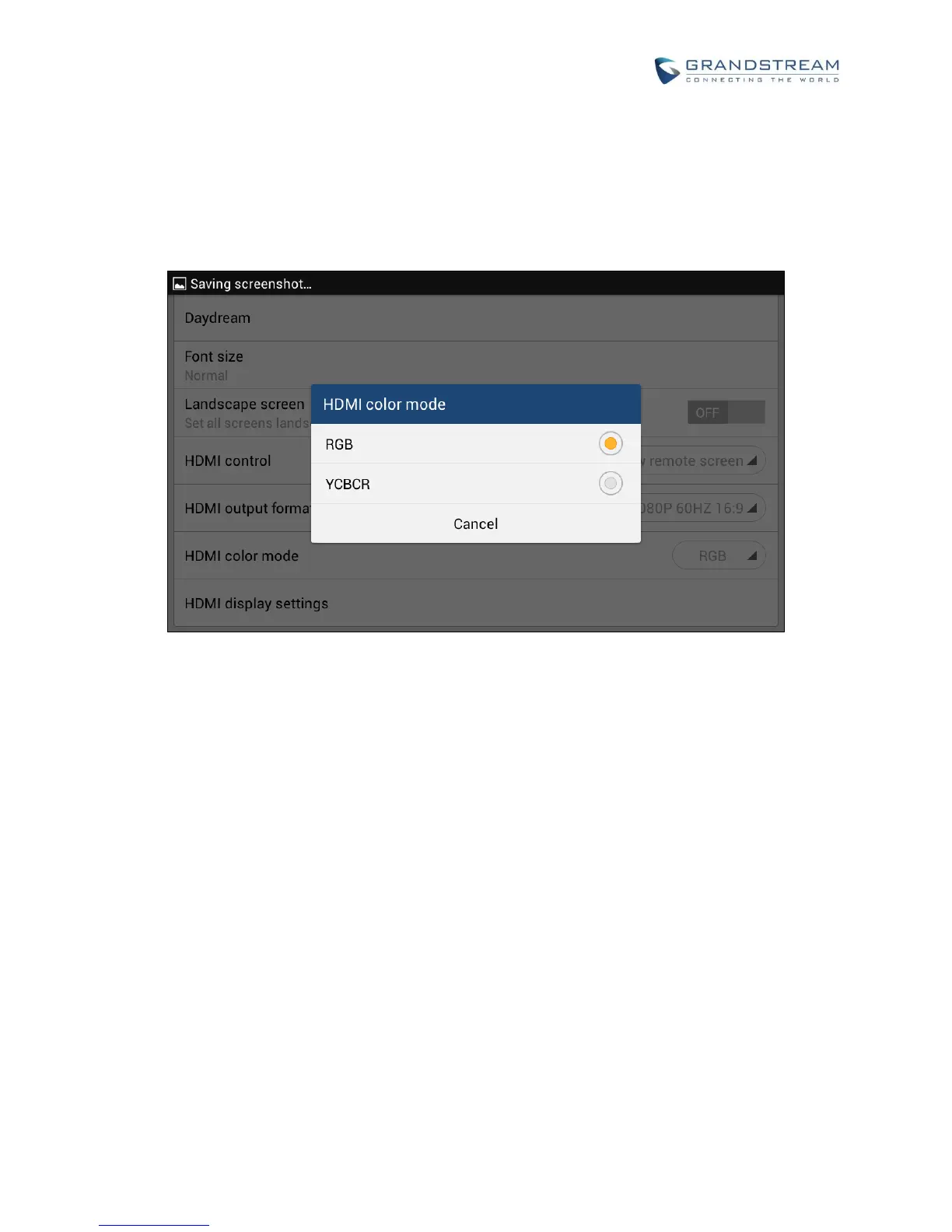6. In LCD Settings->Display, tap on “HDMI output format”, a window with selections will be shown on
the screen. User can selected from RGB and YCbCr, the color spaces used to represents digital
component video. The RGB represents color as red, green, and blue. The YCbCr represents color as
brightness and two color difference signals.
Figure 159: Settings->Display->HDMI Color Mode
7. In LCD Settings->Display, tap on "HDMI Display Settings", an adjusting bar will be shown on the
screen. Scroll to the left or right to adjust the display on the output TV or LCD screen. Once done, tap
on OK.
