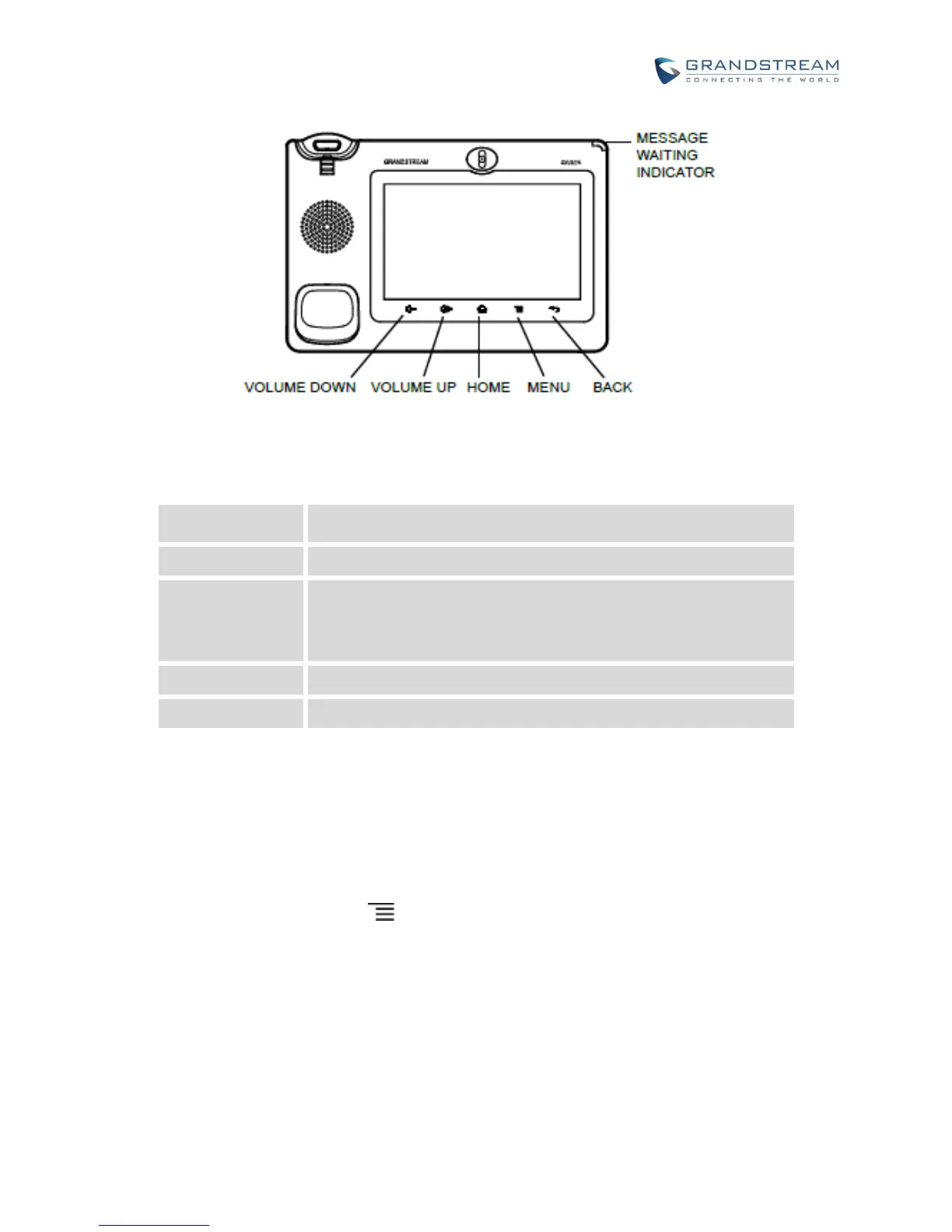Tap to go back to Home screen; or touch and press for about 2
seconds, the current running applications and Applications softkey
will show to manage the applications.
KEYPAD SHORTCUT FUNCTIONS
The GXV3275 supports keys shortcuts for certain special system functions.
Screenshot
Press and hold the Menu button for about 3 seconds to capture screenshot. The screenshot can
be accessed via FileManager->Internal Storage->Pictures->Screenshots. The screenshot picture
size is 1024x600 pixels.
Firmware upgrade via SD card
1. Insert the SD card to the GXV3275. The SD card should have the valid firmware bin file in it.
2. Power cycle the phone and the 5 LCD keys on the bottom of the screen will light up.
3. Wait for the LCD keys light to turn off.
