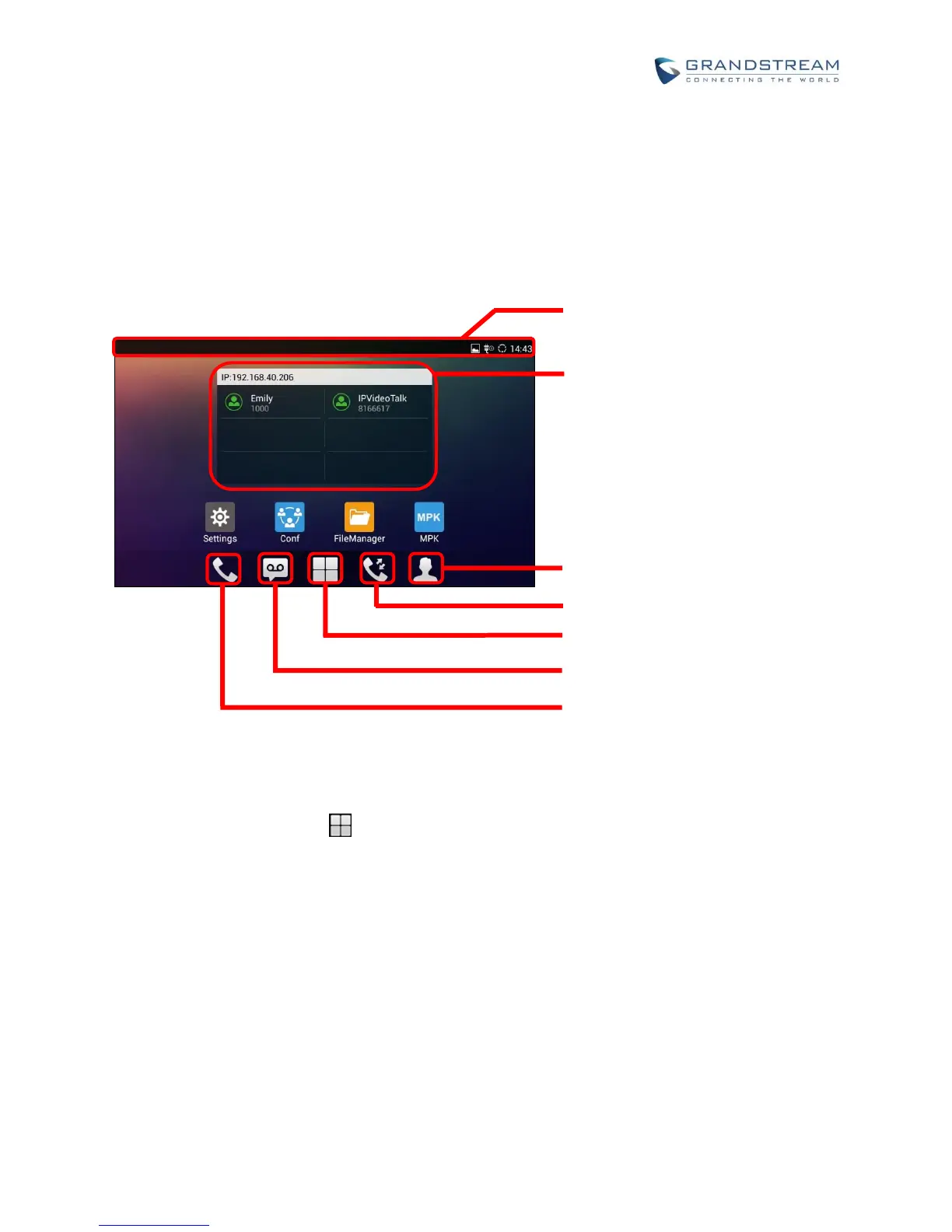Firmware Version 1.0.3.46
GETTING TO KNOW GXV3275
USE THE TOUCHSCREEN
When the phone boots up in HOME screen, the LCD will display as below. A registered account is shown
in the following figure and users might need register their own account to have the account status displayed.
Figure 4: GXV3275 Default Home Screen
Tap on the onscreen Menu icon , the settings and applications menu will be brought up as shown below.
The Status Bar shows time, network
connectivity, signal strength, notification
information and etc.
Account information displays in the
account widget. Up to 6 accounts can be
registered and displayed. If Bluetooth
hands-free profile is used or Microsoft
Lync account is logged in, the Bluetooth
account or Lync account information will
display here as well.
