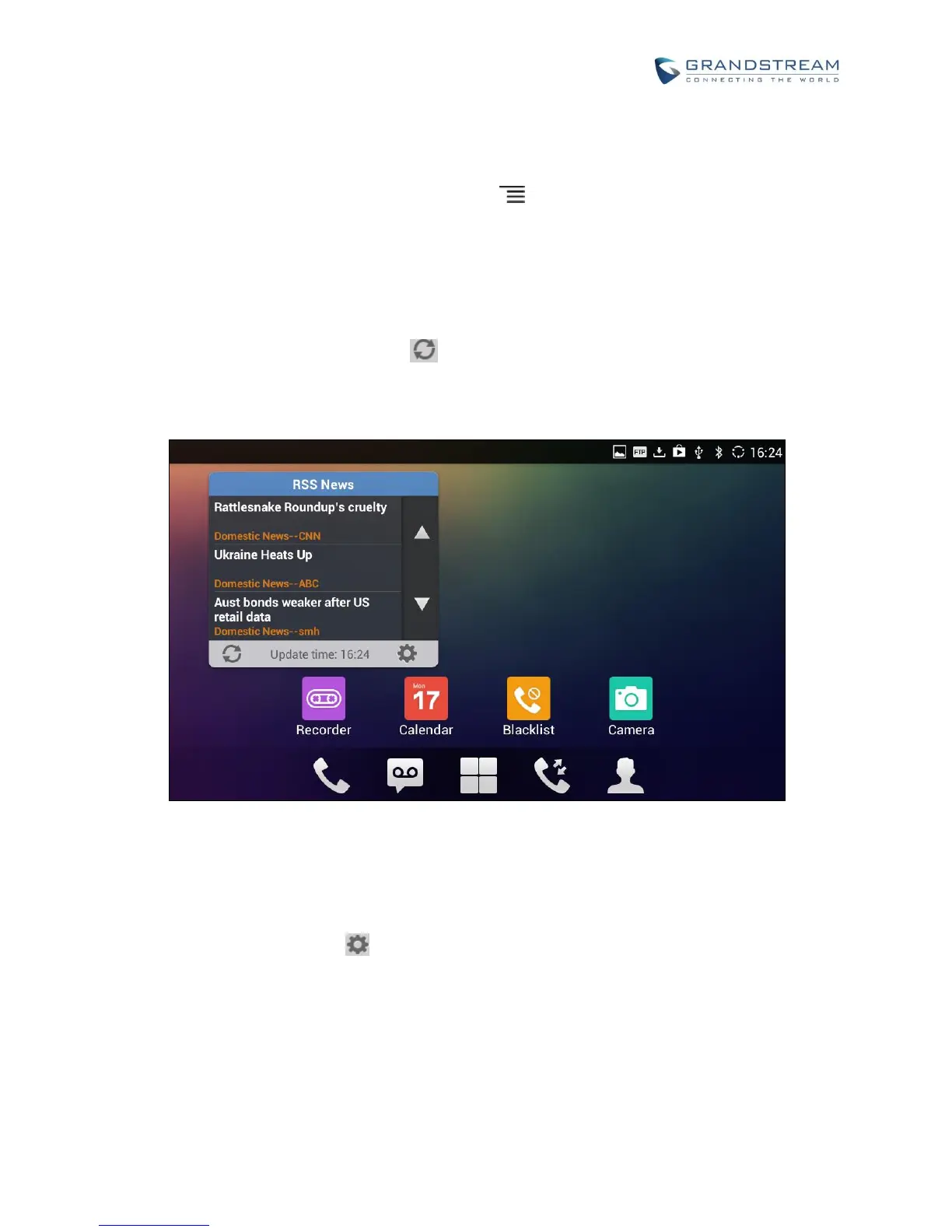RSS NEWS
ADD RSS WIDGET
1. On the GXV3275 idle screen, press Settings button and select "Edit Widgets".
2. A list of widgets will show on the bottom of the screen. Swipe left/right to find the "RSS News" widget.
3. Touch and drag it to the idle screen. Please make sure there is enough space on the idle screen to
place the widget.
USE RSS WIDGET
On the RSS widget, users can tap on icon to refresh the page, scroll up/down to view the abstract of
the news, and tap on the news to access the detailed content.
Figure 146: GXV3275 RSS News
RSS WIDGET SETTINGS
On the RSS News widget, tap on to access RSS News settings.
Update Interval: Configure the interval to refresh the news. The valid range is from 10 minutes to 24
hours.
Page-turning Intervals: Configure the page-turning speed on the widget when it displays different
pages of news.
Subscribe: Select the categories of the news you would like to display on the RSS News.
