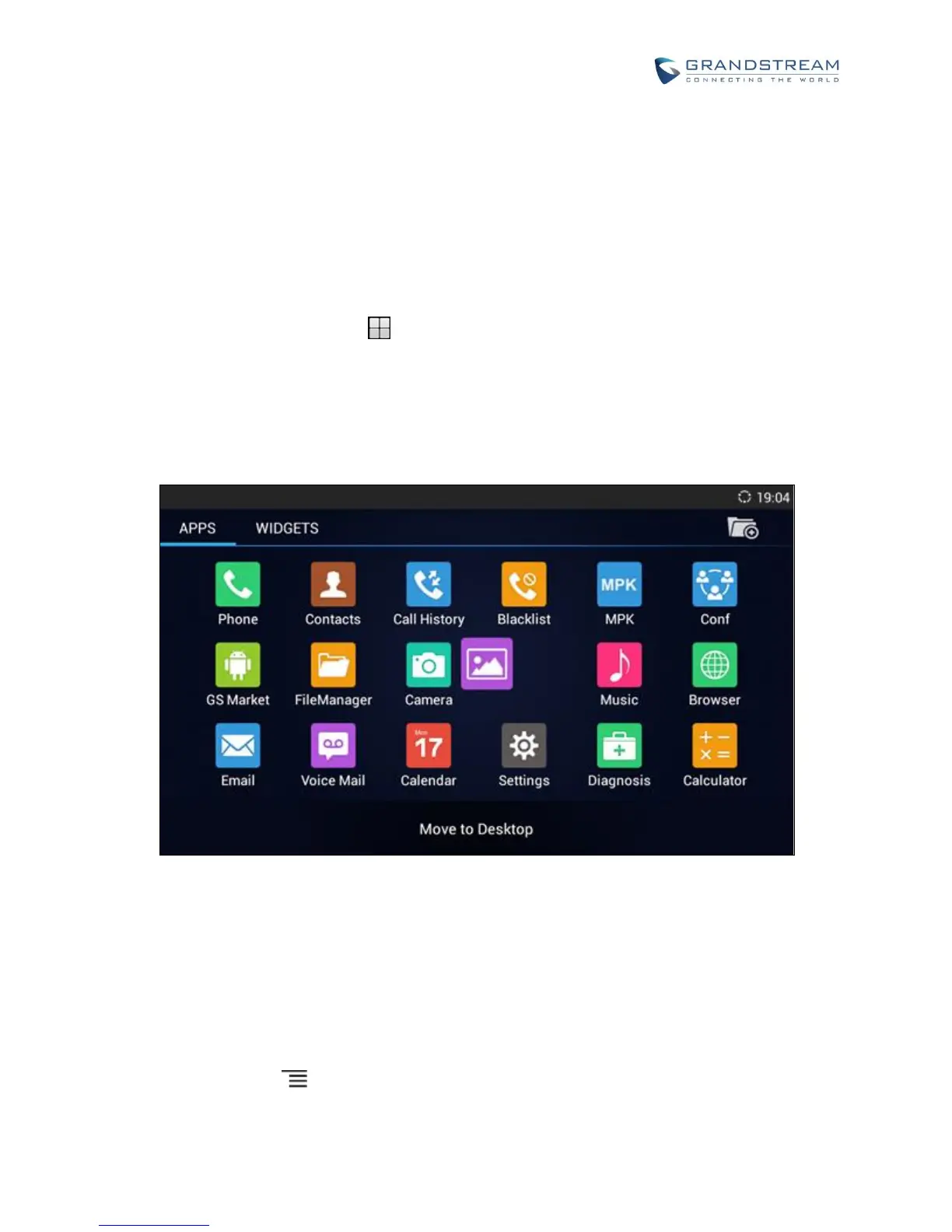"Storage", "Application" and etc.
ADD APPLICATION SHORTCUT TO DESKTOP
The shortcut of the applications installed on the GXV3275 can be added to the desktop for users' easy
access. To add shortcut:
1. Tap on the on screen Menu icon to access the applications first.
2. Select and press the application icon for about 2 seconds. The screen will show "Move to Desktop" on
the bottom.
3. Drag the icon to the bottom of the screen. Phone's idle screen will immediately show up for you to place
the shortcut.
Figure 8: Add Application Shortcut to the Desktop
ADD WIDGET TO DESKTOP
The GXV3275 provides widgets like account bar (with different number of accounts supported), clock,
calendar, contacts, Email, MPK, system setting shortcut, weather and etc. Users could conveniently add
those widgets to the desktop as preferred. To add a widget:
1. Press the Menu key and select "Edit Widgets".
2. Different widgets will be displayed on the bottom of the screen.
