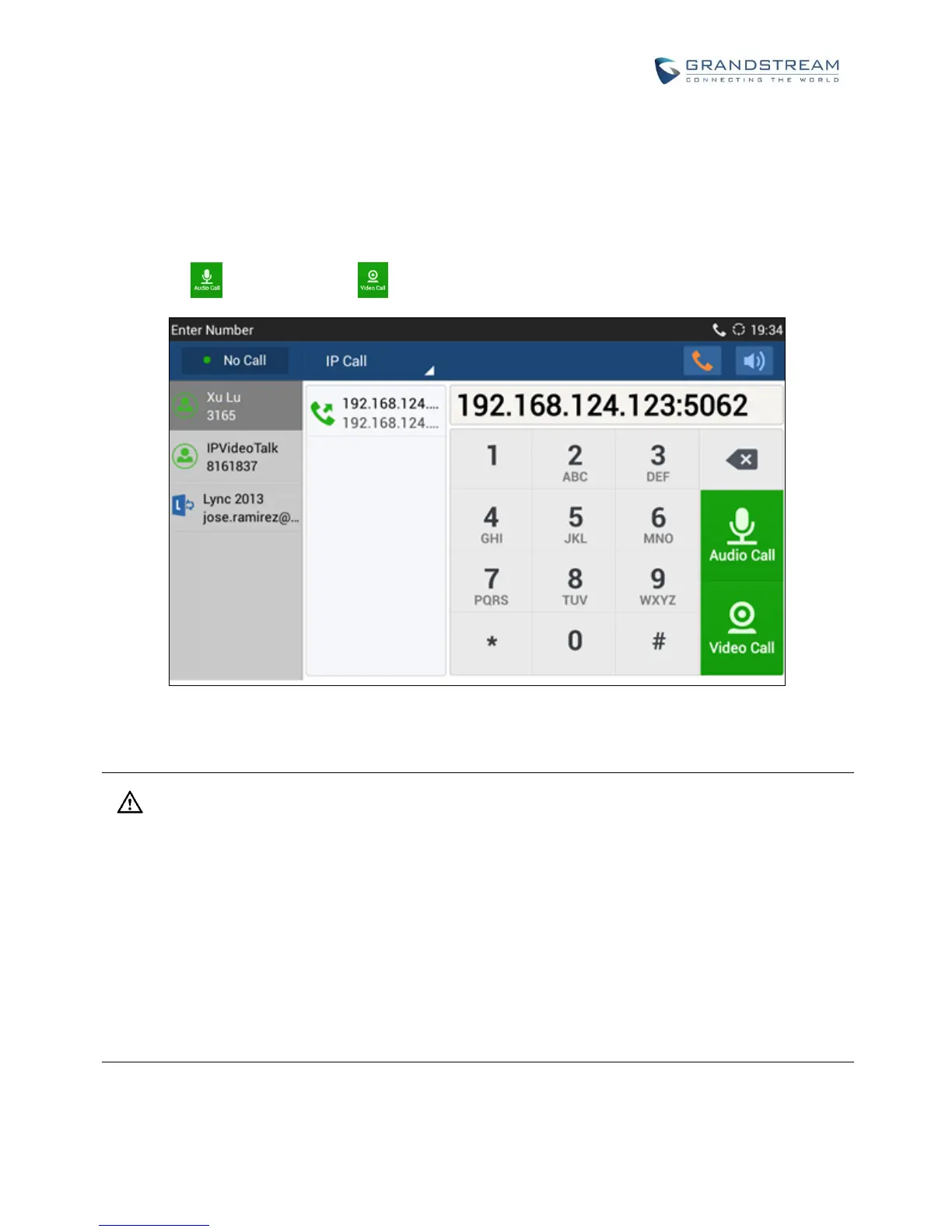1. Off hook the phone or select account in the idle screen to bring up dial screen on GXV3275;
2. Under "Mode" button in the call screen, tap on it and select the mode as "IP Call";
3. Input the target IP address. For example, if the target IP address is 192.168.1.60 and the port is 5062
(i.e., 192.168.1.60:5062), input the following:
192*168*1*60#5062
The * key represents the dot (.) and the # key represents the colon (:).
4. Tap on (audio call only) or (video call) to dial out.
Figure 32: Direct IP Call
Note:
The # will represent colon ":" in direct IP call rather than SEND key as in normal phone call;
Port number is not mandatory when making direct IP call;
Users need activate the first account on the GXV3275 to complete direct IP call;
If you have a SIP server configured, direct IP call still works. If the devices are behind NAT, users need
to configure NAT Traversal before using direct IP call. If you are using STUN, direct IP call will also use
STUN;
The phone needs to configure option "User Random Port" to "No" to accept direct IP calls;
In GXV3275 Contacts, if the phone number is IP address, direct IP call can be made by dialing this
contact.
