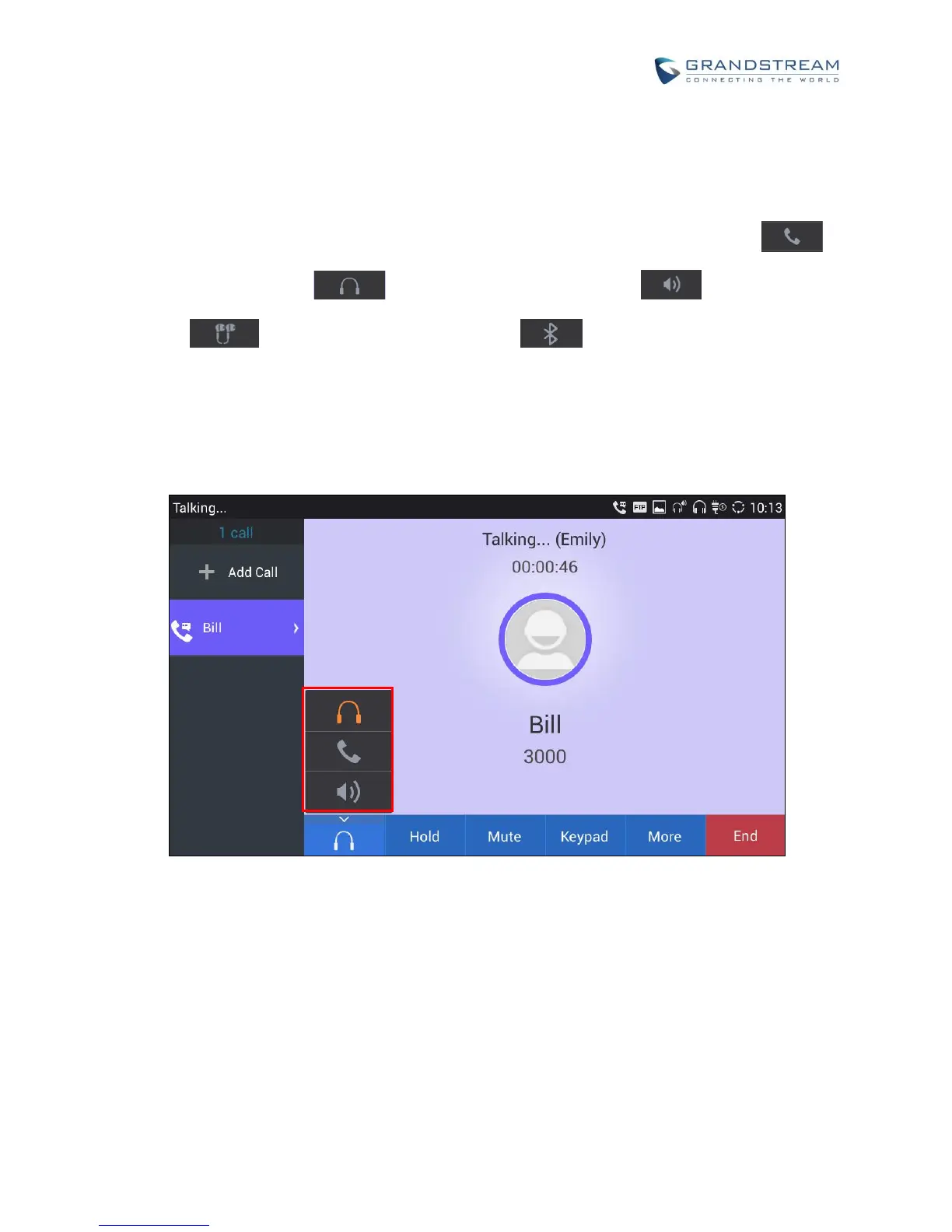SWITCH AUDIO CHANNEL DURING CALL
The GXV3275 allows users to switch among handset, speaker or headset (RJ9 headset, 3.5mm
earphone, Plantronics EHS headset and Bluetooth headset) when making calls.
During a call, tap on the first softkey on the bottom to switch audio channel. Tap on icon to
use handset; tap the icon to switch to RJ9 headset; tap on icon to switch to speaker;
tap on to switch to 3.5mm earphone; tap on to switch to Bluetooth headset.
If Bluetooth headset is connected, the audio will be automatically switched to Bluetooth headset once
the call is established.
The status bar on the top or the screen shows the current audio channel being used during the call. If
pressing the corresponding key for the currently used audio channel, the call will be hang up.
Figure 45: Switch Audio Channel during Call 1
