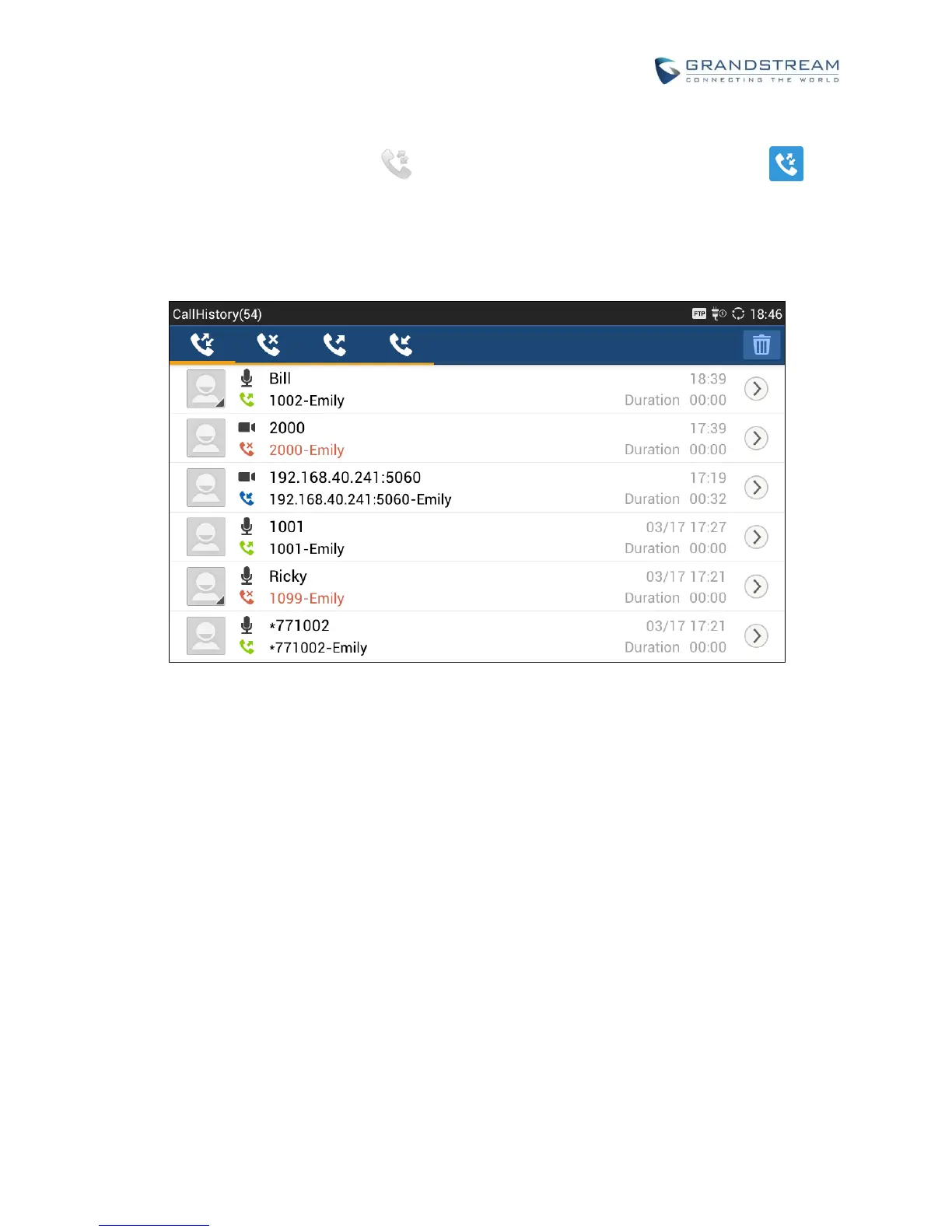DIAL A NUMBER VIA CALL HISTORY
1. Access Call History by tapping on icon on the bottom of the idle screen, or selecting from
the phone Menu.
2. The LCD will display all call history types: "All", "Missed", "Outgoing" and "Incoming" calls.
3. Navigate in the call history list by selecting the call history category and sliding up/down on the screen.
4. Tap on the entry to dial out.
Figure 31: GXV3275 Call History
DIRECT IP CALL
Direct IP Call allows two phones to talk to each other in an ad-hoc fashion without a SIP proxy. VoIP calls
can be made between two phones if:
Both phones have public IP addresses;
Or
Both phones are on the same LAN/VPN using private or public IP addresses;
Or
Both phones can be connected through a router using public or private IP addresses (with necessary
port forwarding or DMZ).
To make a direct IP call, please follow the steps below:
