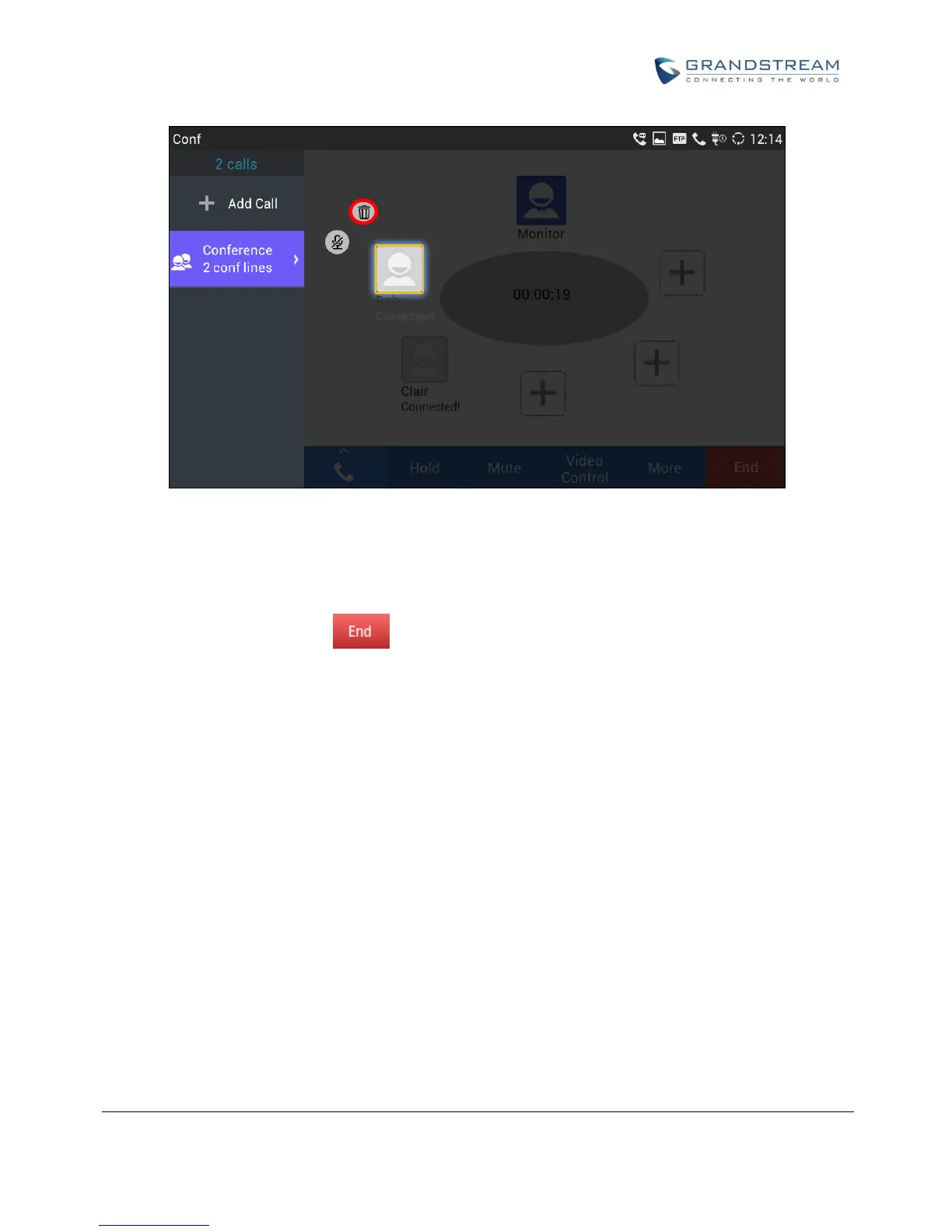Figure 57: GXV3275 Conference - Remove Party from Conference
END CONFERENCE
To end the conference, tap on to disconnect all the parties from the conference. GXV3275 will
hang up the call. If the remote party hangs up the call itself, it will be disconnected from the conference but
other parties on GXV3275 will stay in the existed conference.
HOLD AND RESUME CONFERENCE
During the conference, users could tap on the "Hold"/"Unhold" softkey to hold or resume the conference at
any time.
AUTO CONFERENCE MODE
The GXV3275 also supports "Auto Conference" which allows users to establish conference call in a quick
and easy way, instead of adding the other parties one by one. To enable Auto Conference feature, go to
web GUI->Advanced Settings->Call Features and set "Auto Conference" to "Yes".
To esablish call with auto conference when there are 1 or more calls on the GXV3275, simply tap on "More"
softkey and select "Conf". All the calls on GXV3275 will be brought into the conference.
