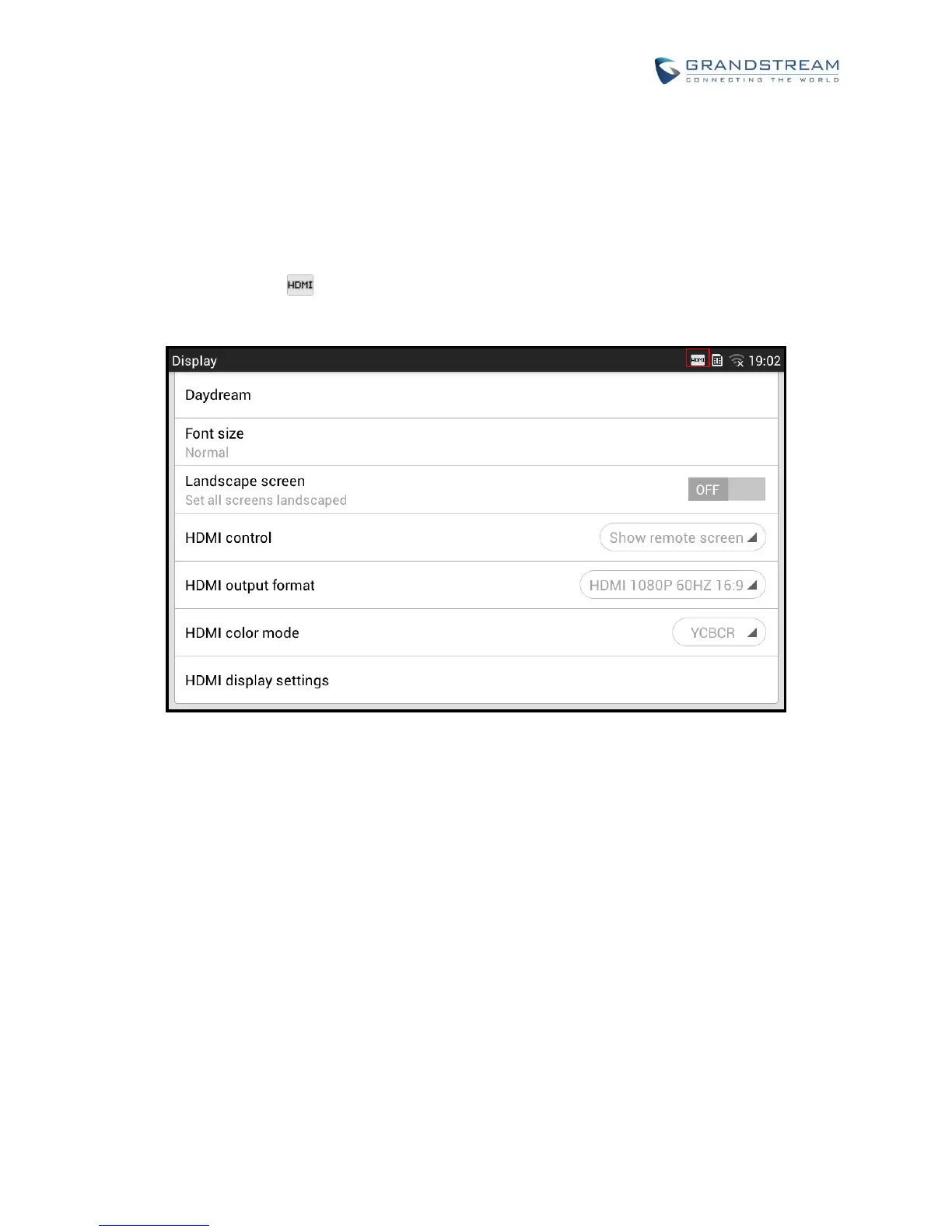HDMI DEVICE
1. Plug one end of the mini HDMI cable into the mini HDMI port on the GXV3275.
2. Plug the other end of the mini HDMI cable into the HDMI port on the LCD display or TV. User needs to
adjust the resolution on the LCD display or TV for proper display.
3. On the GXV3275, go to Settings->Display. Make sure the HDMI is turned on. A HDMI icon will show
on the top status bar .
Figure 156: Settings->Display->HDMI
4. In LCD Settings->Display, tap on “HDMI control”, a window with selections will be shown on the screen.
It allows end users to set the HDMI output mode from “Close HDMI output”, “HDMI display synchronization
with LCD”, “and Show remote screen”. If “Close HDMI output” is selected, the HDMI output feature will be
turned off. If “HDMI display synchronization with LCD” is selected, the pictures displayed on the remote
HDMI device will always be same as the GXV3275’s LCD display. If “Show remote screen” is selected, the
remote HDMI device will display the same picture with the phone’s LCD screen unless displaying the remote
side’s video in full size mode during a video call.
