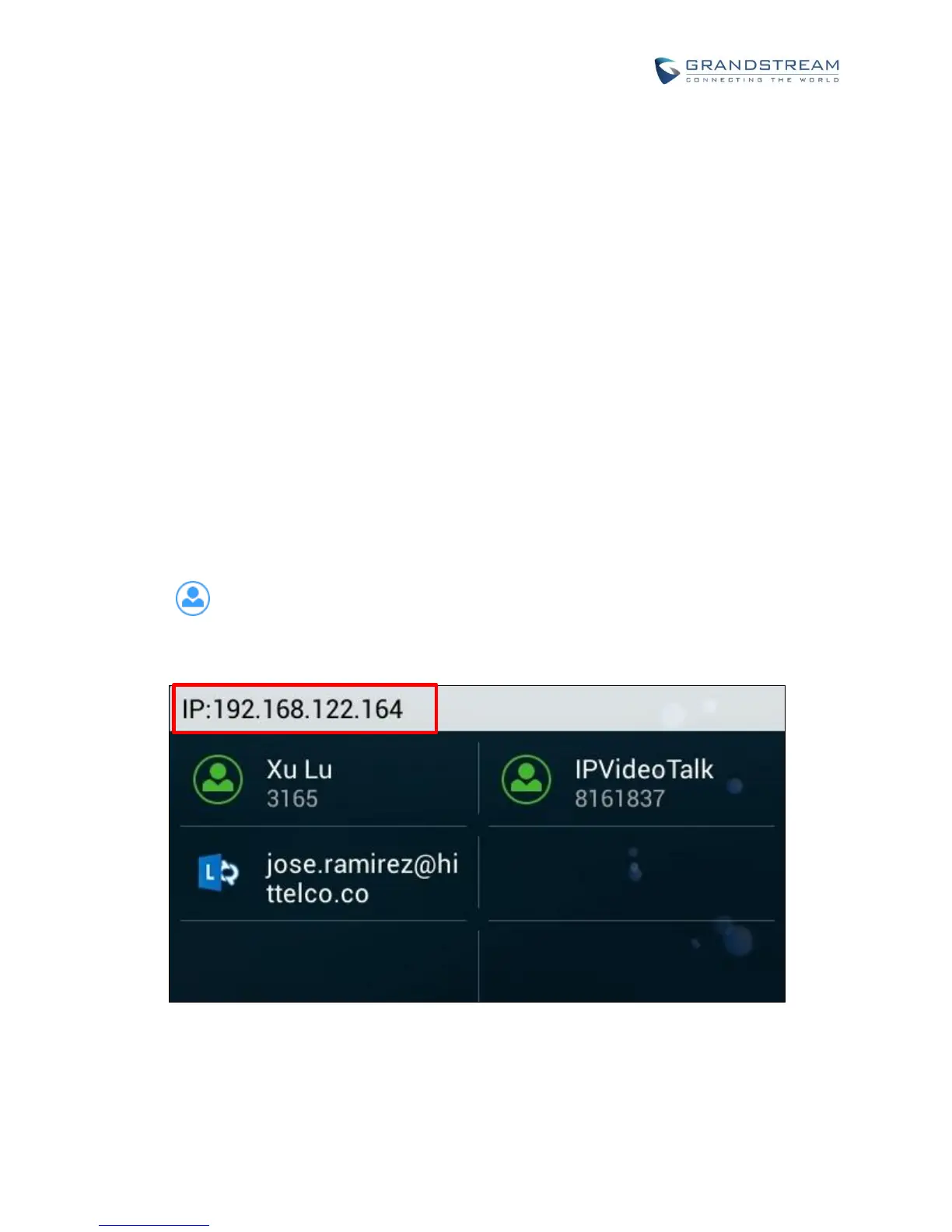MAKE PHONE CALLS
REGISTER SIP ACCOUNTS
The GXV3275 supports up to 6 independent SIP accounts, including a pre-configured IPVideoTalk account
registered on account 6. Users can make video calls and send messages to other IPVideoTalk accounts
registered on another GXV32xx/GXV31xx. Each account can have separate SIP servers, usernames and
NAT configurations.
ACCOUNT STATUS
On the idle screen, the account widget shows account name, number and registration status.
The following figure shows the accounts are successfully registered (account icon is green).
If the account icon is grey, it's still trying to register or unable to register.
If the users have enabled Shared Call Appearance on the registered account, the account icon will be
blue .
Microsoft Lync account and Bluetooth handsfree profile account will be displayed here too (if any).
Figure 27: GXV3275 Account Widget
Note: Users may go to web UI -> Maintenance -> Network Settings, uncheck “Show IP Address On
Account Widget” to hide the IP address of the phone.
